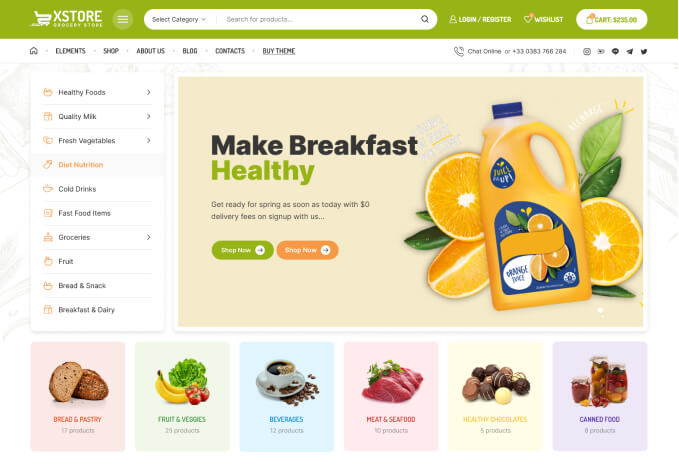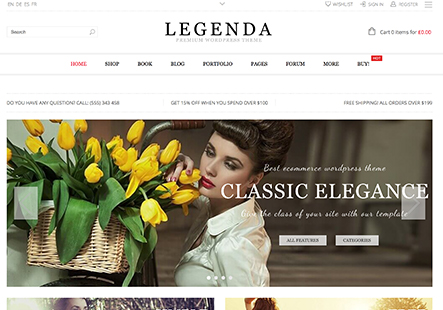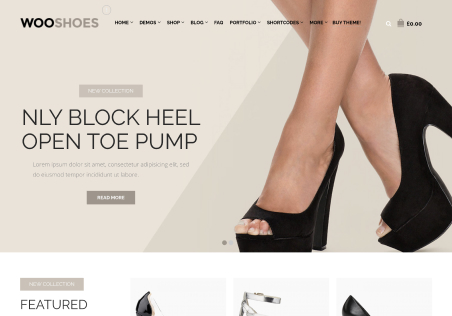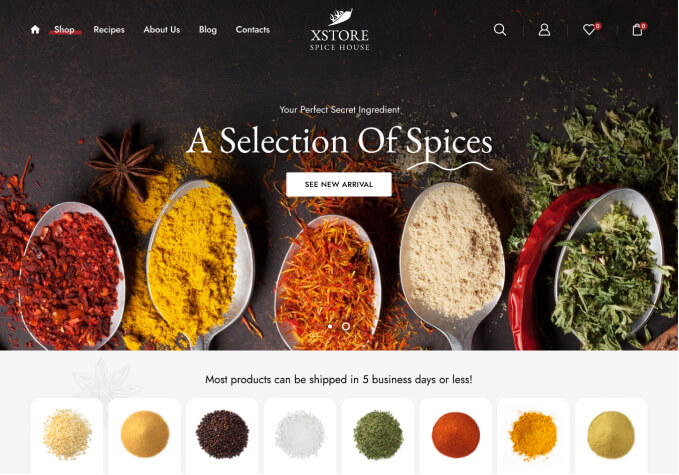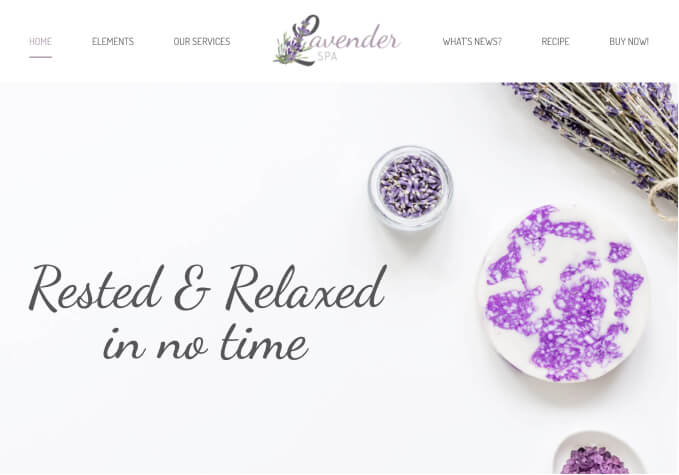Hey Team,
I am trying to change the main color of my website, but it is not updating. You can see in the screenshot that I have applied the new main color, but after updating, it has not changed. I am sharing my color palette below for the text color, button color, and hover color that I want. You can see that when I tried changing the header color, it did not update; only the logo changed, but nothing else. The icons and their quantity badges are also not changing color. So please check and update this for me.
Here is the color palette for the header and other elements:
– Header background main color: #A67B5B
– Wishlist count icon, call icon, cart quantity icon color: #A67B5B
– “Browse now” button: border-color black, text color black, hover color #A67B5B, hover border color white.
Please look at these pictures and make the edits. Since you are an expert, please choose the appropriate hover color and button color yourself and make the necessary edits.
Thank You