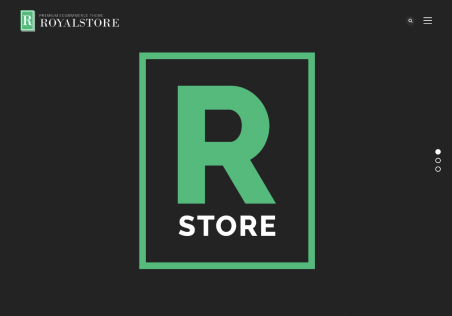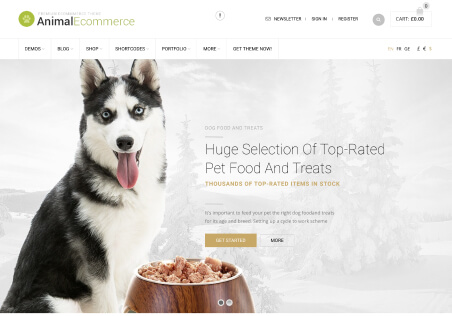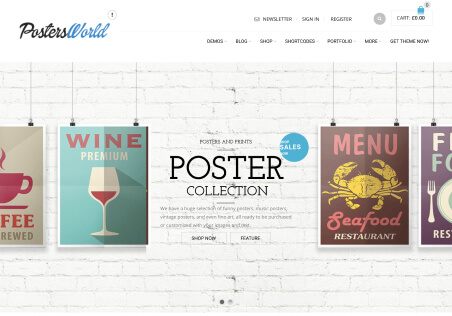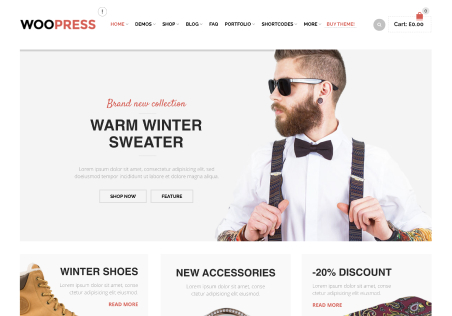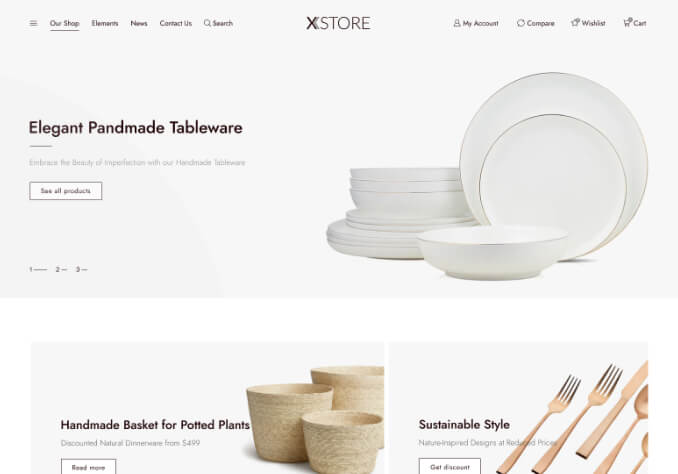Hello,
I have noticed a new option “back in stock notifier”.
I’ve added the block into single product page and we get a button “notify when avaliable”.
1. I’ve translated the title but when you click it theres a lot more text. Do you have a translate panel somewhere or does WPML translate this?
2. I’ve input my email and got an email regarding the waitlist. Where is this email so i can modify it (layout, colors, logo etc.) ? I don’t see it in email builder.
3. If you visit the archive page (link in private) the button “notify when avaliable” is alligned to the left. Where can i center it or if i want in the future delete it?
4. The button described in 3. (archive page) does not work (can’t click it). I’ve disabled all tird party plugins and it’s the same.
Thank you,