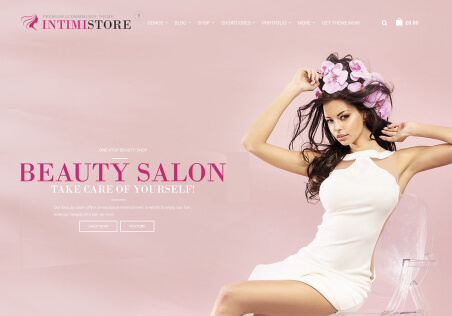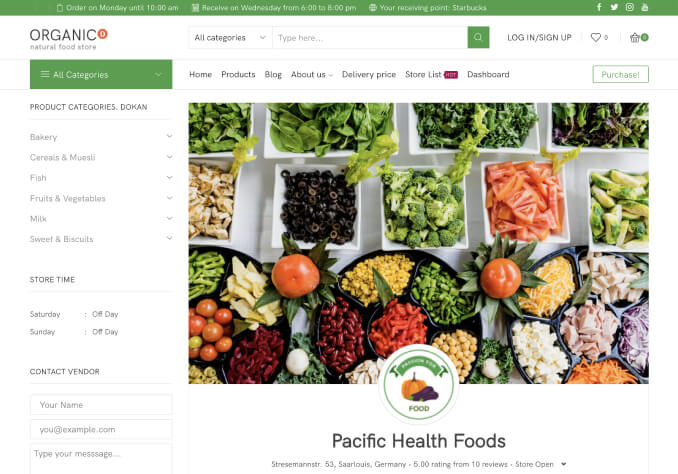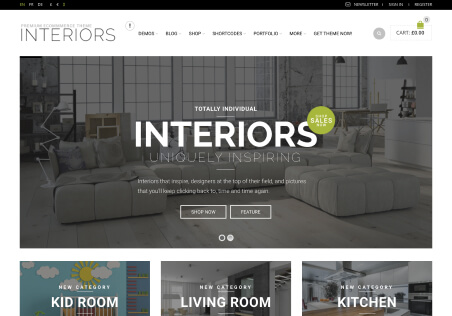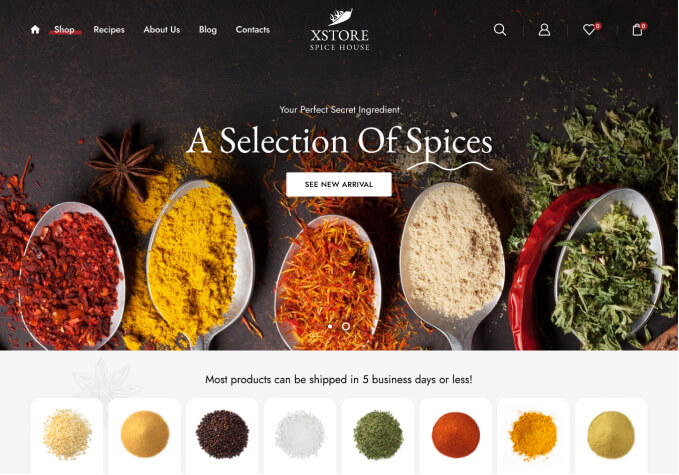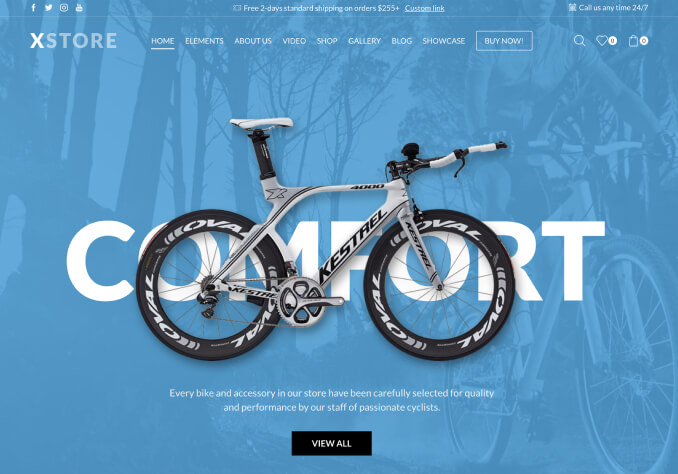Hello,
I have installed the Modern X Coming demo on my site.
I have been trying to get an image to sit in the background like the X image does in your demo https://xstore.8theme.com/demos/2/modern-x-coming/ but for the life of me, I can’t get the image I want to sit in the background top to bottom of the browser aligned to the left exactly as shown in your demo. Can you please advise what settings I should follow to do this, such as where to insert the image (the first row or column?), should it be a background image or a single image, should the image be a specific size, specific settings, etc? A screen shot of your demo X image settings and image size should do the trick I think. Thanks in advance.