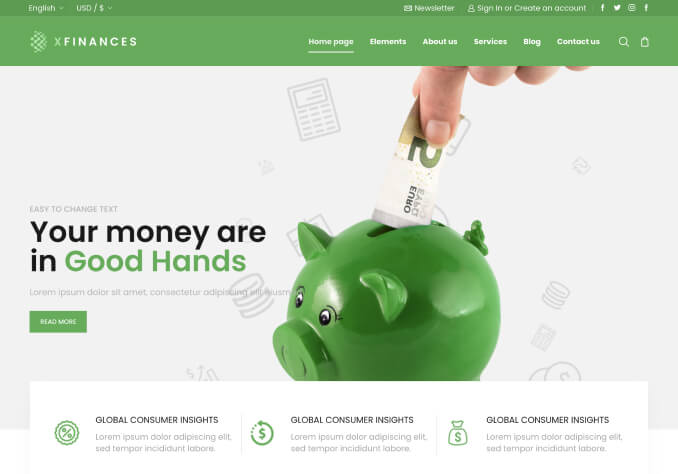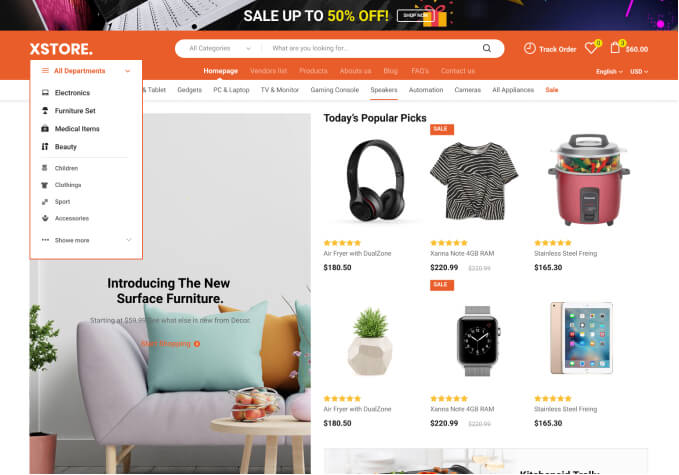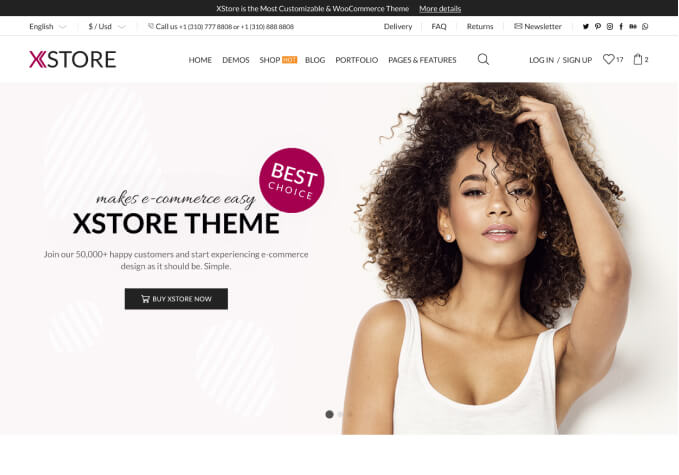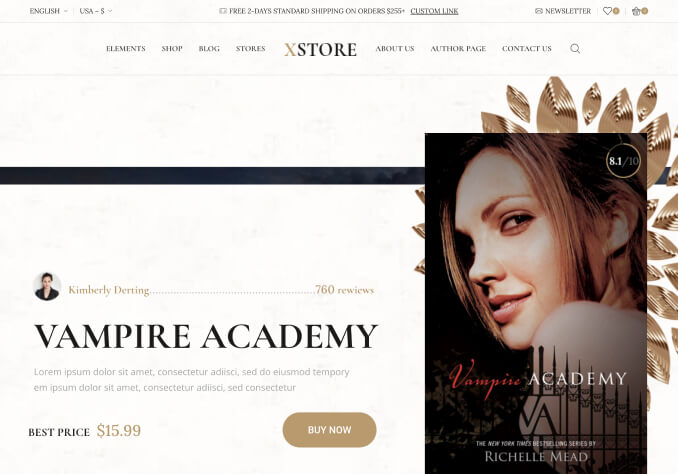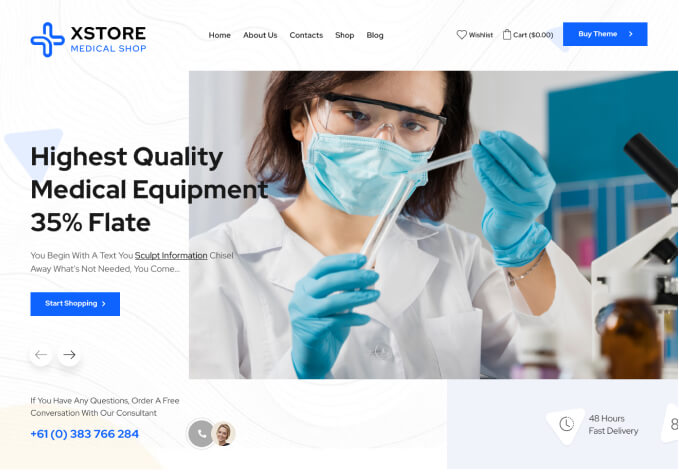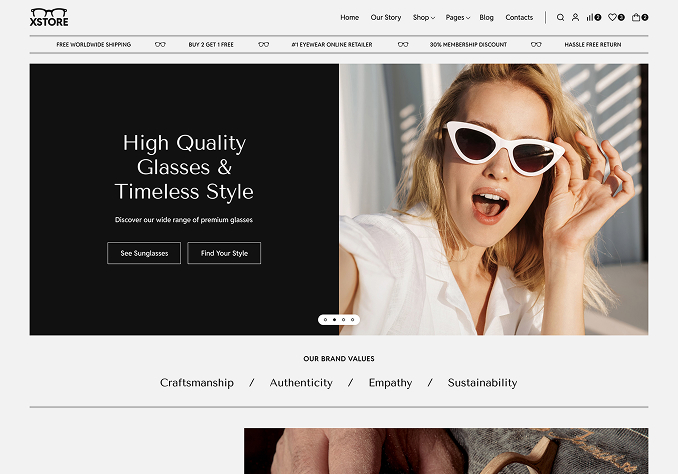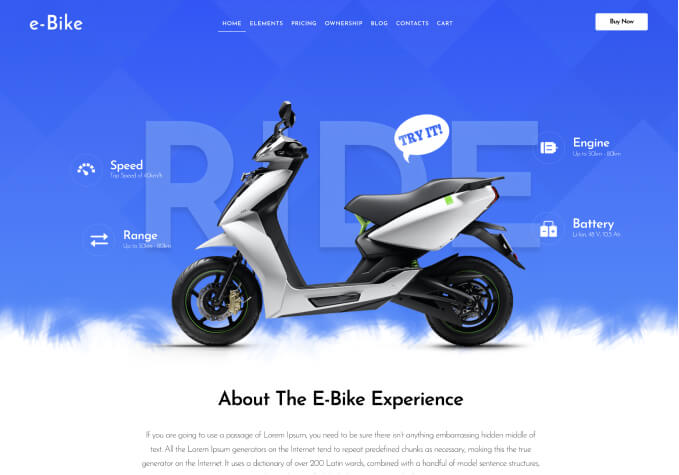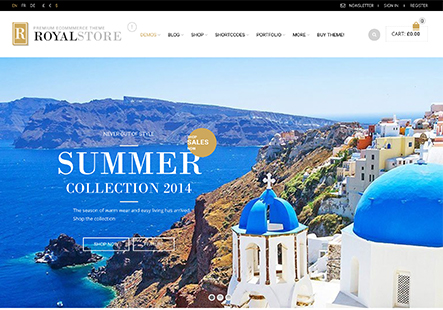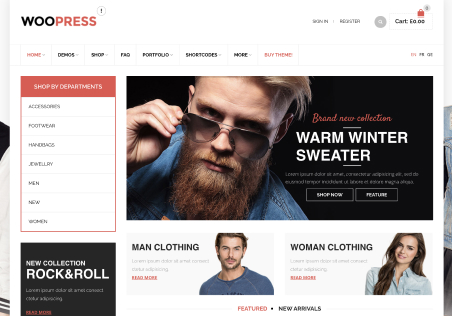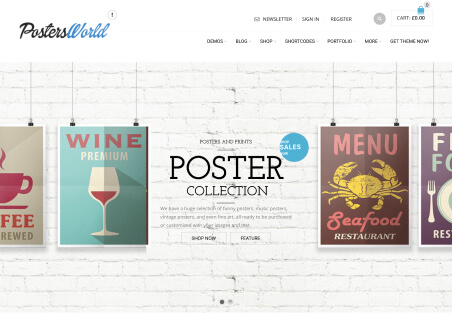1a – Cannot seem to be able to get elementor to modify the Blog of the ‘Grocery Store’, any guidance or tutorial please. The only youtube I can find only shows how to use Theme Options – Blog – Blog Layout, and not how to modify via elementor.
1b – Are you supposed to use elementor to create a blog from new. Any guidance please.
2 – Any ideas on how to reduce the size of each individual blog post header. Cannot find in any settings.
OK I can change the css from
max-width: 100%;
width: 100%;
to
max-width: 50%;
width: 50%;But I cannot find css code to change the hover over greyed area and then the location of the blog category.
3 – Also as I cannot get elementor to modify the Blog. How can I add a yearly calender widget ‘Annual Archive’ . Using a shortcode [archives type="yearly" show_post_count="true"]
4 – Many of my pre March 2019 posts (that i have imported from an existing site) do not conform to the new coding. They do not display a heading image. Any ideas how to get around this please.
5 – The lazy loading is very lazy, not sure why or where the problem is. But the posts do not get generated very quickly. Any ideas of speeding it up. Thanks