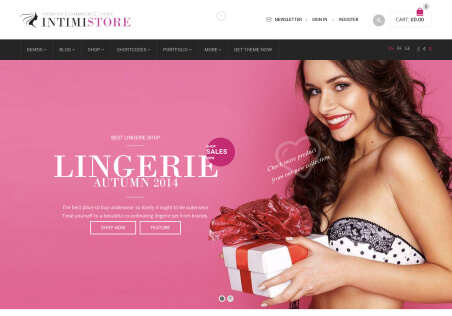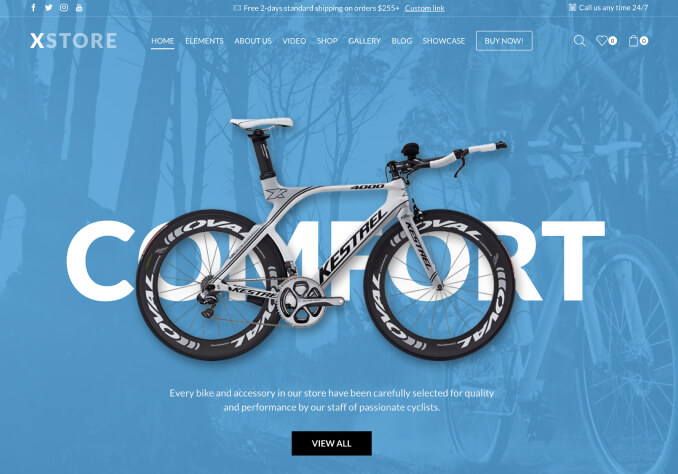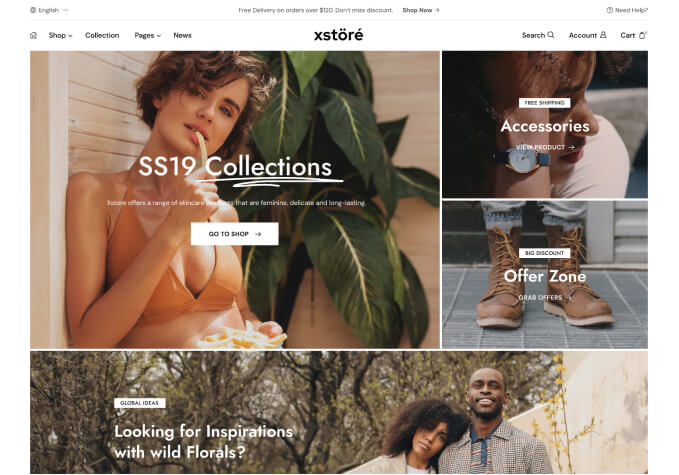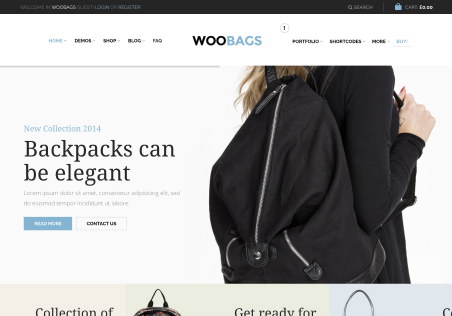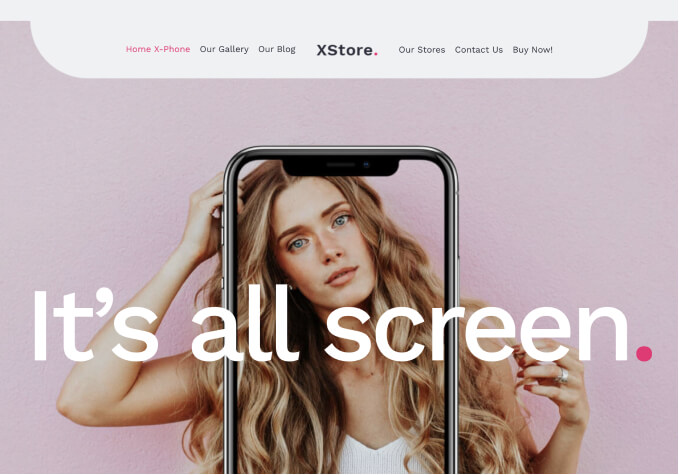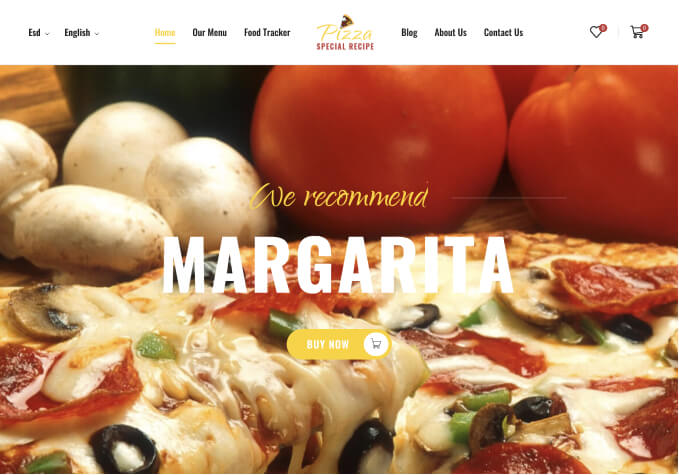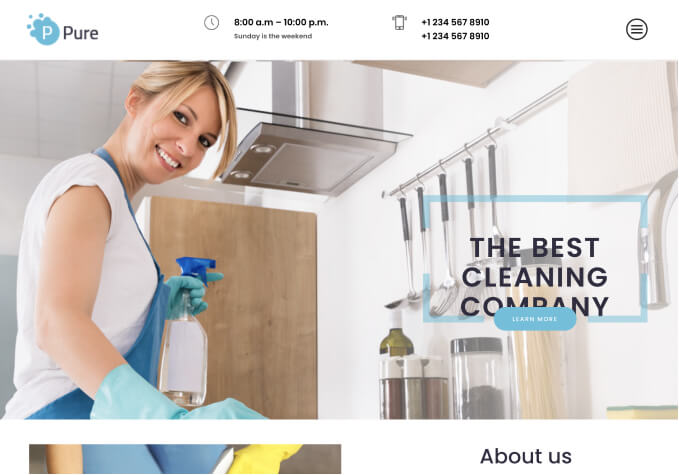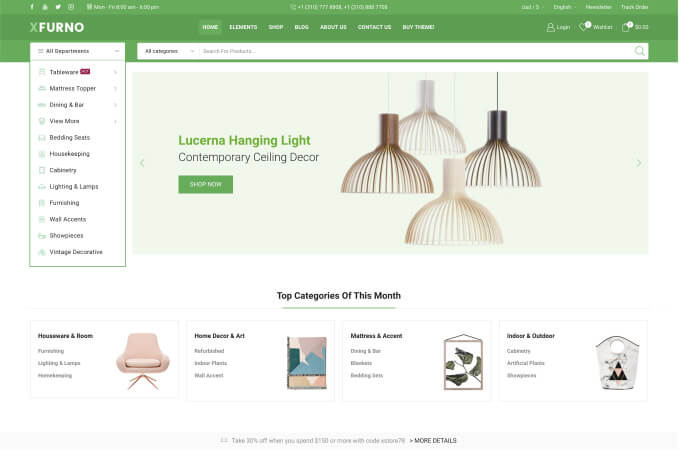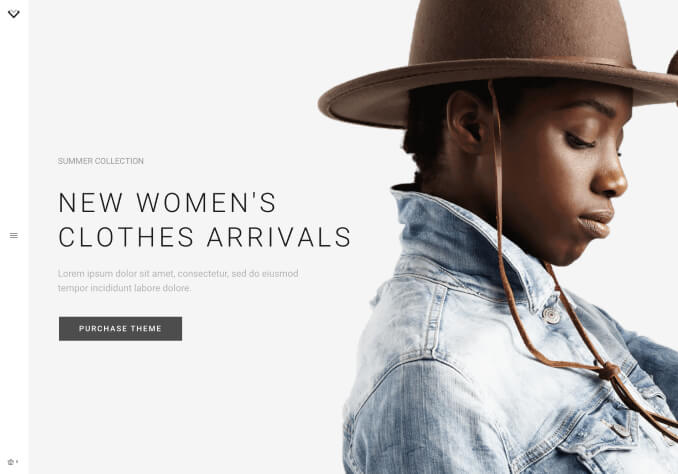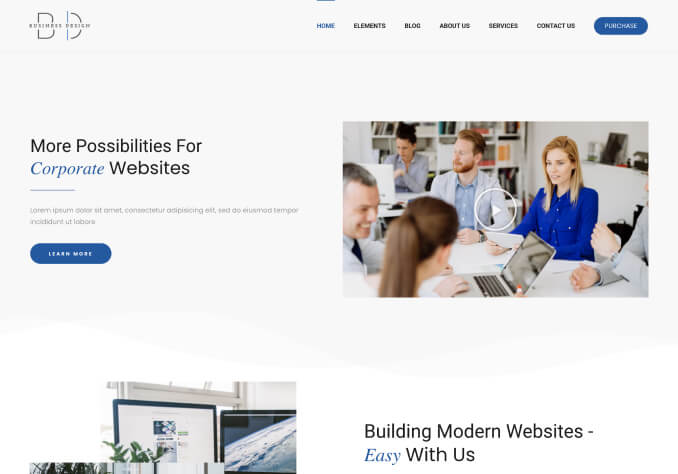As final tweaks, I’m hoping to solve some minor display things:
In the privately shared blog post screenshots (Desktop & Mobile), there’s following things that I’d like to tweak:
1) Removal of “Posted by …” , only displaying the date on that line would be preferred.
2) Removal of “Tags: …” at the bottom of the post.
3) Adding margin between the white ‘title box’ and the actual blog post text below it. It just looks wrong having the text directly against it.
4) On the Mobile version, the white ‘title box’ needs some padding above the bog post title, it looks wrong now.
Other minor tweaks I’d like to do:
A)
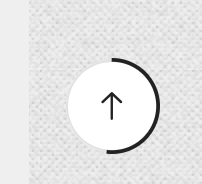
I cannot seem to find how the black color of this Scroll Up button would be changed into something else?
B)
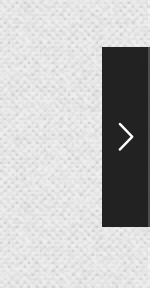
This is the Prev/Next Product button. Is it possible to either remove these (like you can remove the Prev/Next Blog post buttons), or change the color of them?
C)
Remove the “Continue reading” from blog posts shown with the 8theme Blog and 8theme Blog Carrousel elements. One can click the picture to go to the full post, it would look much neater without the ‘Continue reading’.
Many thanks!