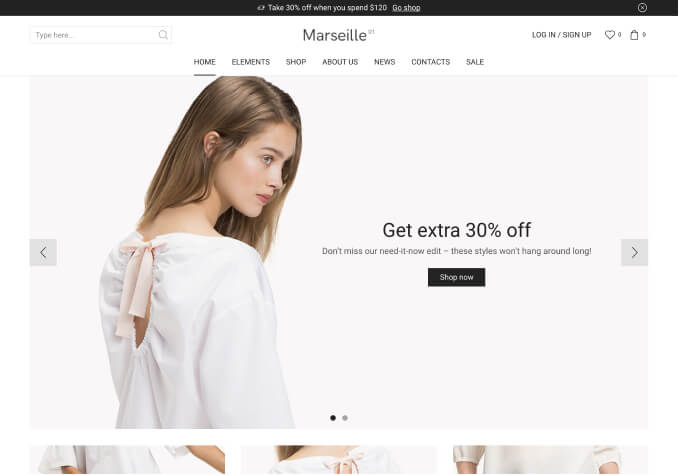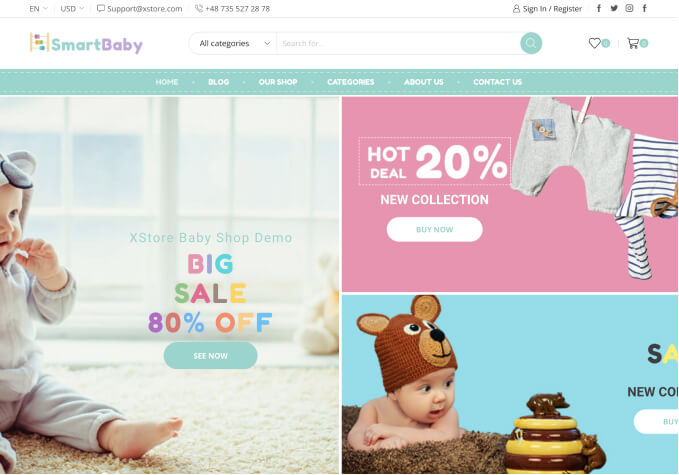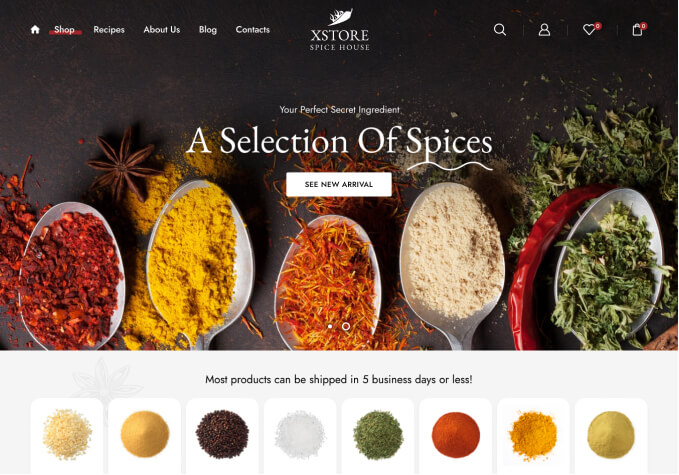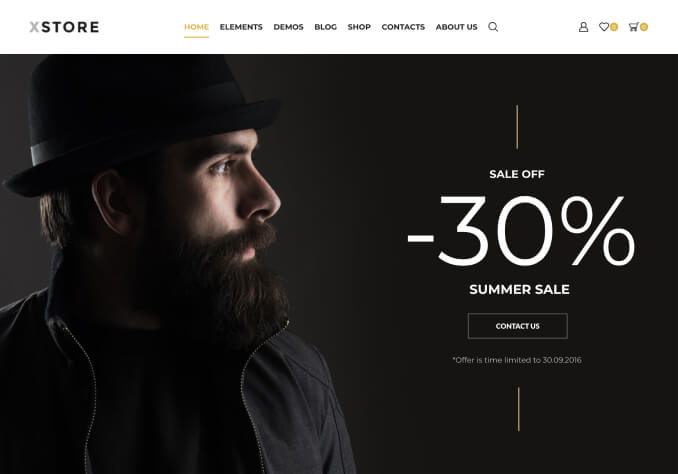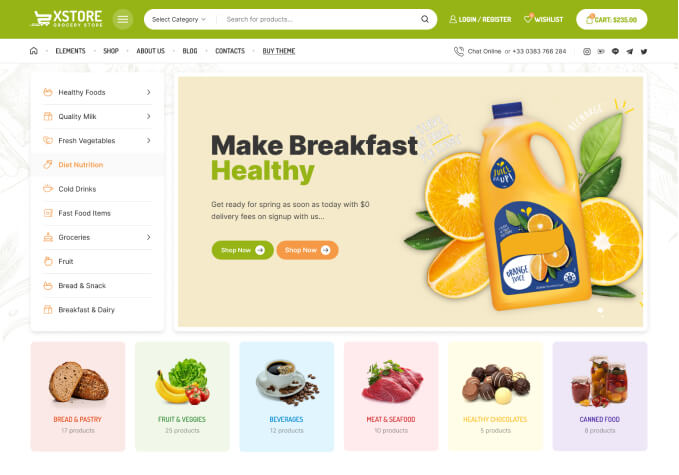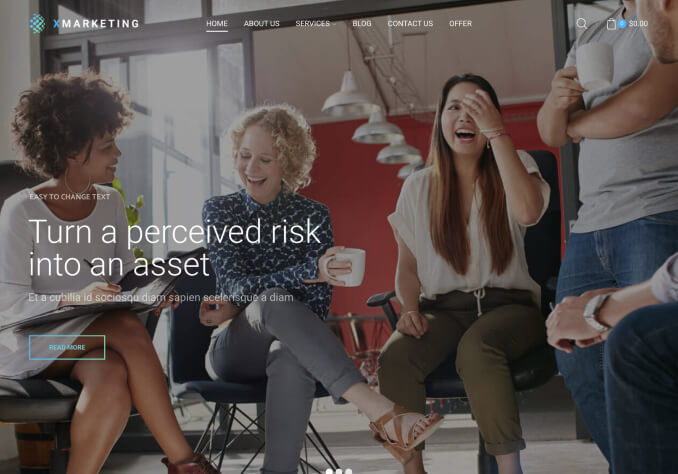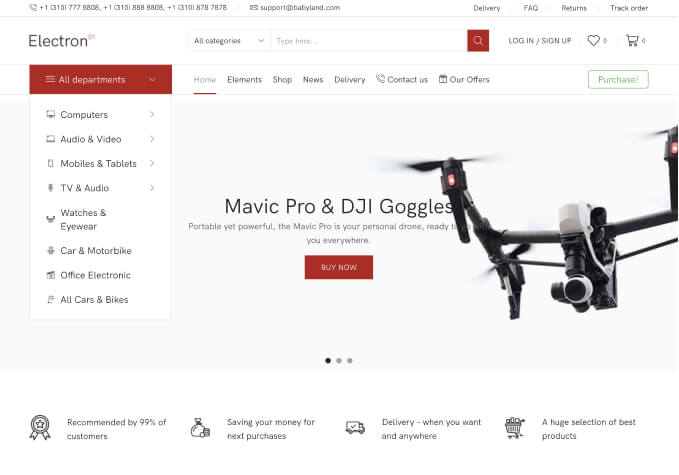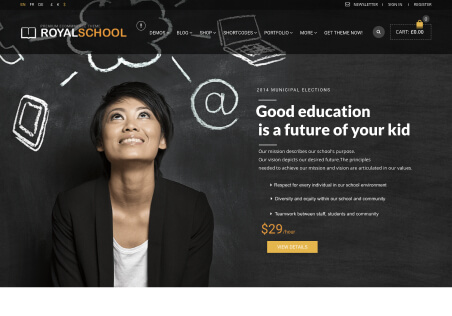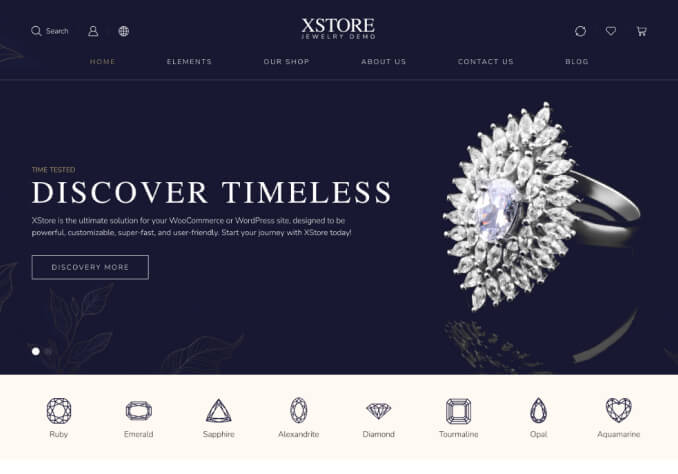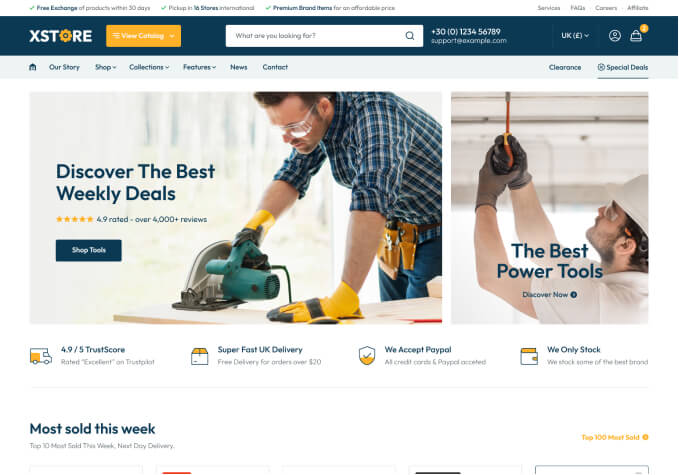Hi,
I wish to add the same blue lines around the Categories drop-down menu on my home page. This is so I can have the same look as the Snowboard menu of the Royal Demo.
I looked around the Forum, and I found a similar question answered, with a video.
Do I only need to add the following css code to the theme, and follow the instructions as explained on the video?
.widget_product_categories h2{
color:blue;
}
I am not versed in css, so I wanted to check first.