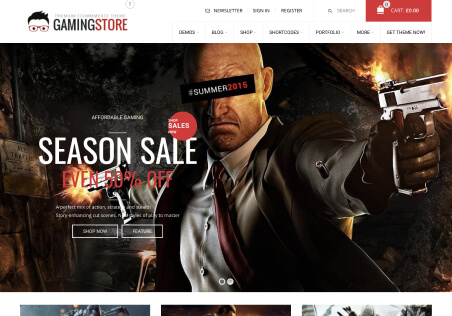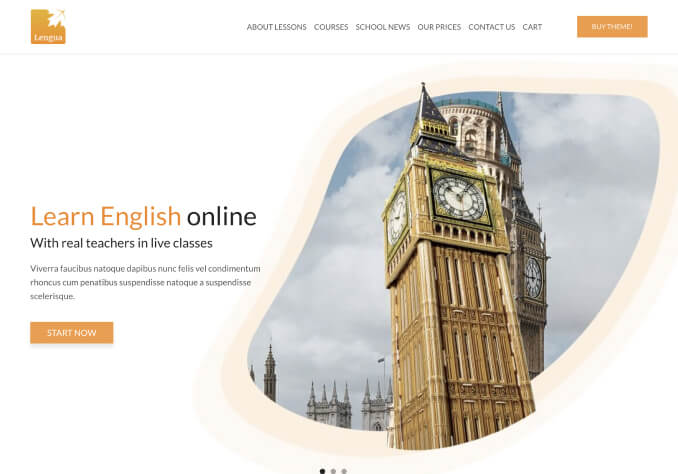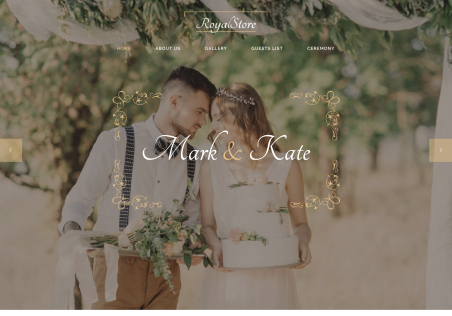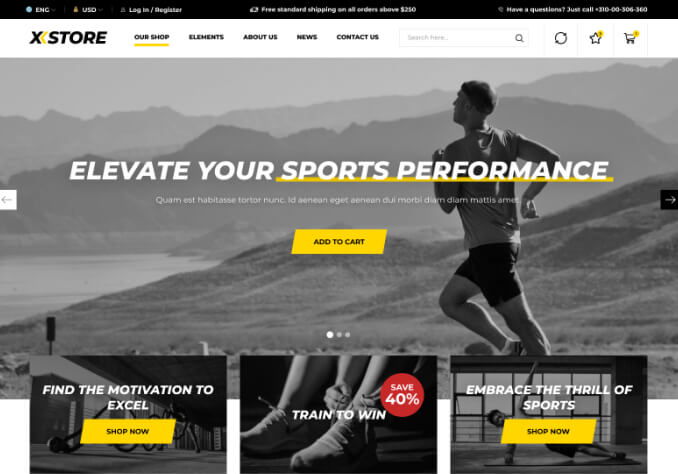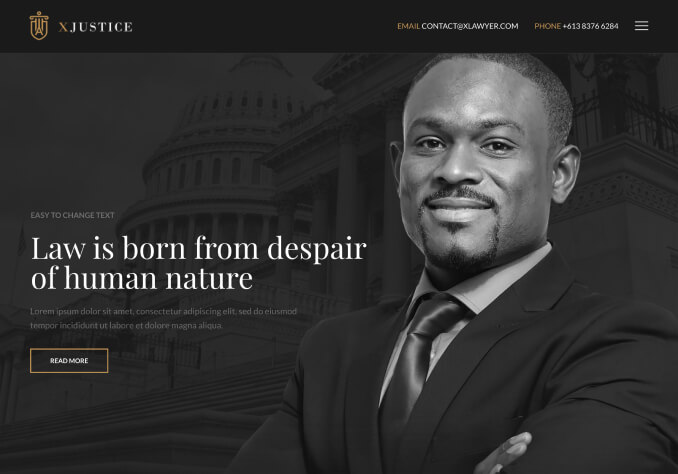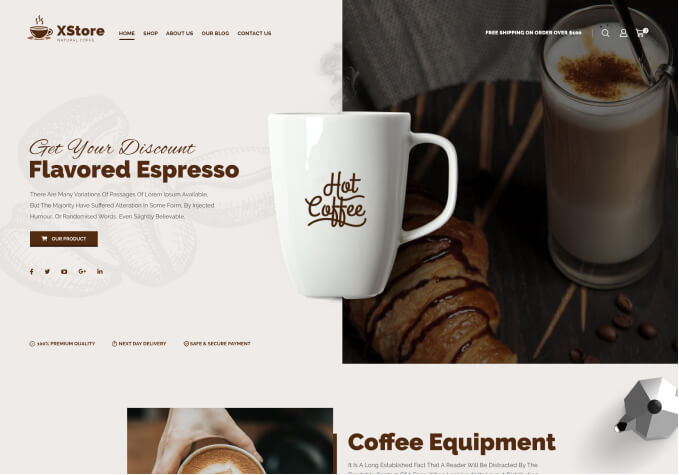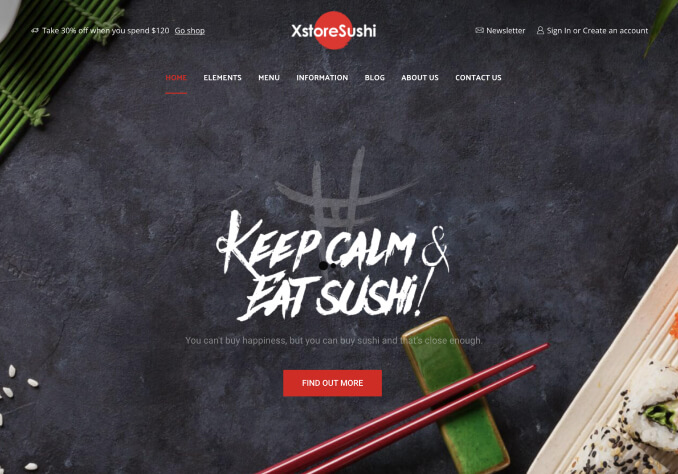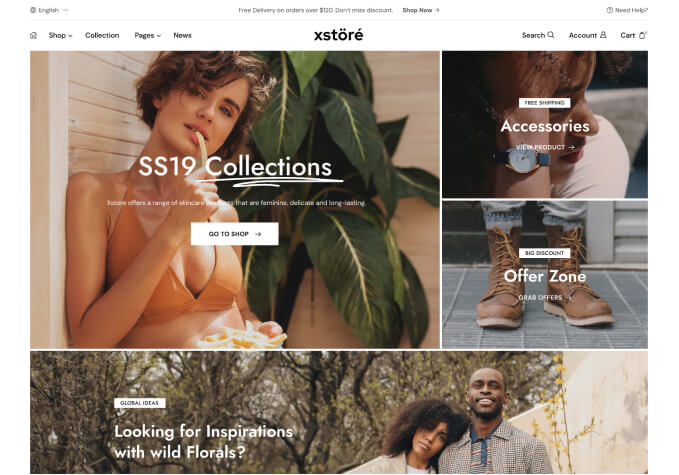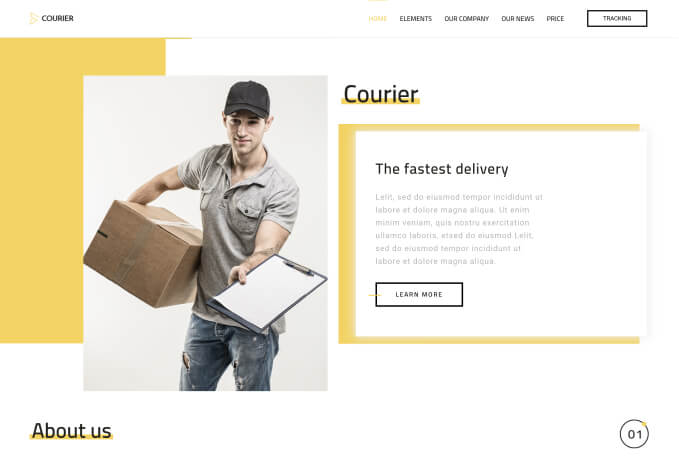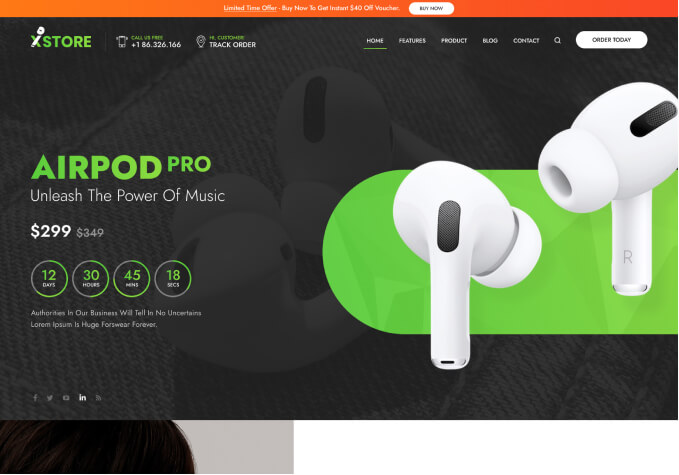I use the Edit Product Grid/list widget by elementor. I want to edit Box Shadow On Hover but cannot find this setting in elementor.
Another is the Xstore Theme Options Woocommerce (Shop) setting location where I edit the shop setting but cannot change anything.
How do I do?
Thank you.