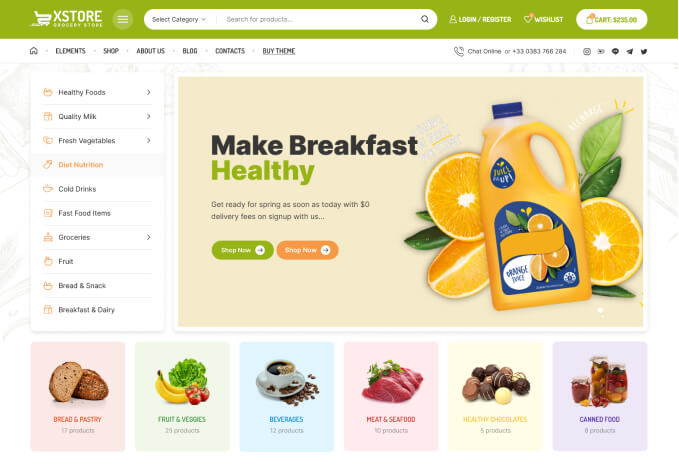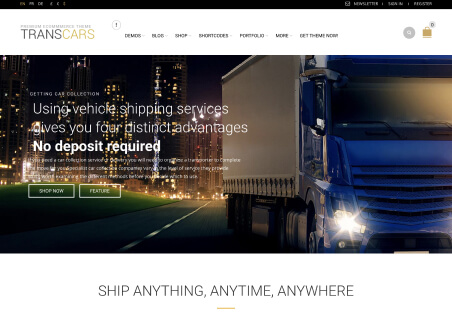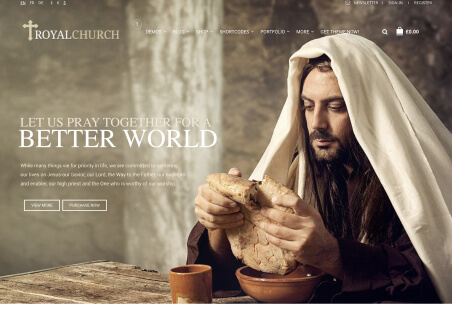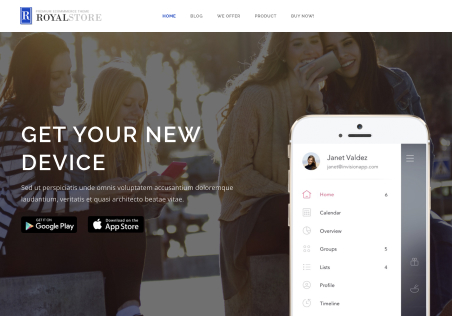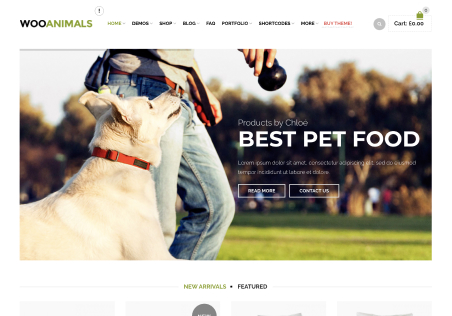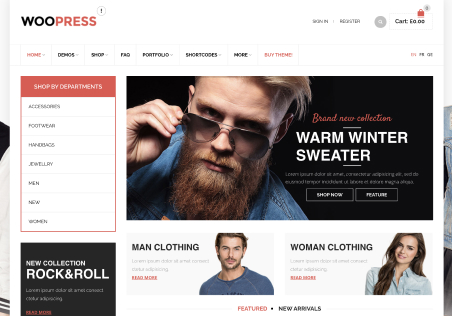Hello,
For this demo; https://xstore.8theme.com/elementor/demos/niche-market02/product/stainless-steel-freing/
How can we change the buttons/edit them?
1) Change the text which is on the buttons? (I am guessing this has to be done on the loco translate plugin)?
2) How can we change the icon which is on the Buy Now button, from the cart icon to something else?
3) How can we change the colors appearing on both the add to cart and buy now buttons?
4) How can we edit the hover color (once hovered over) on the add to cart and buy now buttons?
Thanks!