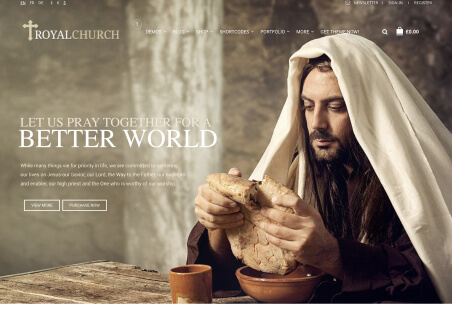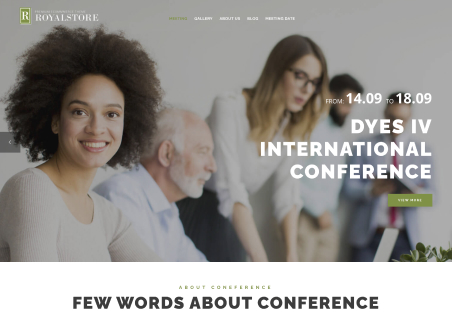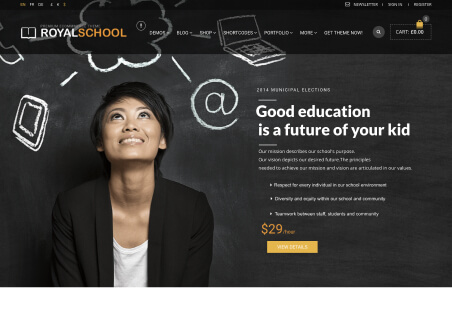Hello,
I am trying to add a contact us, about us, blog button on the top section menu.
I am not sure how to do this?
I tried the “button” widget but that is already being used.
I want to add the text buttons so when someone clicks them it goes to the specific page.
I have added the website on the private section.
Thanks for the help!