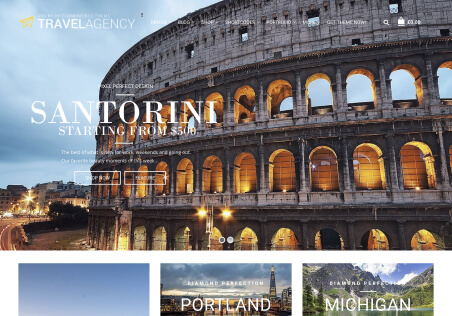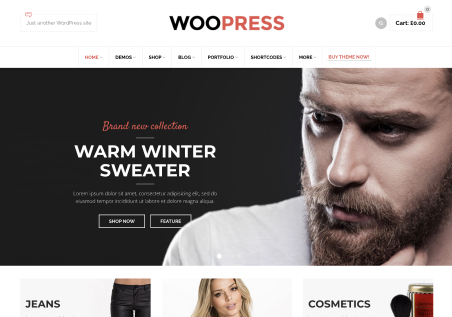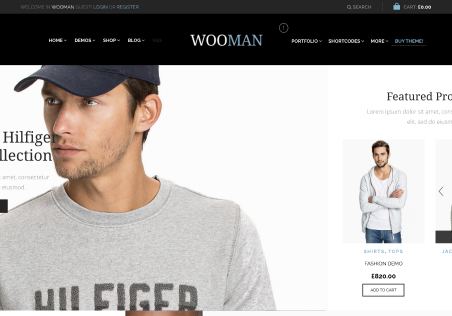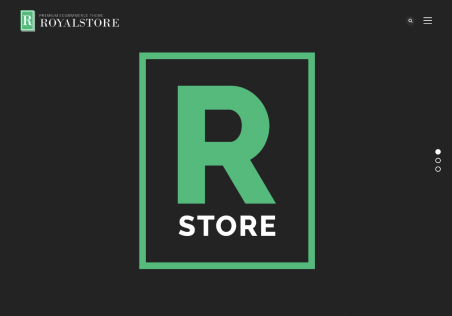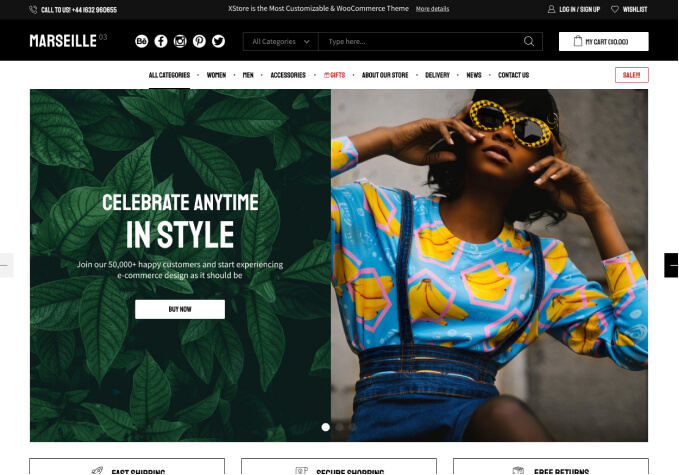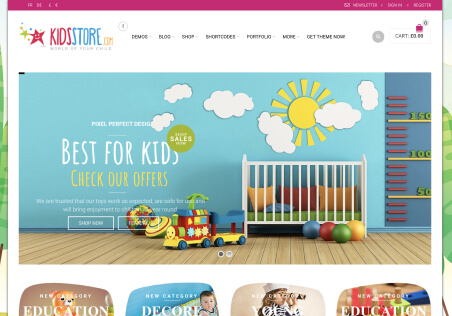Hello, I have several questions.
1. I would like to add a menu “WELCOME” but how can I create this menu structure?
When I add new item in the menu, I only see the Navigation.
I would like to have as well Anchor, Design, Label etc like in the picture.
Please see screen shot—/> http://prntscr.com/hz4qwf
2. When I modify fonts, I cannot override the fontstyle, size, color. Where can I edit the font for H1, H2, H3 etc. Menu (main menu).
Please see screen shot—/> http://prntscr.com/hz4sbj
3. I would like to modify the color in the footer widgets area as well as its font but I cannot find it. Or the font in the styling and typography is not working thats why I don’t see the change?
I would like to have #44271e for the ABOUT US content section in column footer 1 and
#c68240 for the footer column 3 for the showed date of the blog like in the picture.
Please see screen shot—/> http://prntscr.com/hz4t3v
4. In the blog section, where can I modify the font size of the title? Because it is a bit small. I want the font size of the side bar as well to be more small than the regular font size of the content. Also, the category of the side bar is capitalized. I just want to have no text transformation. Thank you.
Please see screen shot—/> http://prntscr.com/hz4v7s
5. I would like to have the same breadcrumb style like in the Bakery demo. But the font is more small. I tried to modify in the styling of blog “center” but it’s not working.
Please if it is also possible, the presentation. The sidebar is the same level of the picture and not full width picture like in my blog presentation. I choose this presentation like in the demo but it’s not working.
Please see screen shot—/> http://prntscr.com/hz4wjs
Thank you so much and looking for positive response. Thank you in advance.
Cheers,
Ana