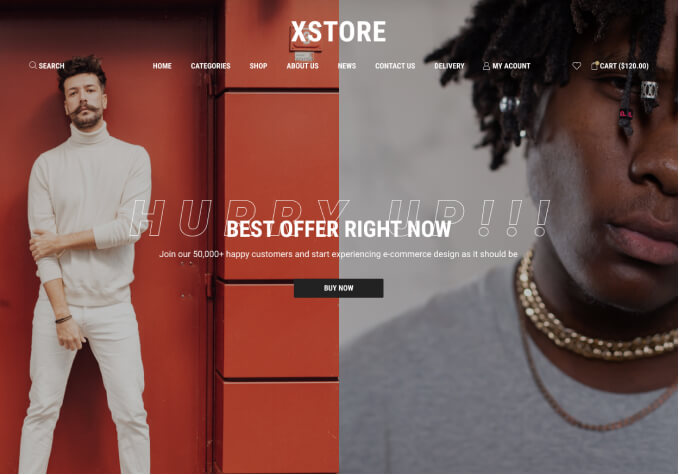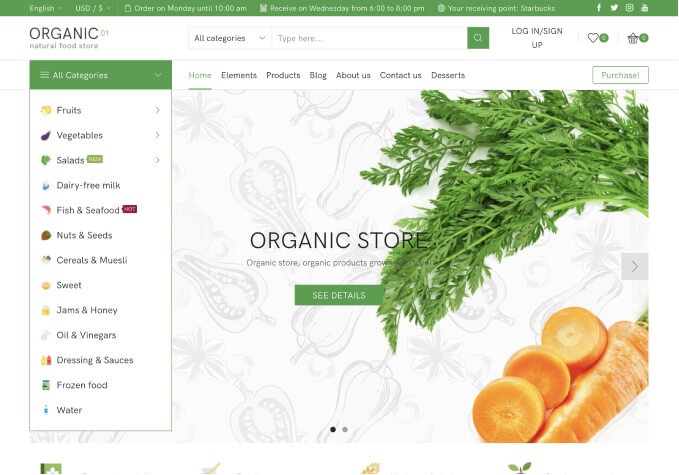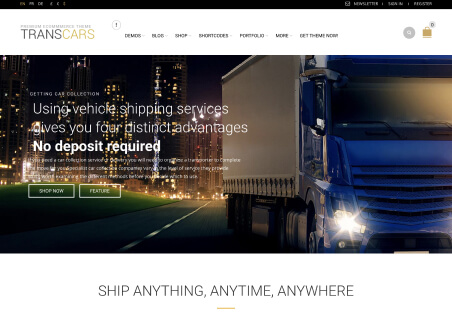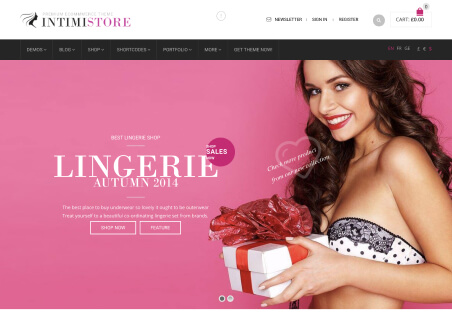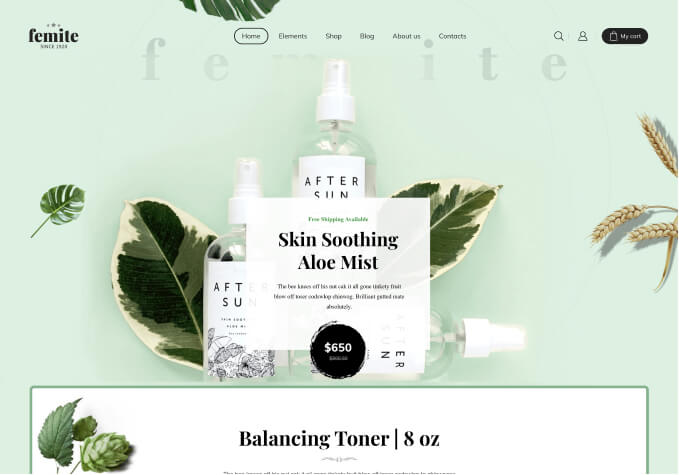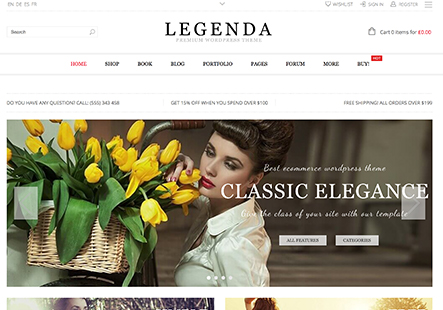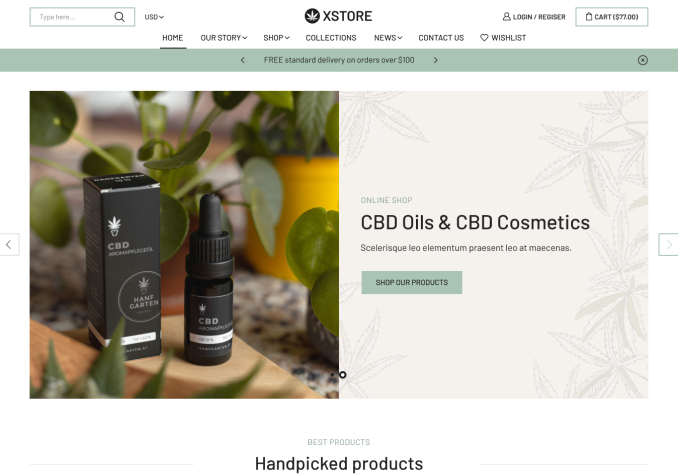Hello,
I’ve tried changing every coloring option, under ” Styling/Colors ” and even on the product/shop pages but I still can’t change the border color of the buttons that were part of the initial demo theme I chose, every button on checkout, add to cart, return to shop, etc… has this border