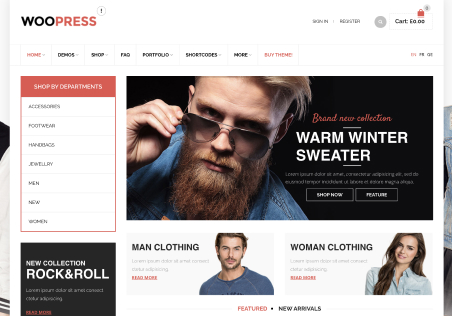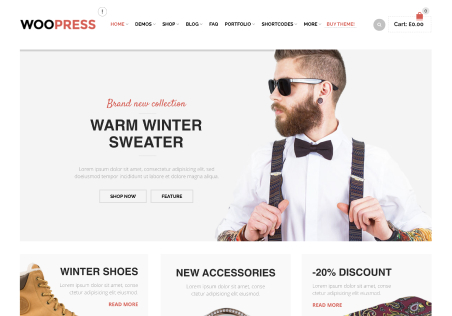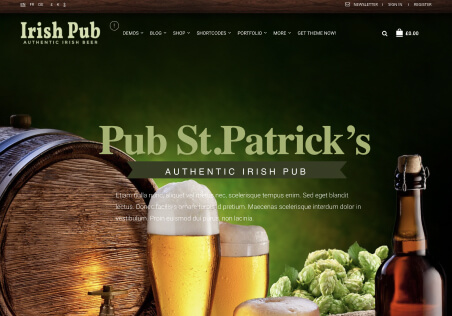Hi, I would appreciate help with these couple of requests, many thanks in advance.
1) Is it possible to give me CSS code (or php code) to change the link in the “Checkout button” in the Cart mini drop down from the checkout page to the cart page? I am checking out directly from the cart page and bypassing the checkout page which is now the Order Confirmation page.
2) Also in the cart mini drop down, could you provide code to change the wording from ‘Cart’ to ‘Basket’.
3) On the Cart page itself at the very bottom I have some ‘related products’ You have previously provided me with code to change the colour and the ‘Add to Basket’ button and would like these to look the same. See below. However this doesn’t seem to work on this page. Can you please provide the code to extend the existing code to cover this page also.
.woocommerce form.cart button.button {
background-color: #EAEAEA;
}
.woocommerce form.cart button.button {
color: #000;
}
.woocommerce form.cart button.button:hover {
background-color: #993366;
}
.woocommerce form.cart button.button:hover {
opacity: 0.8;
}
.woocommerce form.cart button.button:hover {
color: #FFFFFF;
}Many thanks
Stephanie