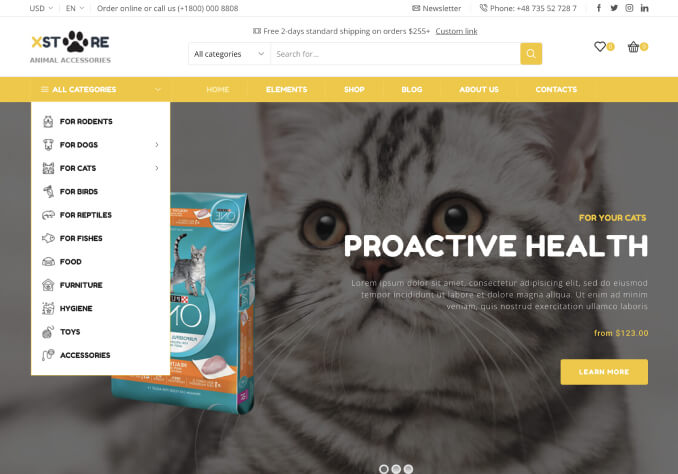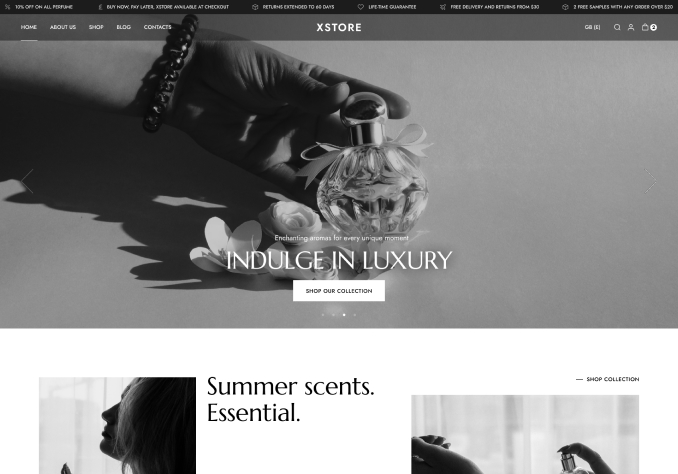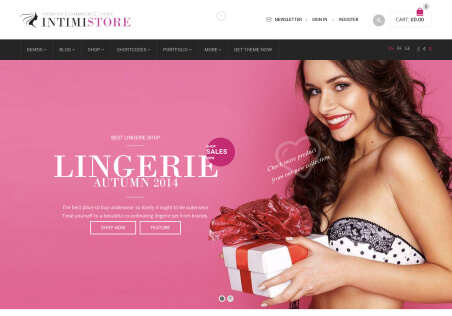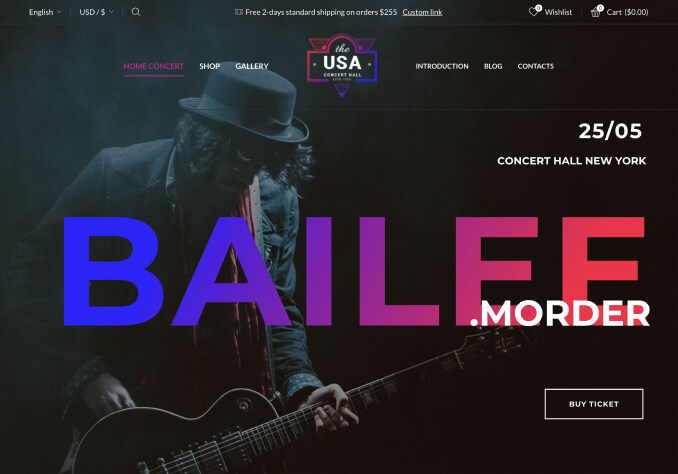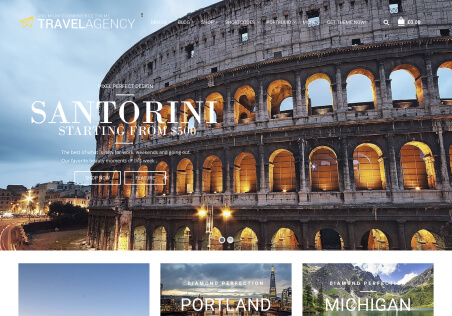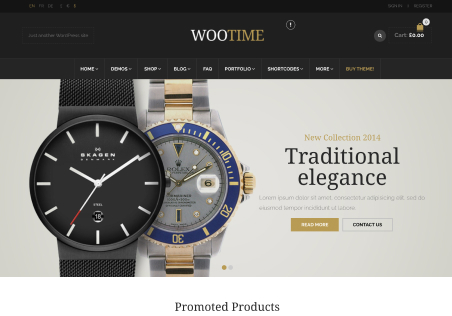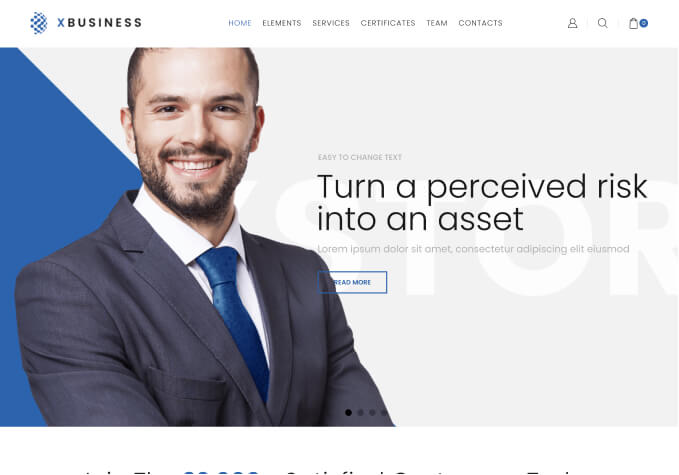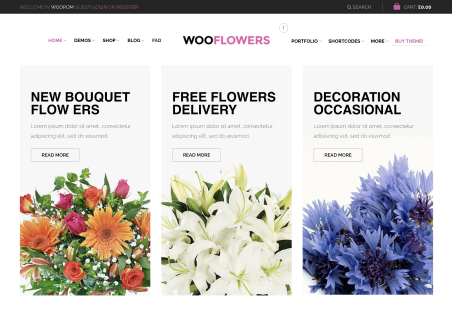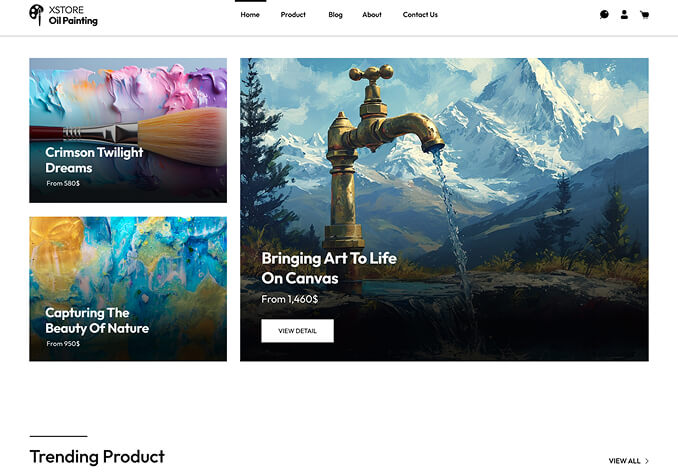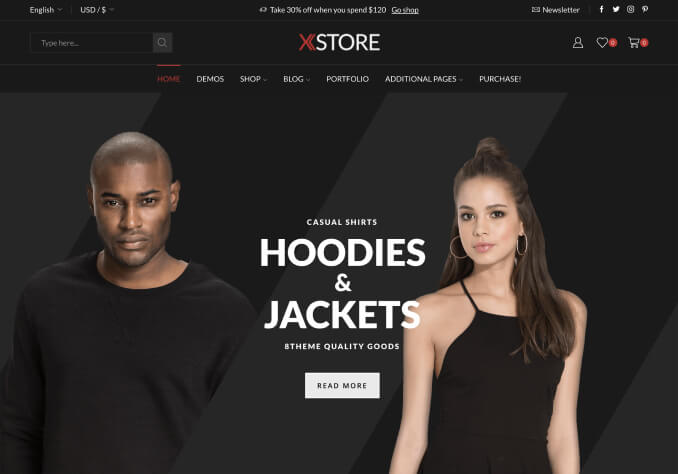Hello,
I need some help on the cart page.
1) So to confirm in the top bar cannot be edited in terms of adding images etc.
However;
– The color of the background can be changed.
– The color of the text can be changed.
– The number icon colors can be changed.
– The text can be changed with the help of the translation plugin.
2) Can the shipping cost bar be edited in anyway?
– In terms of the icon (it is right now a truck type icon)
3) Under the shipping cost bar, you have the section for the information of the products
– Is there any way to edit the text? Text = PRODUCT, PRICE, SKU, QUANTITY, SUBTOTAL
Can we make the words bold?
– Is there any way to change the color of the money amounts? It is currently a grey color.
– Can we change the hover color of the – & + sign which appear under the word “quantity”
4) The section of the coupon code, there is an OK button after it.
– Can we add a little space between the bar and the OK button? It is currently right beside each other.
– Can we edit the text from OK to Apply Coupon?
5) The Box on the right which has the total amounts and 2 buttons (proceed to checkout, continue shopping)
– Can we edit the text CART TOTALS to “YOUR CART TOTALS”?
– I currently do not have any location or shipping terms set, I am guessing once those are activated that the box will show things such as TAX & SHIPPING?
– Can we add a symbol of a padlock on the button “Proceed To Checkout?
– Can we add a symbol of a shopping cart on the button “Continue Shopping?
– Can we add text inside the box below the “Continue Shopping Button?
– If I add express payment options such as PayPal etc., will they appear inside this box?
Thanks!
Please also see the private content area 🙂