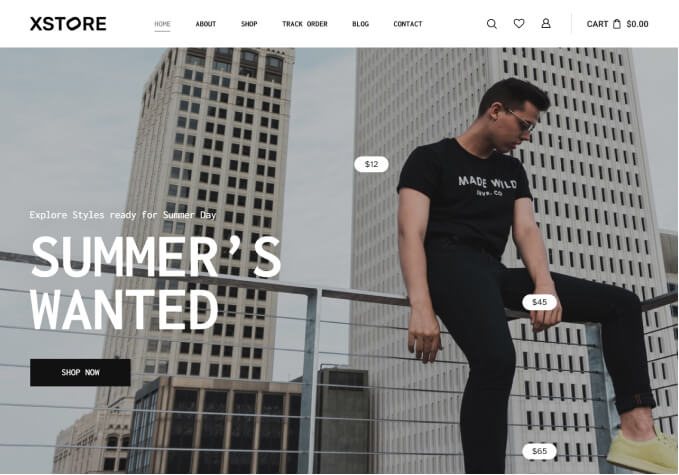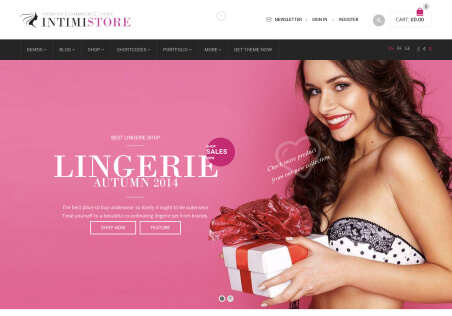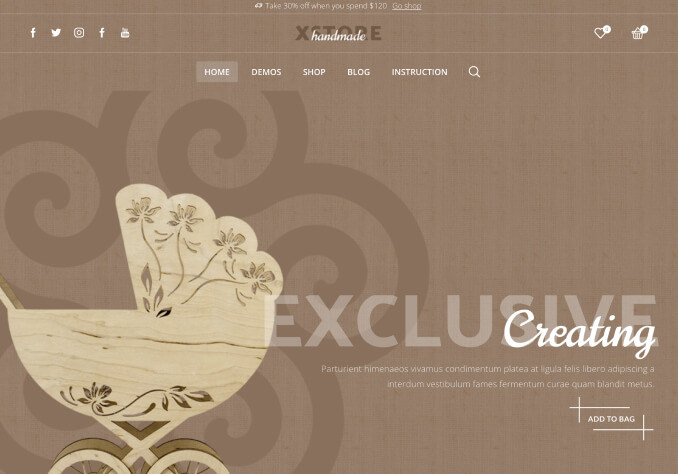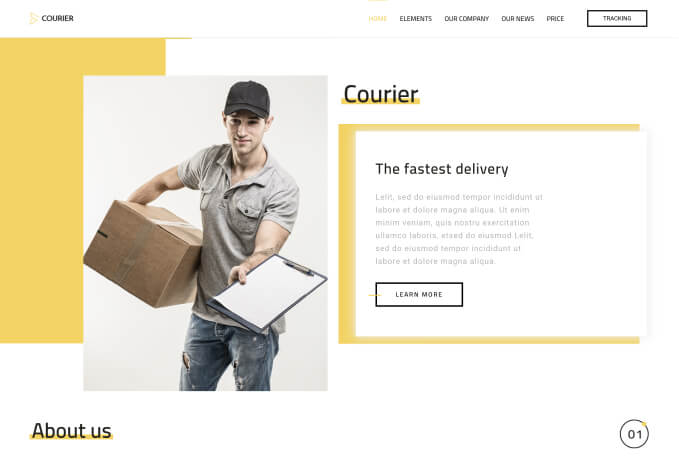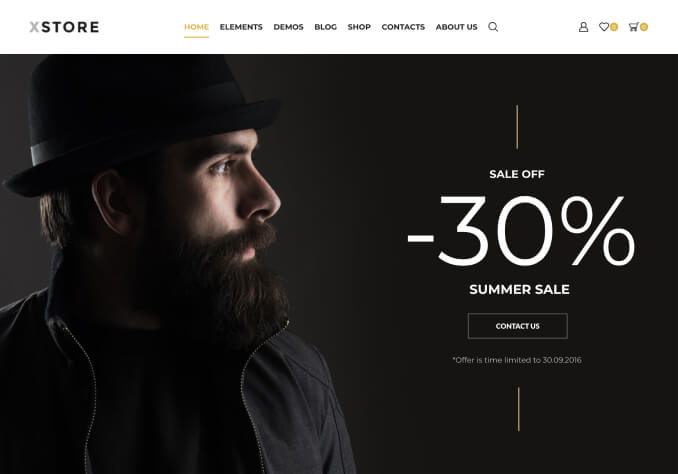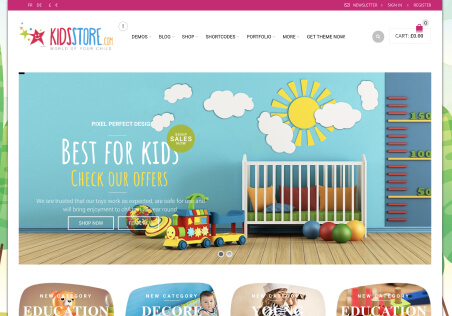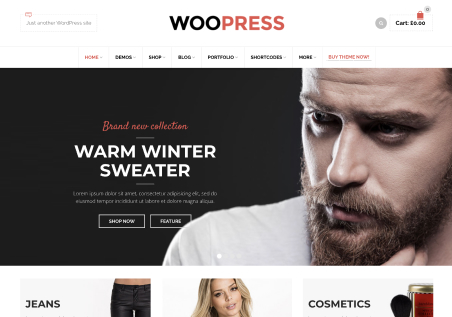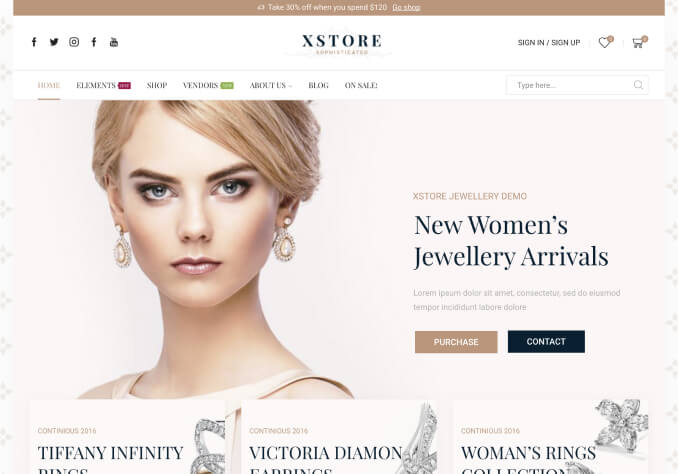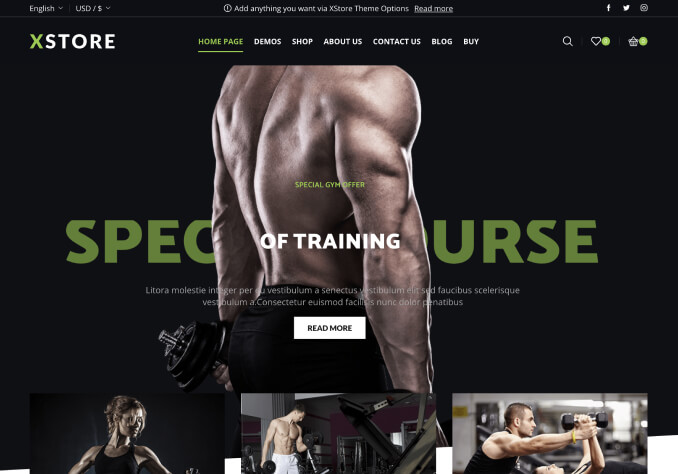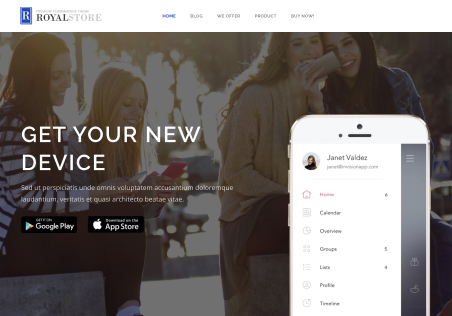Hi,
I want to change some things on the category page: https://prnt.sc/lnzsmk
1. delete search
2. change category order (in the category option in menu I have already good order)
3. Edit the banners on the bottom
4. Change “categories” – loco translate doesn’t work on that.
Also I want to change color of the fonts on product page and category page. How can I do this?
Best Regards.
Eric