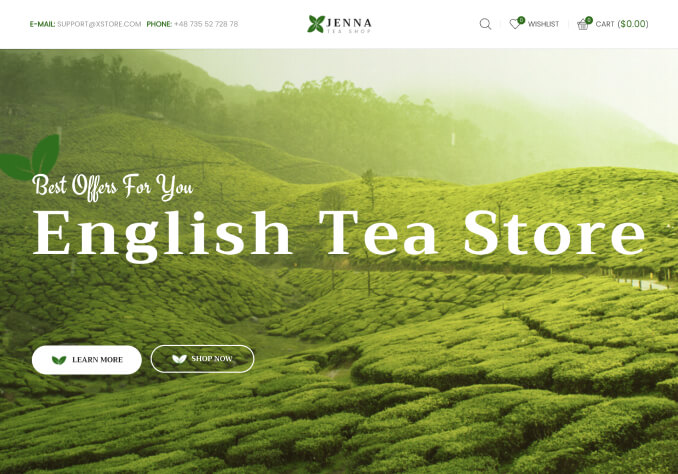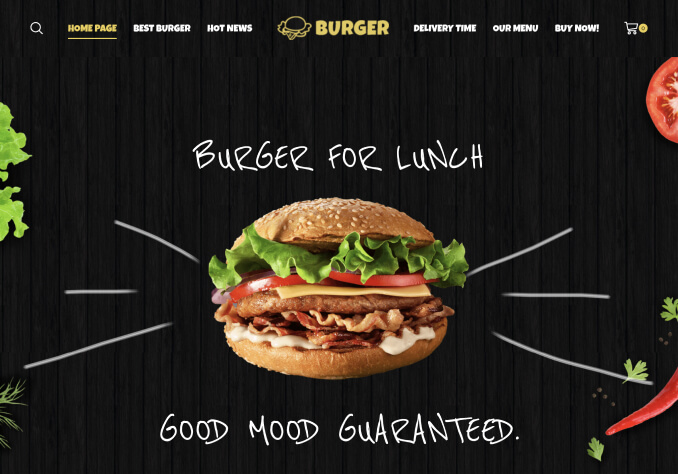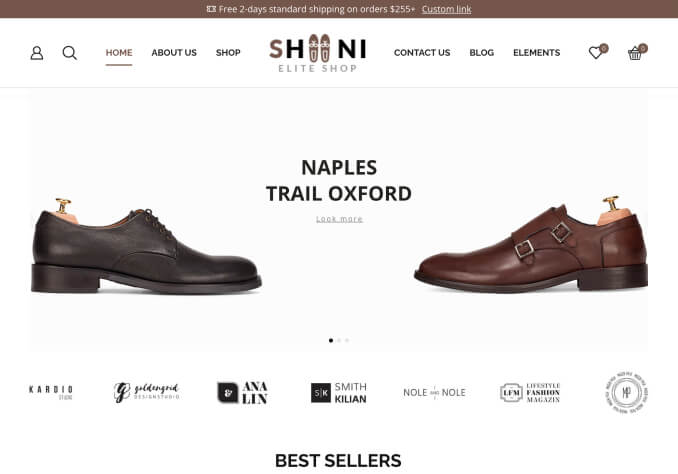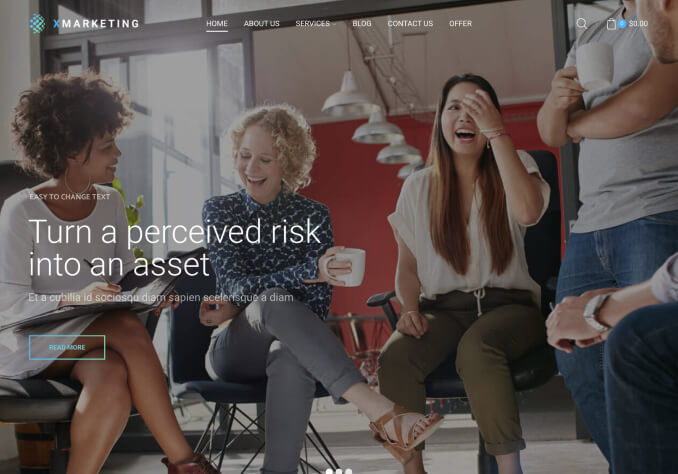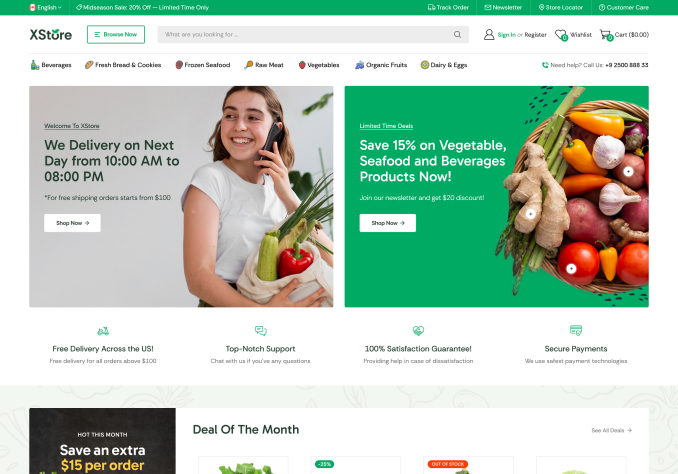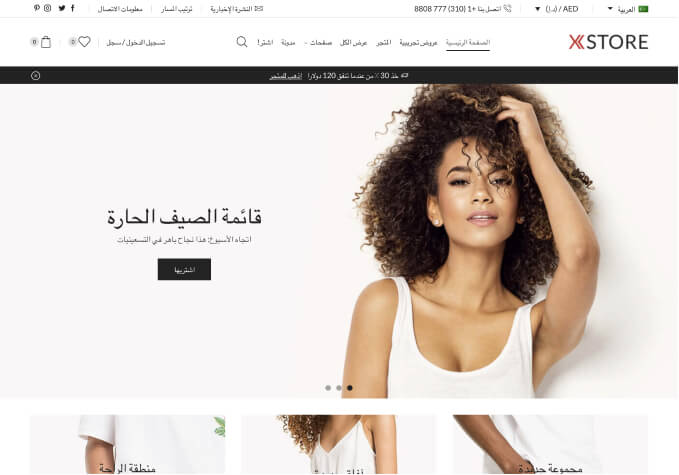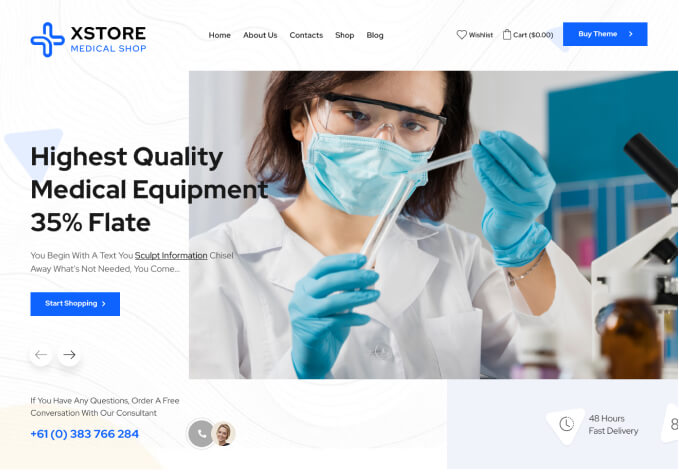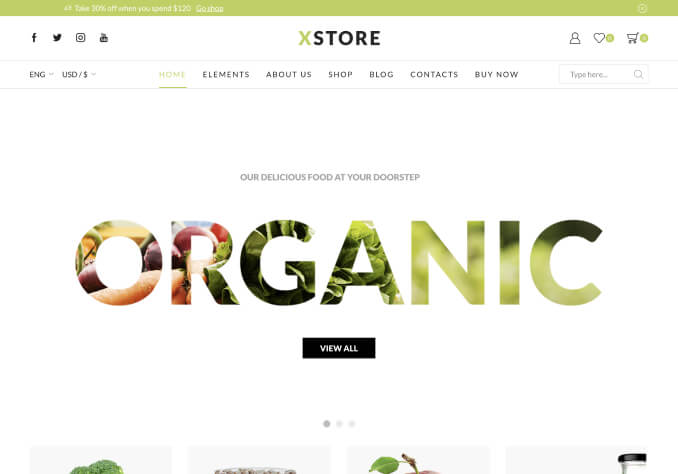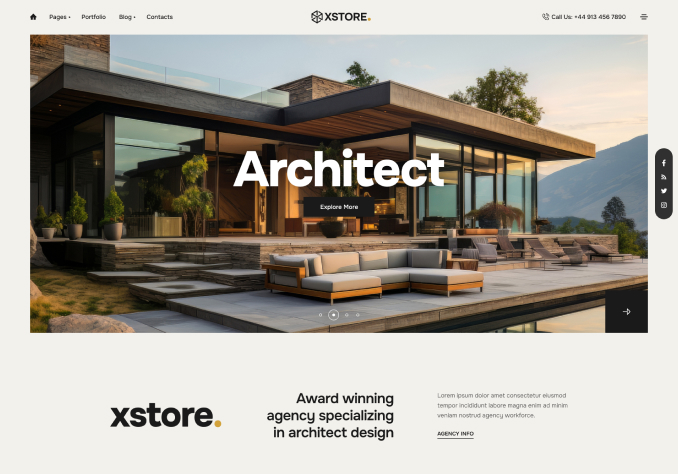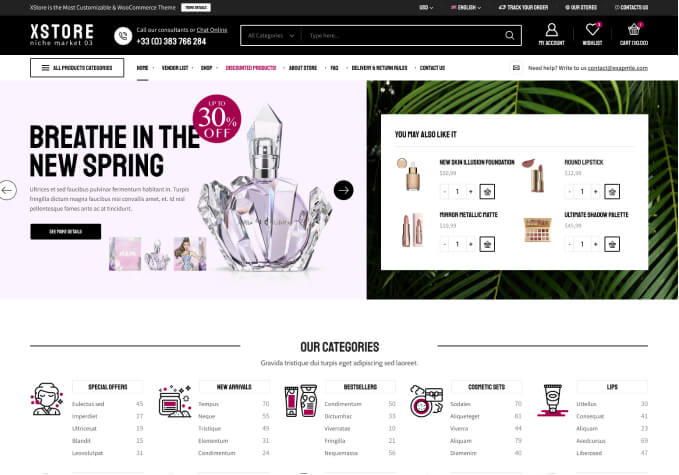Hello!
I would like to change the font size on som areas of my web (I have managed to change the default font from Raleway to Brandon Grotesque by making changes to the style.css and the custom.css). I know that I can change the font size, color and so on in the custom.css, and have managed this for the menu and a few other things. However, for some items, I do not really fint the tag I should use. I ty to use web-inspector to find the correct tag easily for the text I want to change, but for some items I do not seem to find the correct tag.
Some of the fonts I would like to change is the text in the footer, since it is to small now, both the headlines and the regular text.
I also want to change the size of the font under recent posts (the excerpt), both the headlines and the regular text.
There are also other texts I want to change, and I would like to know the easiest way to find the correct tags for each text element.
I think that changing the different font elements is a bit tricky in your theme, ans I have worked with others where it is easier in just the theme settings. Are you planning on updating the font-handling?
I also noticed that the arrows for the scrolling on recent posts and featured items looks wrong. What can have happened with those?
Thank you in advance.