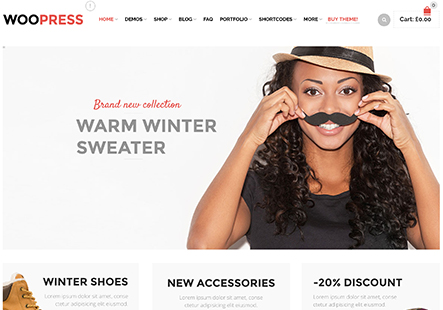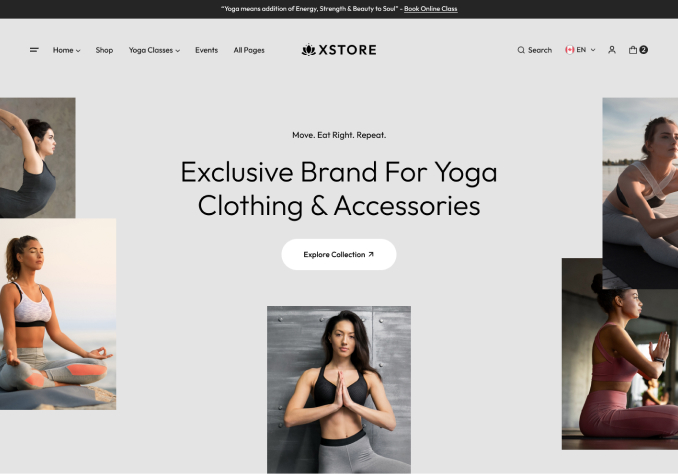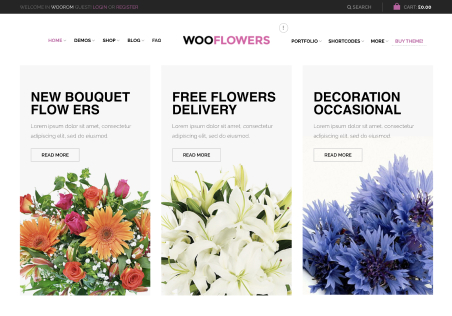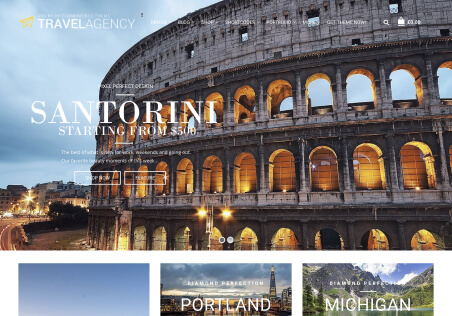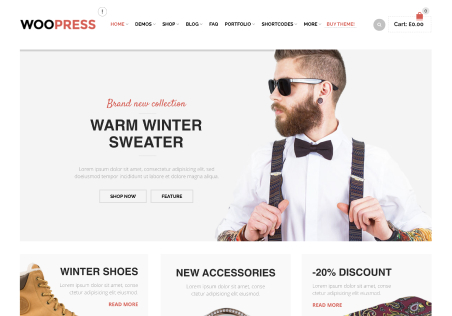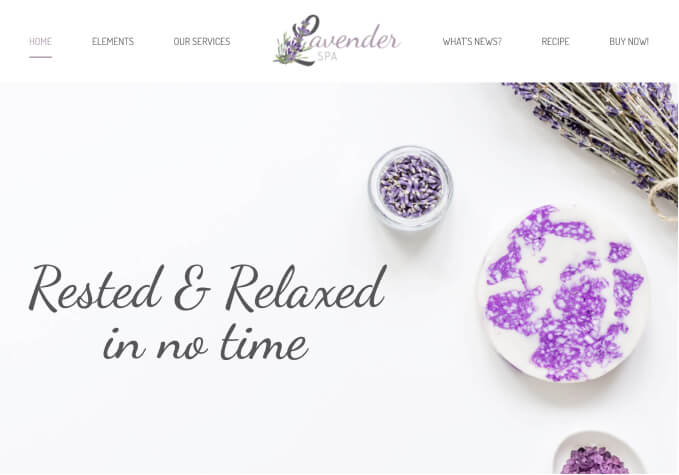Hi,
i have diffrent Questions:
1. In the Top-Header i will Change “Chopping Cart” in german “Warenkorb”. Where can i do this?
2. I will change “Return to Previous Page” and “Back to Top”. Where can i do this?
3. On the Shop Site the HeaderPicture is not shown. There is only a x. Where can i add the Picture or a slider?
4. When i look at your ID Demo Shop, the Word “Categories” has a Grey Boxbackground. My Shop has it not. Where can i change it?
5. In your Demo Shop the undercategories are to show or hide with +/-. My Shop has it not. What can i do?
6. On the Startsite “Home” is a Problem with Germen law. We must add to the Price “zzgl. Versand” and “inkl. 19% MwSt.”. So there is not enough Space for the Box “Add to Card” or “In den Warenkorb”.
The System need two Lines for “zzgl. Versand” and “Inkl.MwSt.” Where can i change it, that both are shown in one Line?
7. In the Produktpictures are signs like “NEW”, “SALE”, “FUTURED”. Where can i change the Words in german?
Thats for the Moment
Regards
Andreas