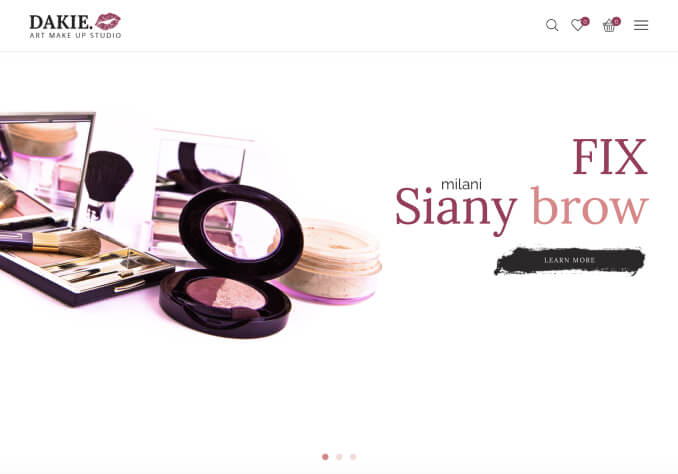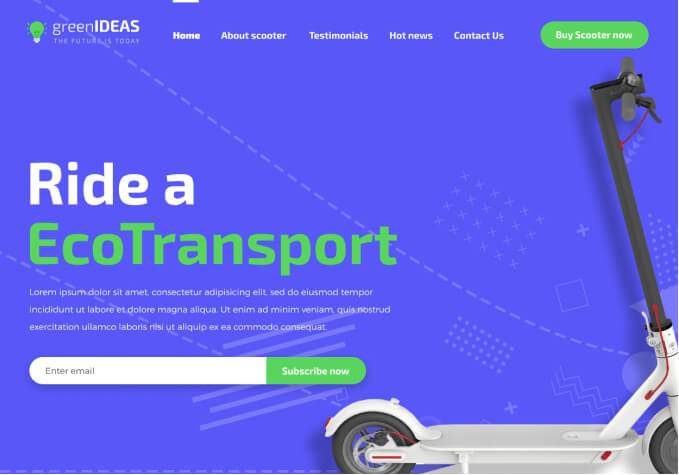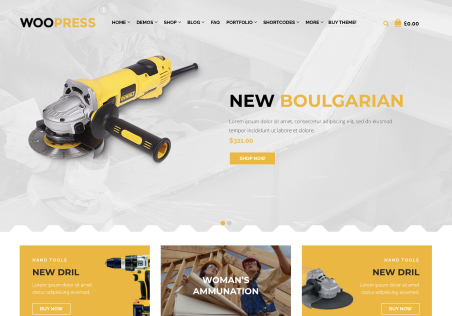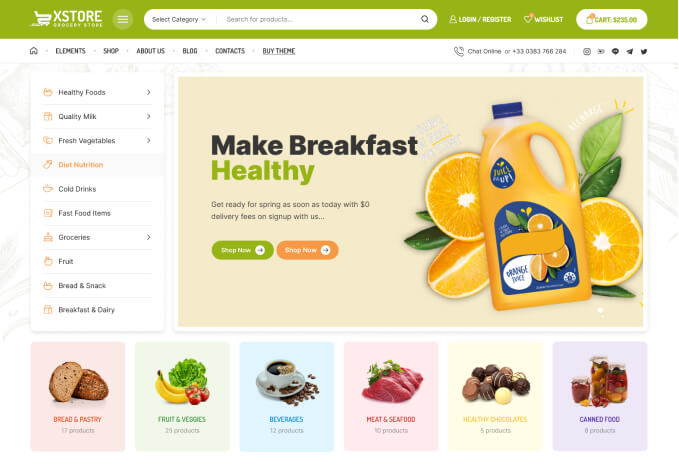1. How can I remove or reduce the puddling of the product information area on the Single Product page? I want the text to be in line with the image.
2. How can I make the GooglePay and Buy Now purchase buttons the same as the Buy button and put them on the same line? Or at least make them the same size.
https://www.awesomescreenshot.com/image/34610478?key=5ea18f34ab54b9c3a1ba7ce6bd7b2ab3
Thank you