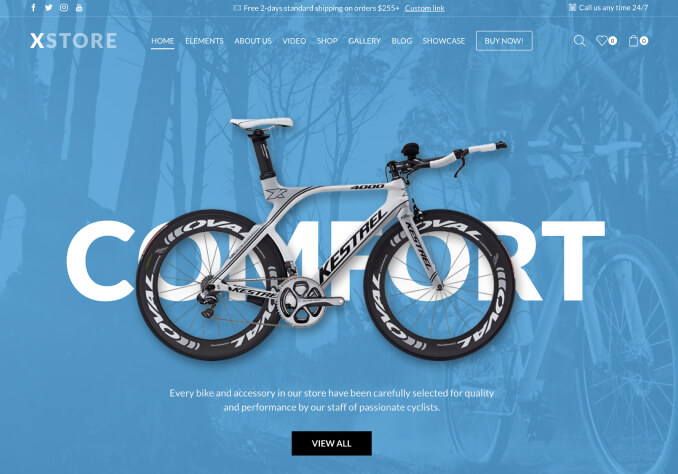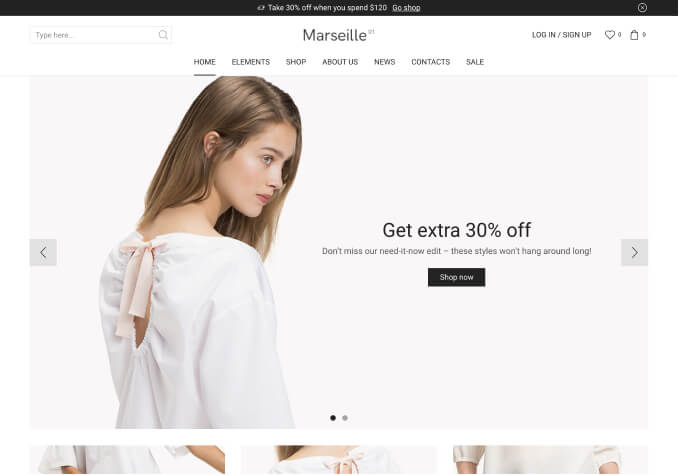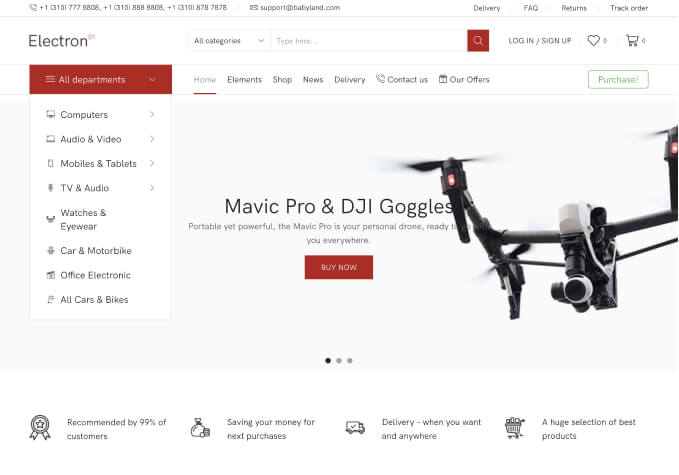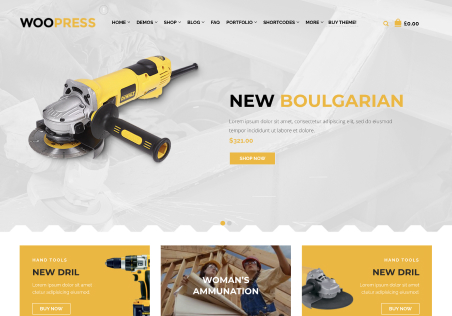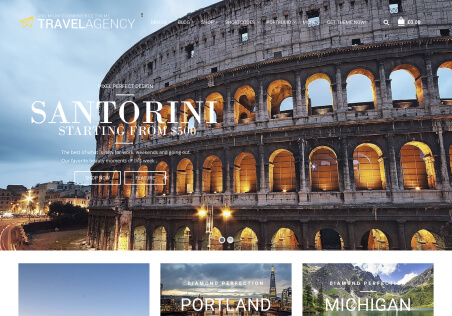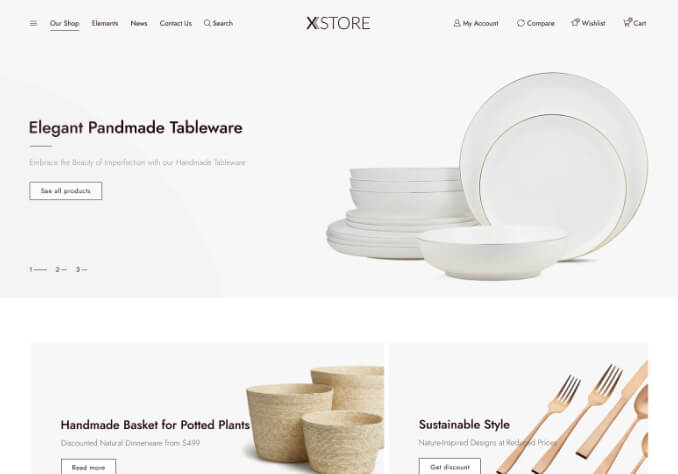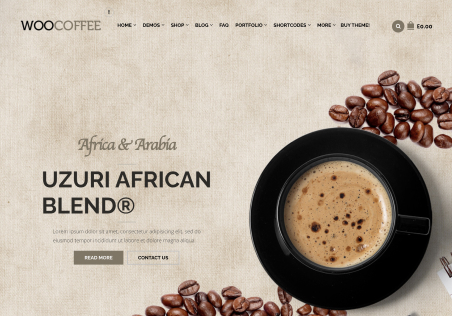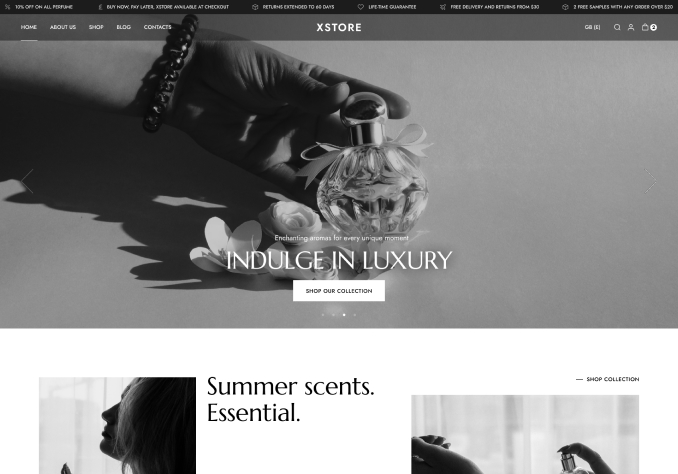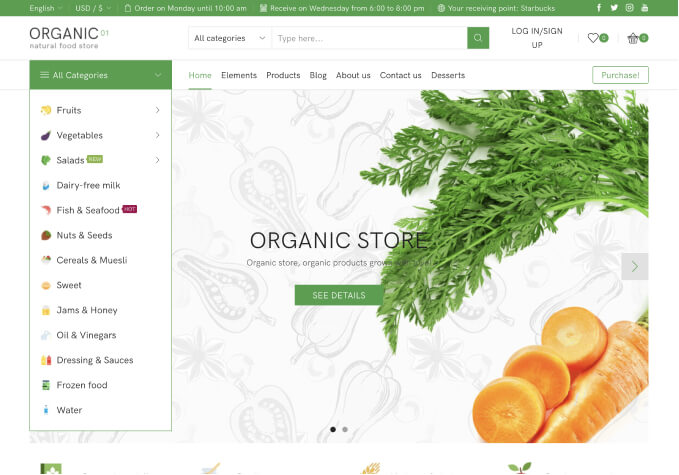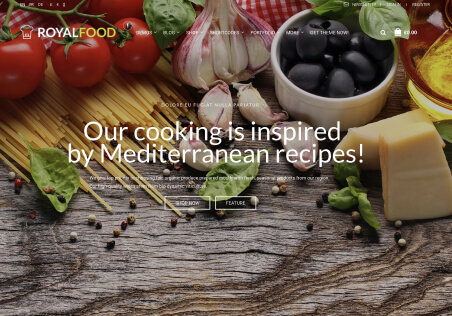Hi.
I have a couple of questions.
How can I change the text under these icons and the color of the text?
I turned off the display of the text in English because I couldn’t find how to translate it (using Loco Translate).
https://prnt.sc/GiD4jovdM_tb
Also, I couldn’t find these words to translate them with Loco Translate:
https://prnt.sc/TmuxiEwNtGgZ