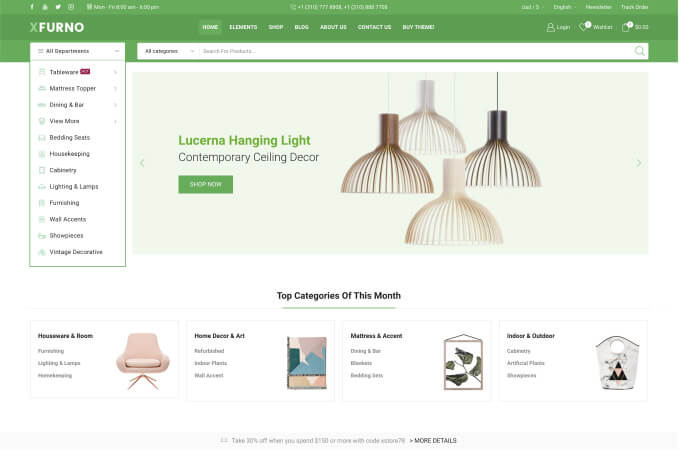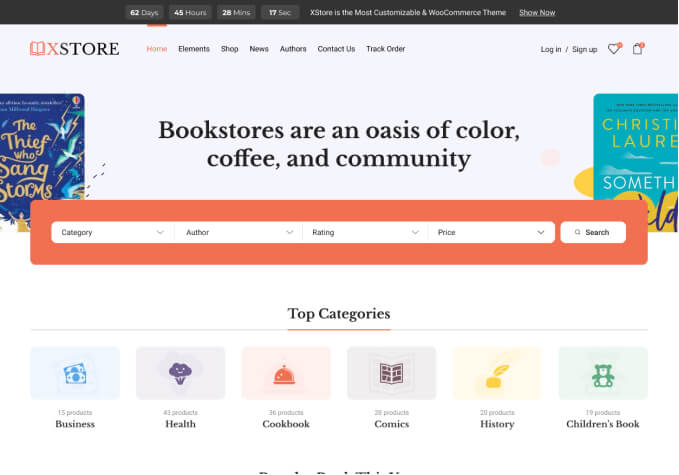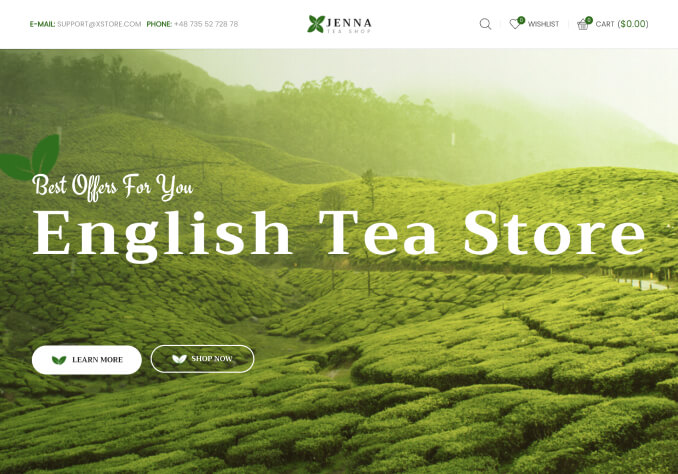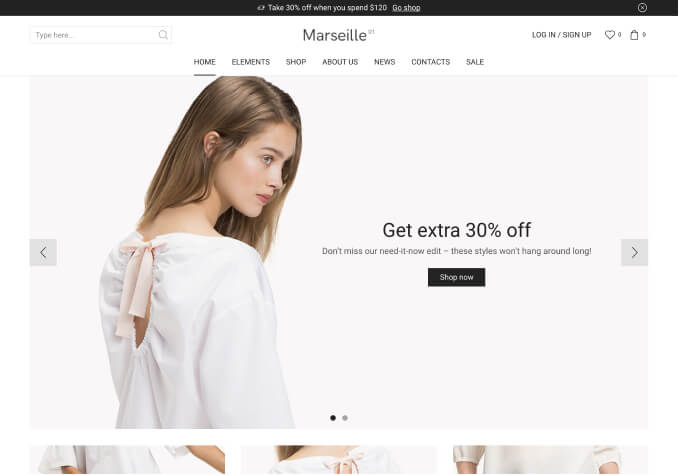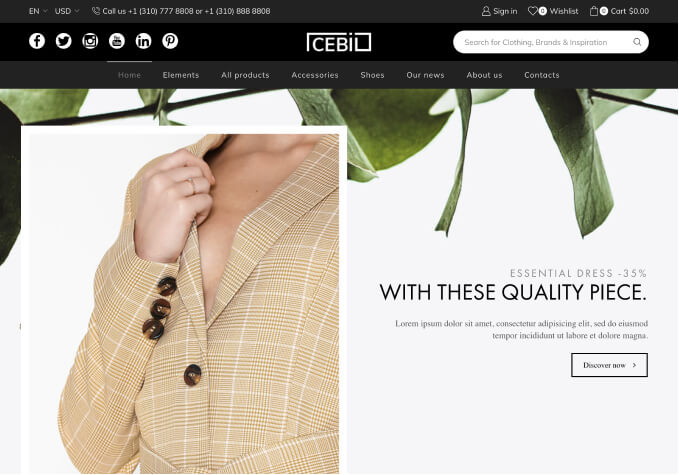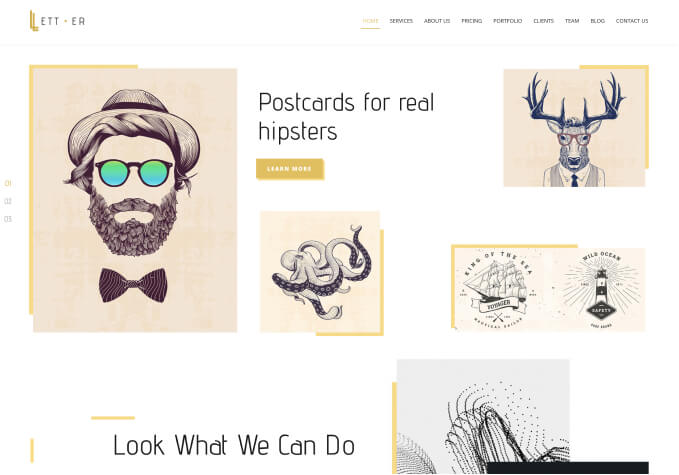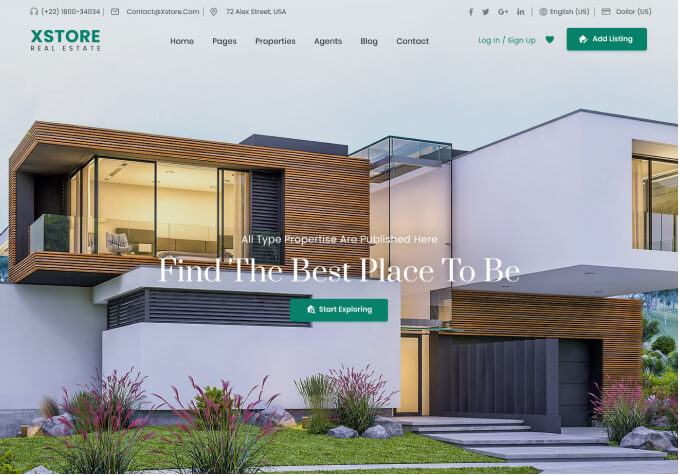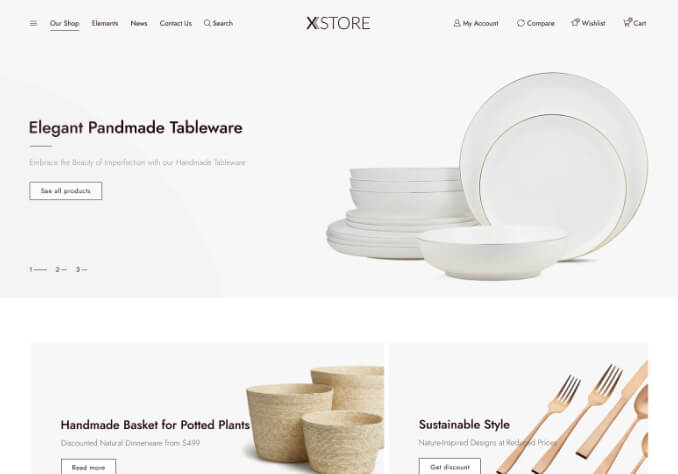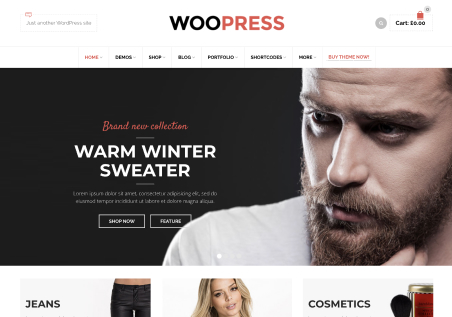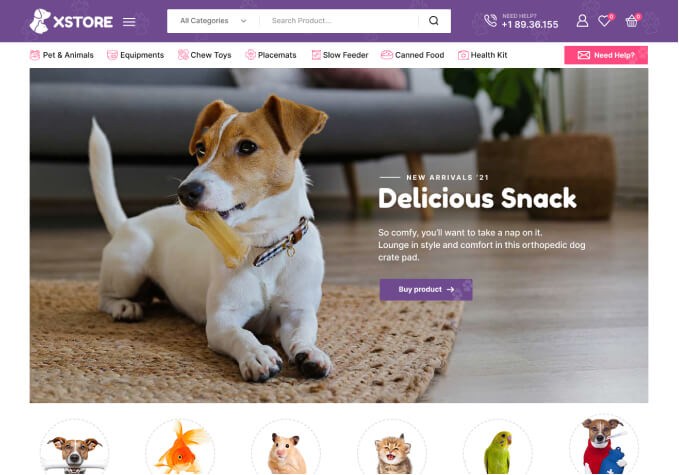How can I change the link of all images that appear in Carrousel on the home page?
Instead of opening a page for each image, open them all to “https://marimagia.com.br/portfolio”?
When changing or inserting each image in the products menu, I did not find the option to change the link for each image.