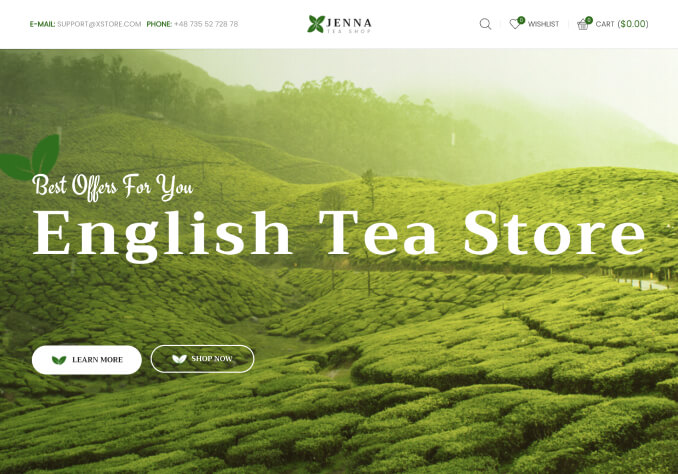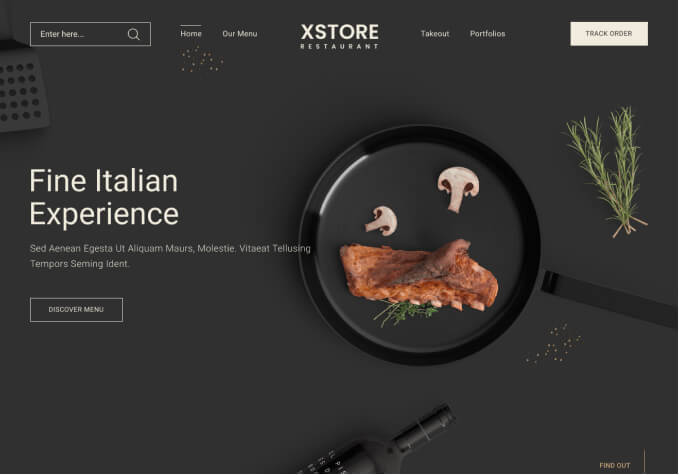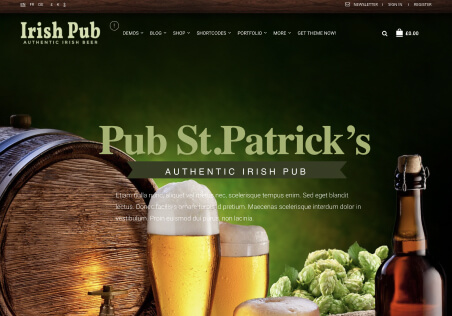Hello,
I tried to change width of main menu by adding (menu-full-width) to css-class. Nothing change. When I enter (menu-full-width menu-column3-4…) width changed by entered column width.
Also I tried to change color of menu by changing code of custom.css which is enabled by instruction. But no changes in menu color. Please help me.
Credentials is attached.