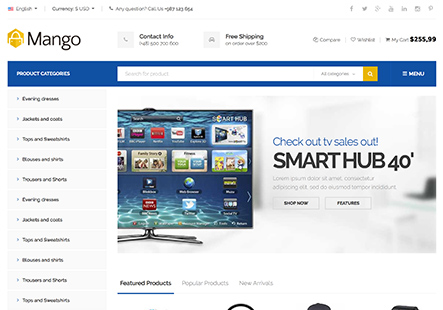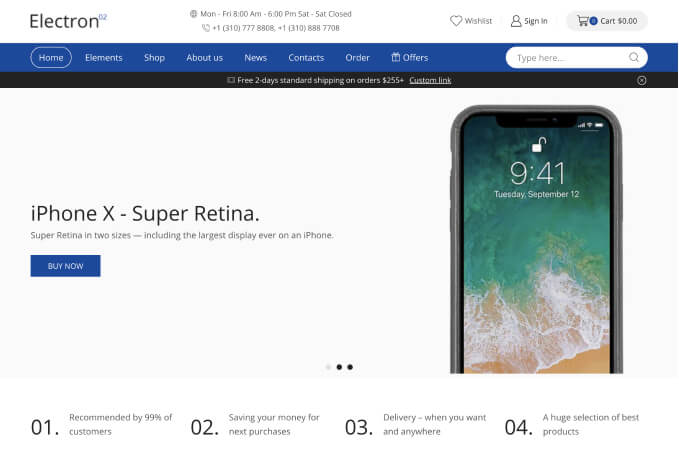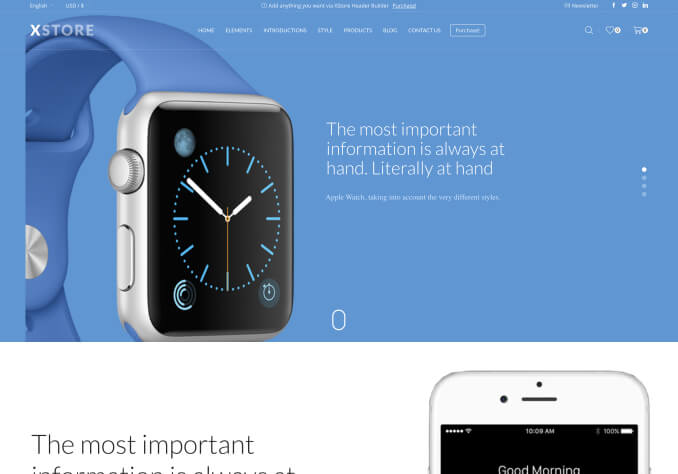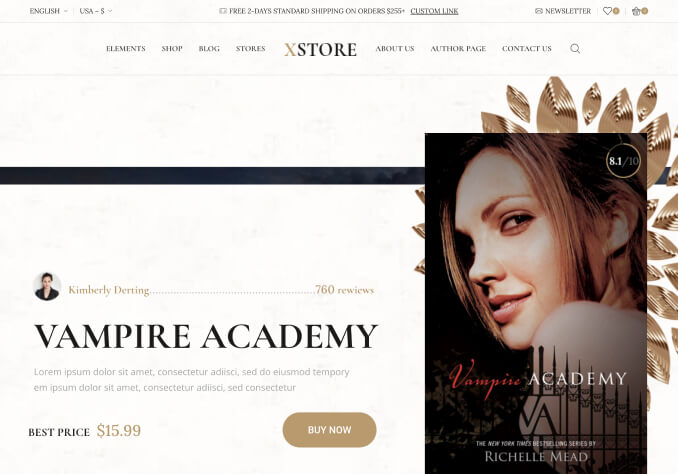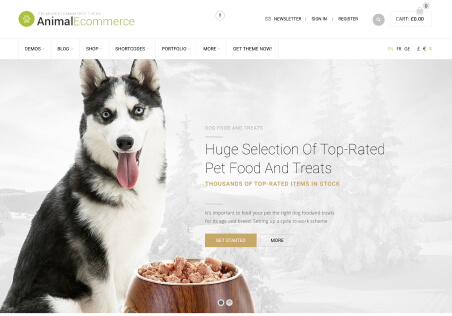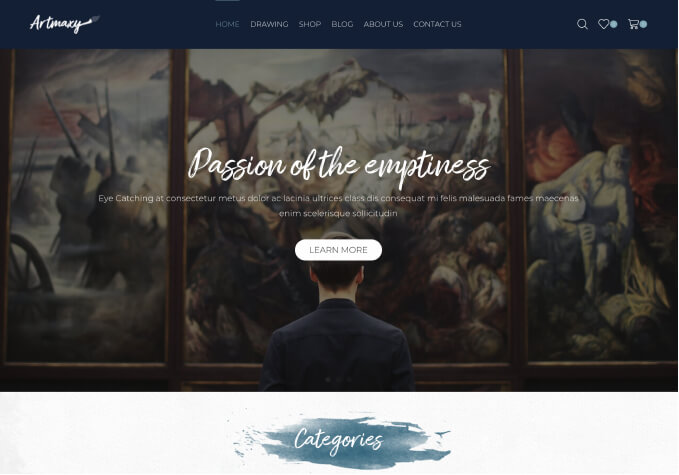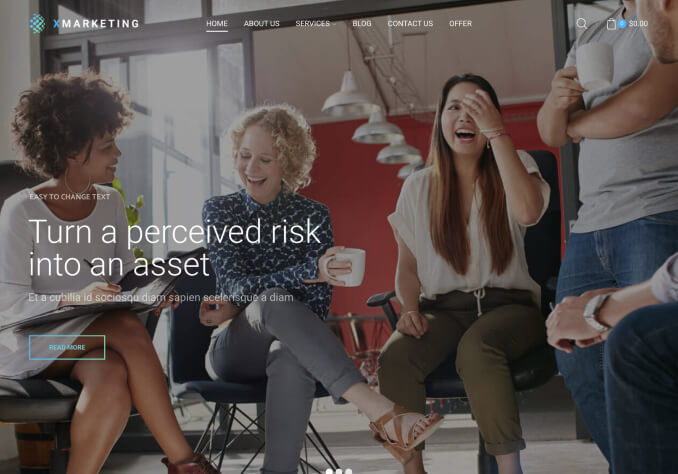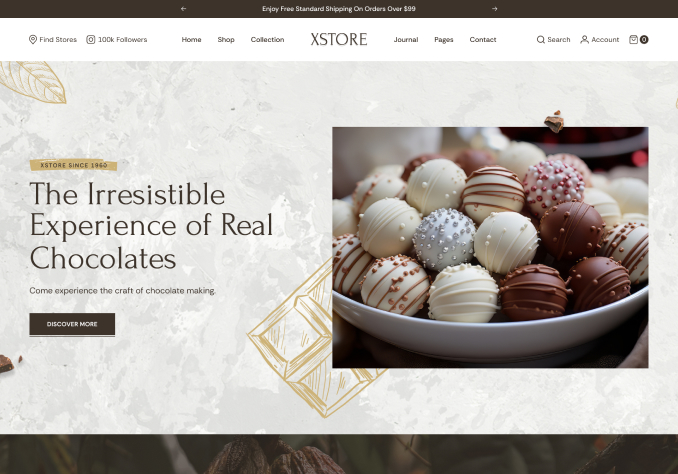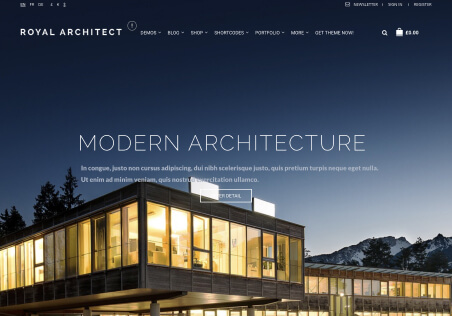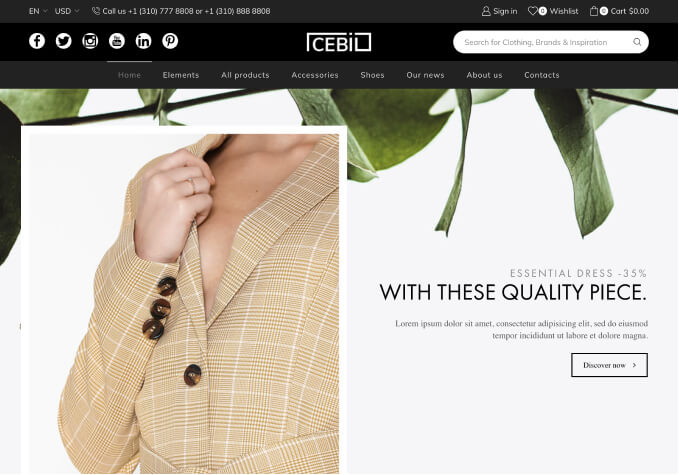when you are in the checkout page and clic some payment options open and break the sidebar as you can see in the picture.
https://paste.pics/f676ed743d38c45478841bc9513ebb34
and the payments options show infinite links as you try to go down to the payment button, it keeps loading a lot of fields.
It works better with paypal, but when you turn the full paypal form on, the issue also repeats.
https://paste.pics/f833e4b760da61a35eba7dde2350fa2f