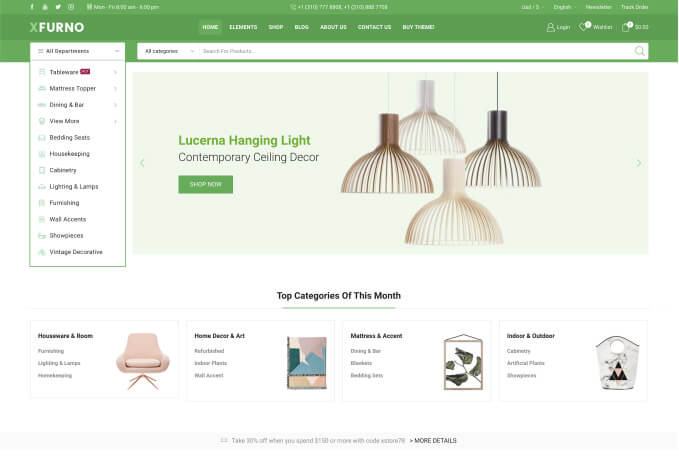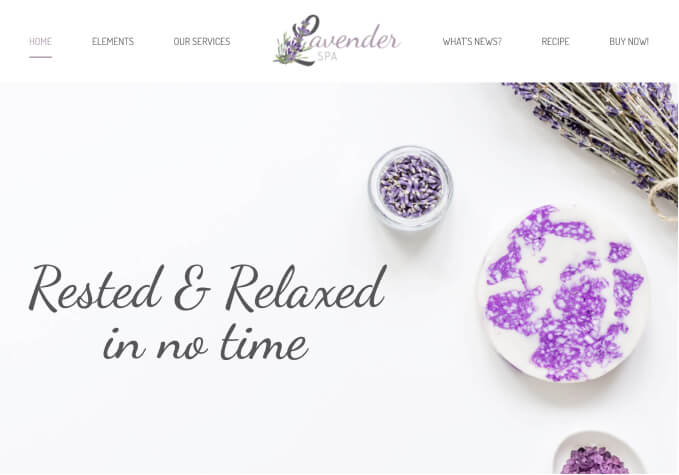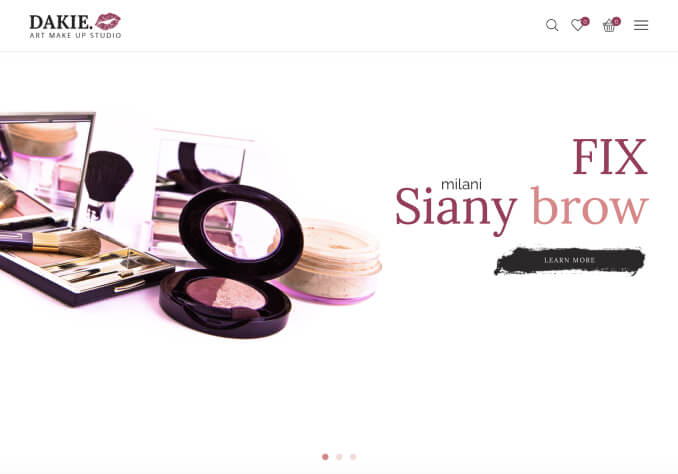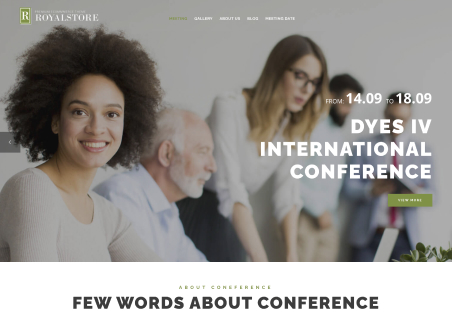Time for checkout!
Where is this page edited? Or can it be? My page doesn’t look at all like the standard Classico Checkout page. Layout is different.
The Paypal buttons need to be moved to the top.
I have no way for a customer to create an account on that page.
“Place Order” button needs text to be #c6c6c6 on hover…needs radiused corners as well