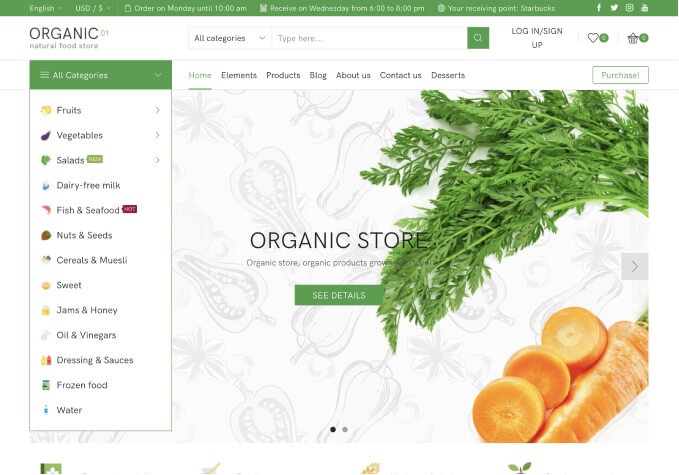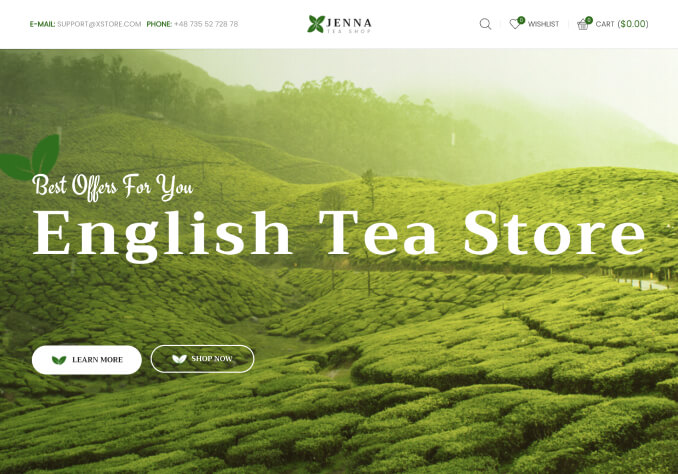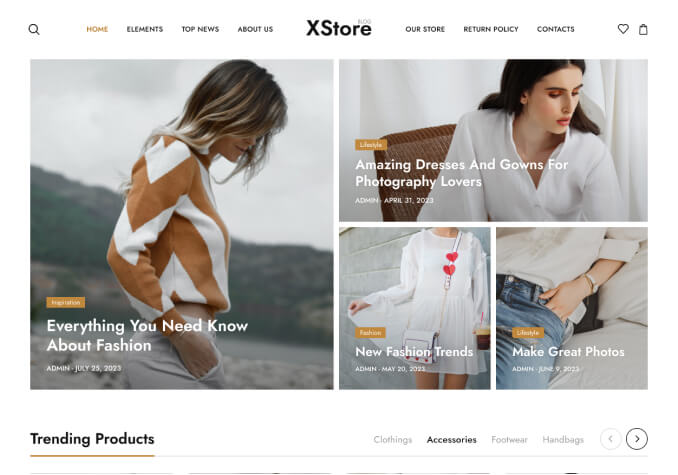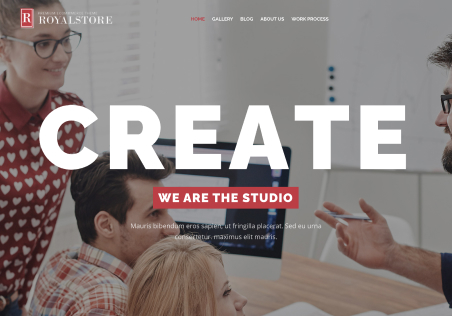After installing the theme I experience 3 problems so far:
1. Checkout page appears with 3 columns, it should be 2 as in your demo. In the middle column appears “additional order information notes field” which should be at the bottom of the first column. Please advise how to fix that
2. The footer (black version) after fresh theme install shows no space between the top of footer and logo / words of every column
3. I set up in header of shop the slider to appear (same one used in the home page) instead of default header. When I go to single product page and add it to cart I see not the simple green line with “product name added to cart” but that green space goes all up to the top of the page on top of the header slider. Please advise how to fix that