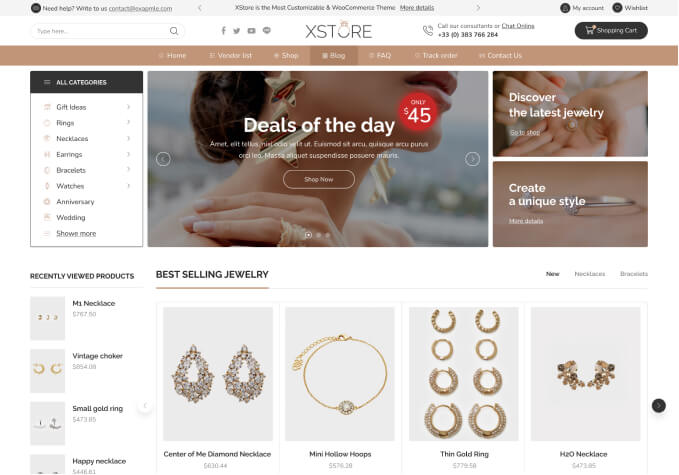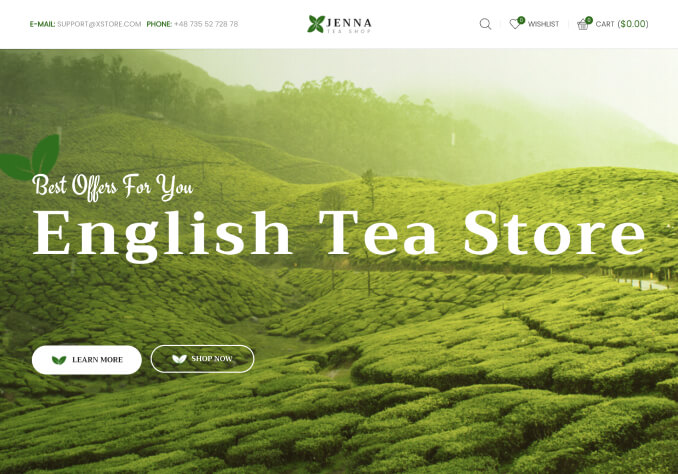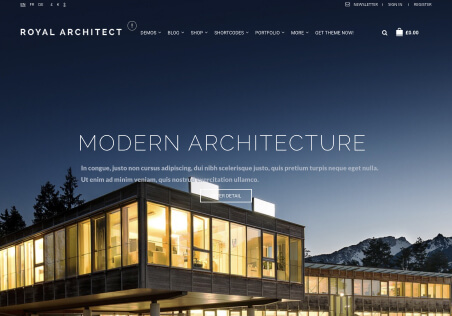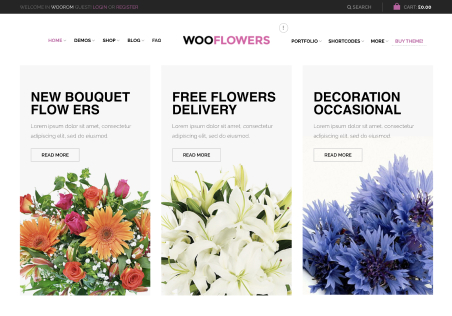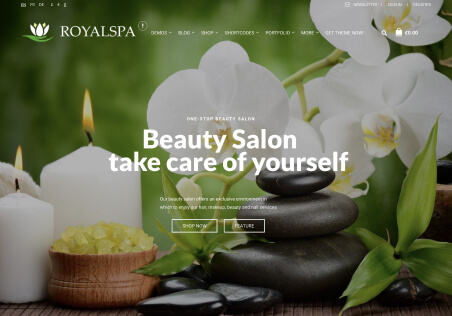Hi,
I would like to work on my website through Adobe Dreamweaver. I am having a hard time finding the actual code for the theme.
Do I have access to this information??? Also, what file would I find this at? There are a few particular errors occurring on the site and I would like to fix it through the code…
For example, all of the “Info Lists” options in the element portion of Visual Composer, restarts my browser every time I click to edit the one in the template.
I will give you the WP and FTP file credentials. I would really appreciate some guidance to resolve this issue.
Thanks!