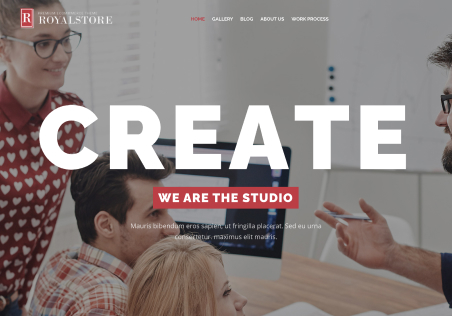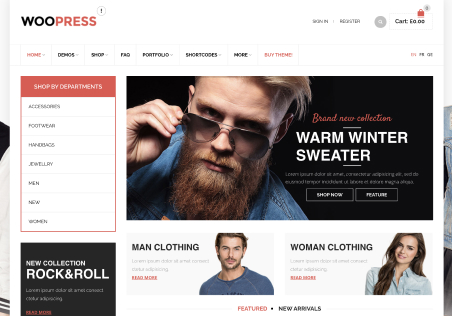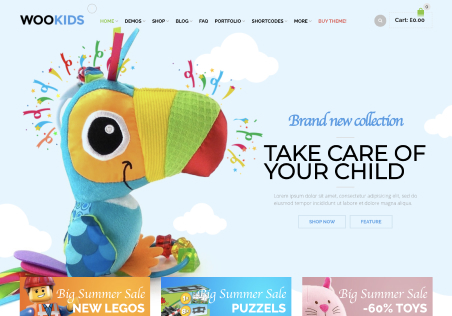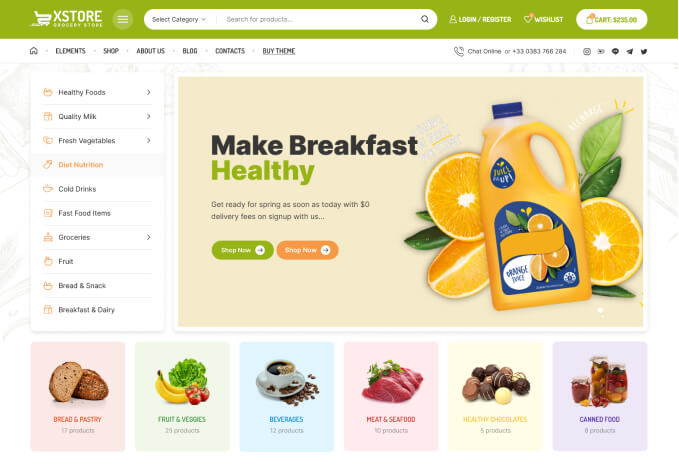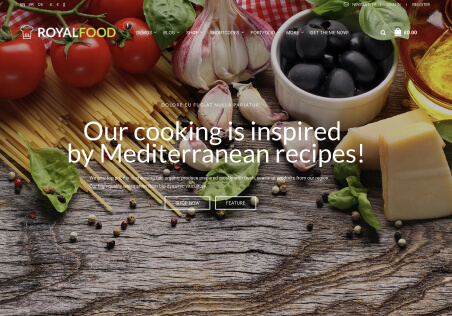I have tried to create a connection block as i need each element to have the same height and spacings within the main header.
i have created a static block and used html block 2 as the static block however the button does not display correctly.
see here: https://gyazo.com/02daaca84a25e1308e7870e1dfdddea9
It should look like this – https://gyazo.com/f09d0ed166d84980a1f6dab38a7a04bf
I cant seem to make it fit correctly.
Also my site that uses the woodmart theme – https://wordpress-250342-4041724.cloudwaysapps.com/ uses font-family: Lato, Arial, Helvetica, sans-serif as shown here – https://gyazo.com/a87862a0f9d1248827a4d5f828aded84
How can i make the Xstore theme using this font. If i choose lato its not the same.