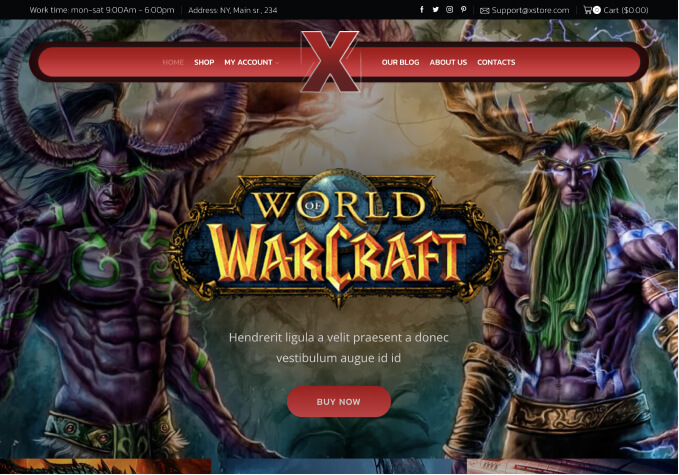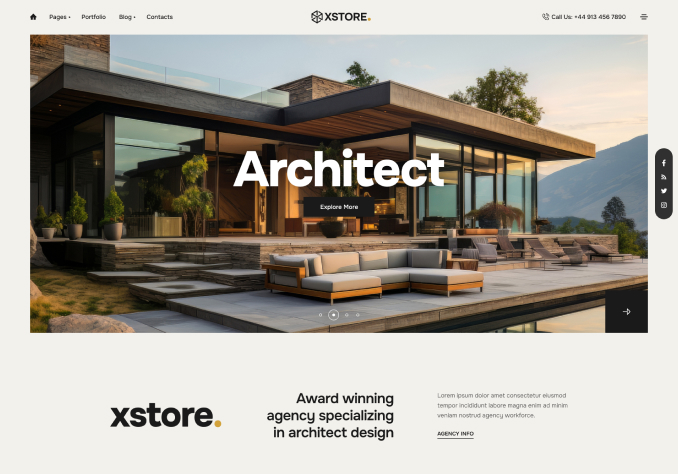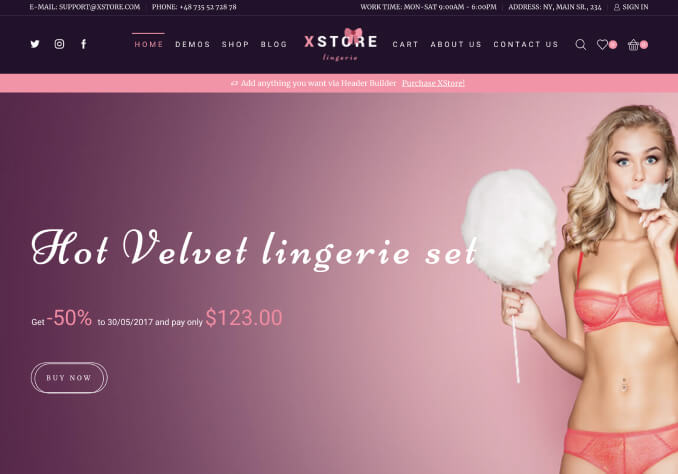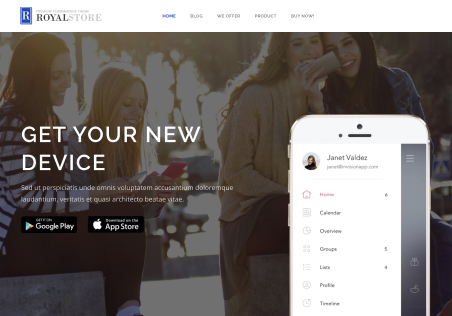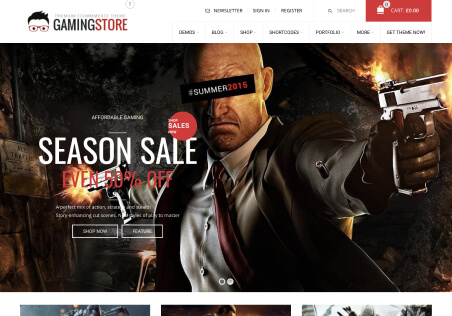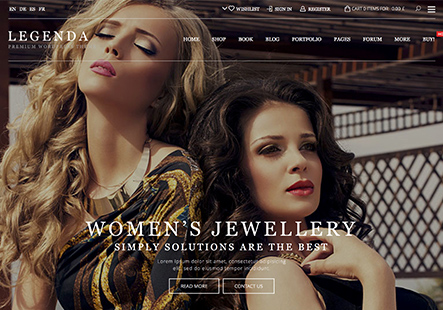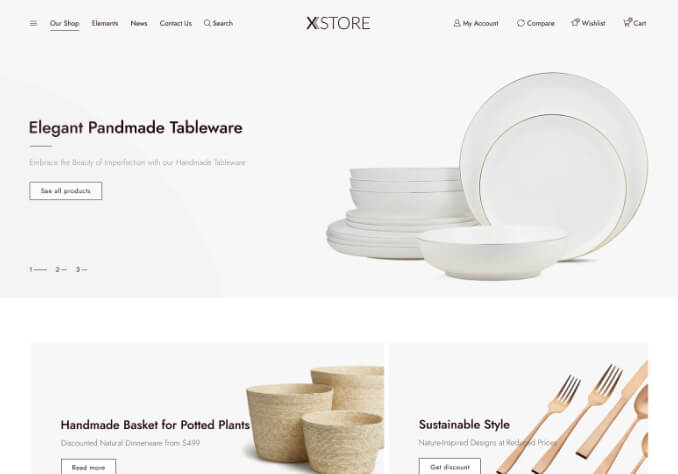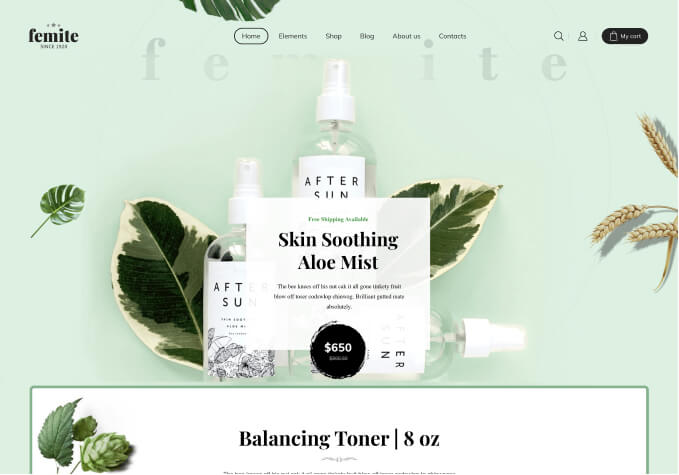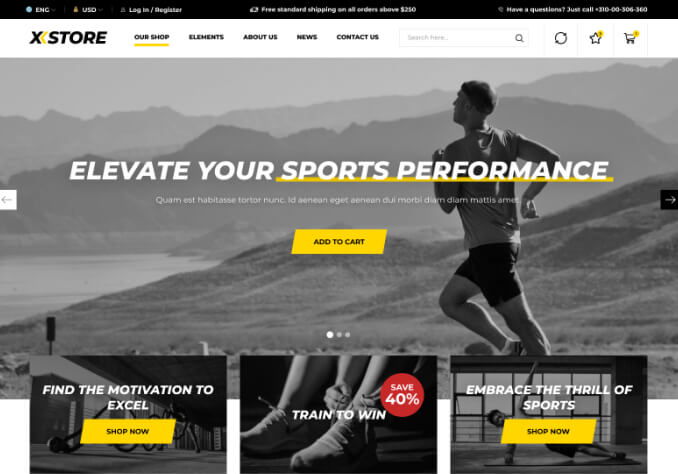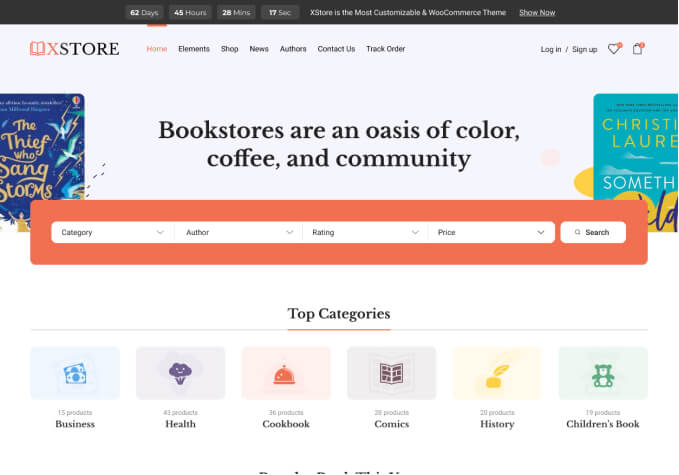Hi,
I have imported the ‘Interior’ demo and liked it.
Now I want to retain the layout of the demo but want to make the woocommerce functional and add my products and images and make it operative.
I am not clear which options to select/deselect to make it my final layout and start taking orders.
Can you please tell me how to do that