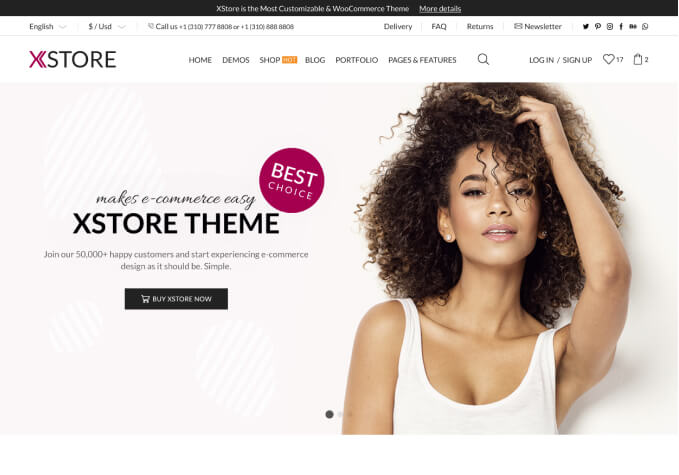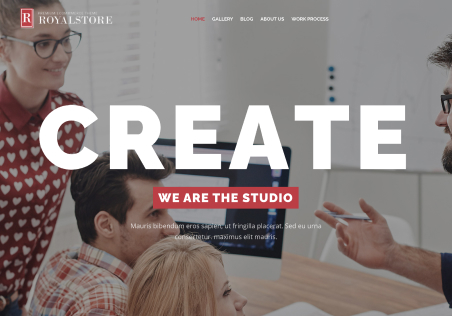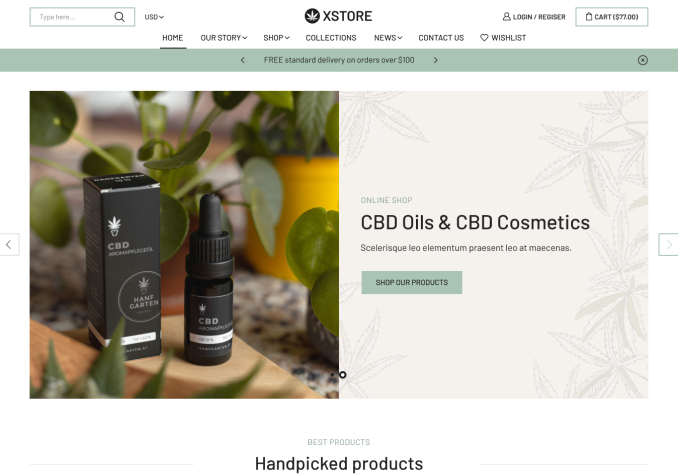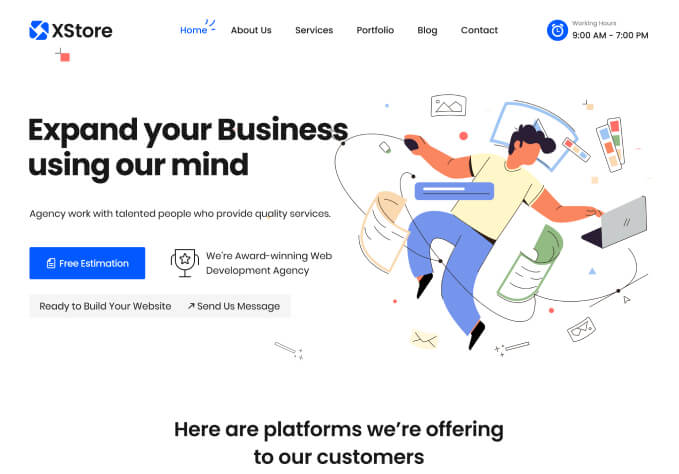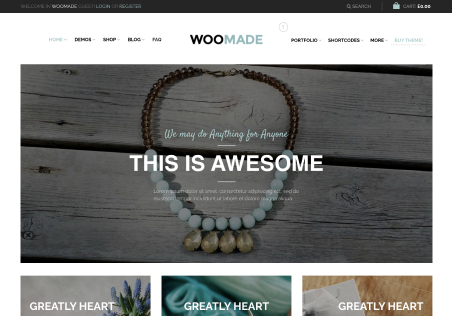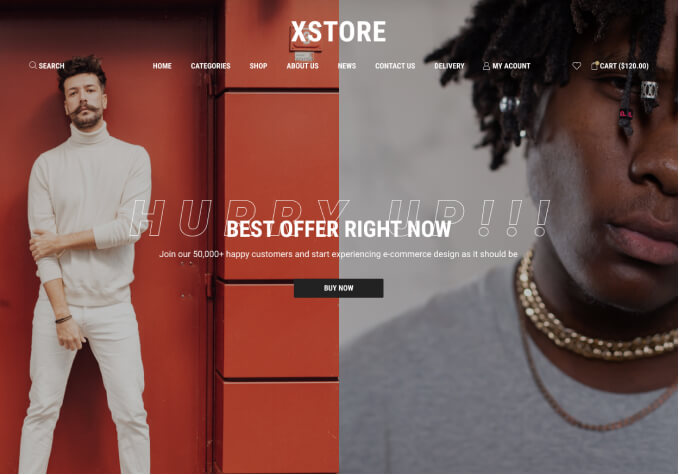I want to add an image at the top of the product catalogue page. I know how to do this, but I want to add a different image based on what the product category is being displayed on the page at the time. How can I do this?
I do not see a way in Elementor to show image based on a product category, as a rule, for example.