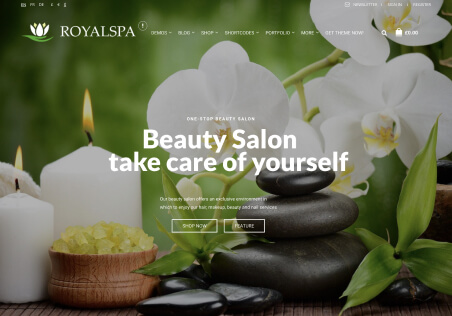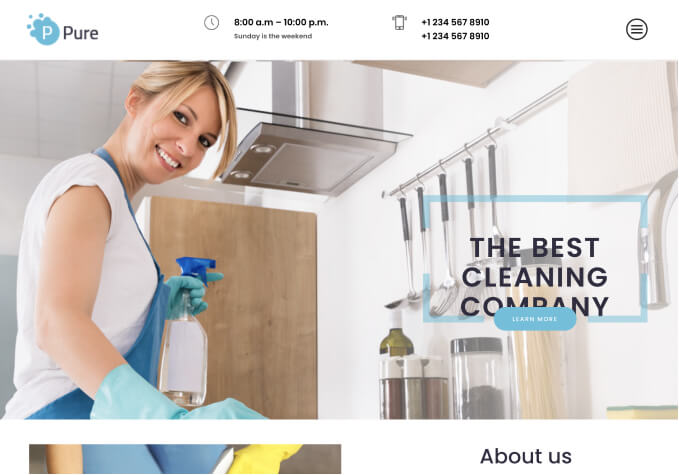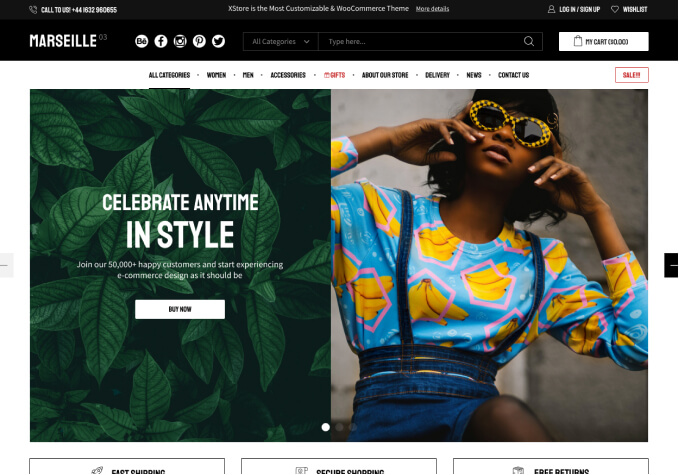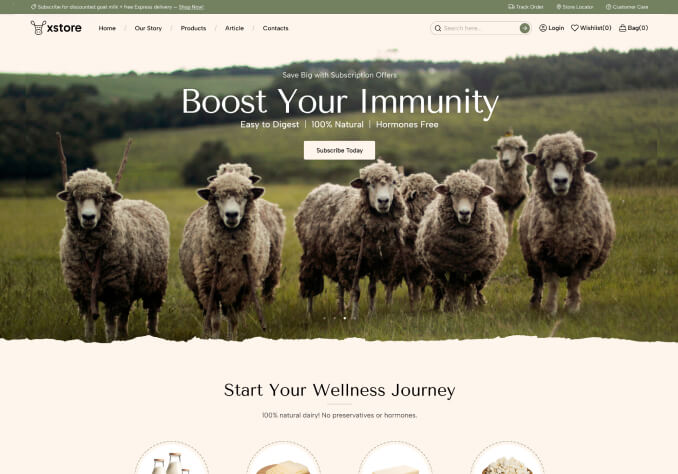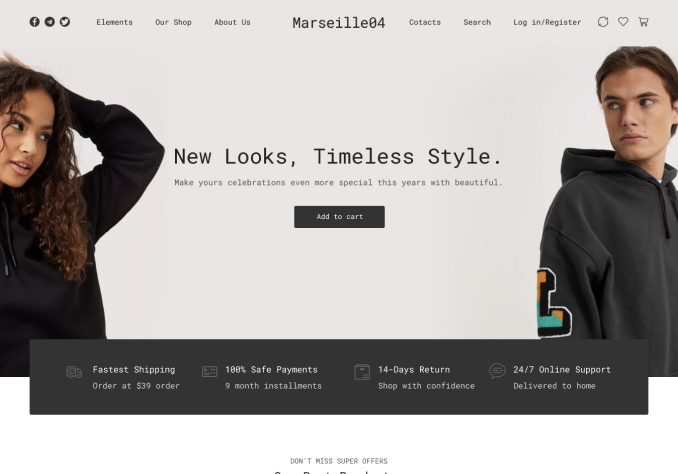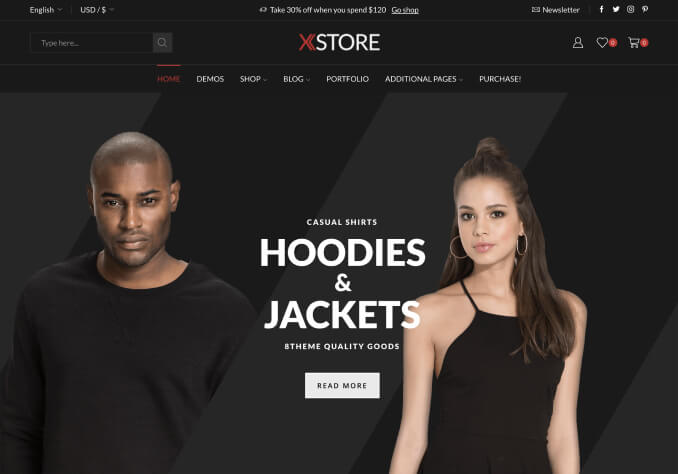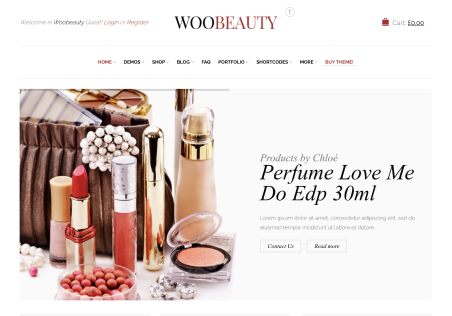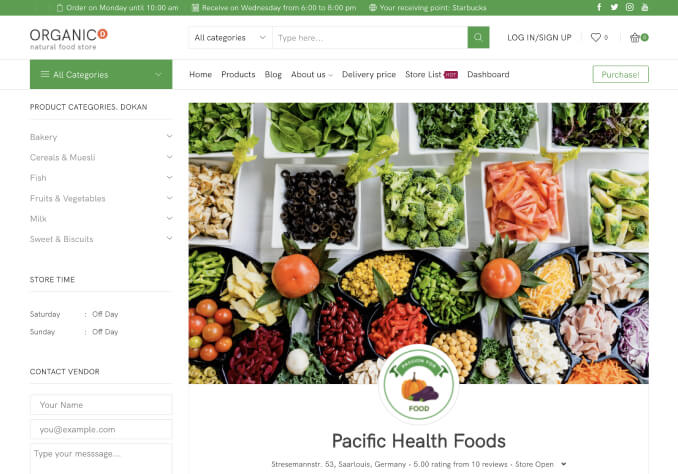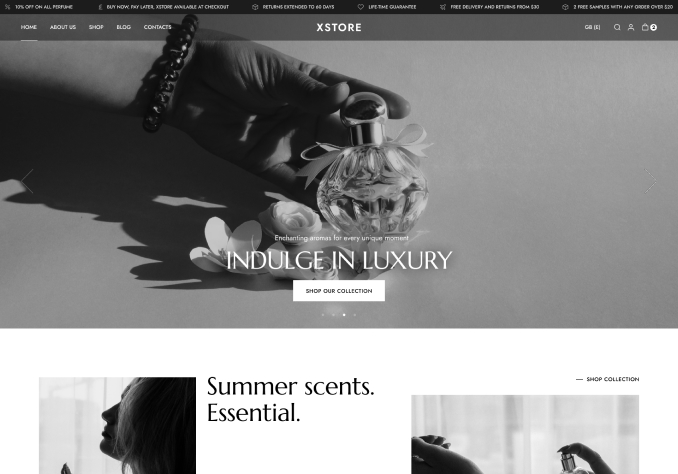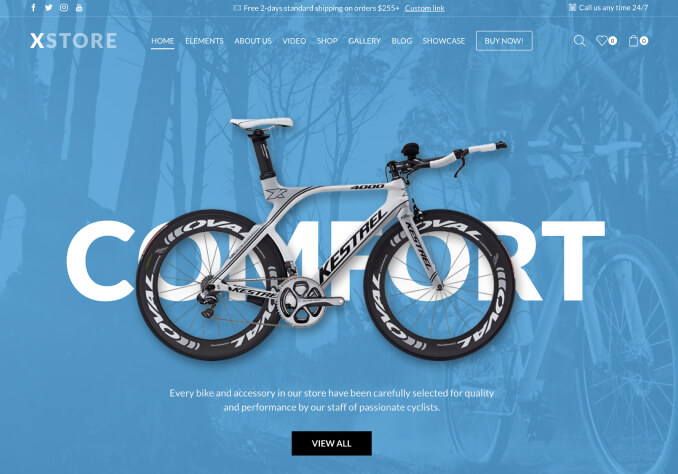Hi there,
Great theme, Just wanted to know the following correct settings to up for custom.css, I’ll be using this theme for a couple of sites so I’d like to get the gist of it.
I’ve searched the forum for days now but…
1. How do I lower the height of the navigation bar?
2. CSS settings for Navigation and sub menu ? Right now , I prefer my main navigation to be white in red background and then on the sub menu to have a red background and white text. I’ve tried thinkering with it but my css selectors arent perfect.
3. On the sticky menu, what are proper css selectors to change color ? Links ? etc?
4. Get rid of other footer widgets like prefooter footer 1 etc ? Right now I have to use a negative margin to overlap the existing code. Maybe there is a cleaner way?
5. Mobile Navigation CSS selectors? LIke change color background etc ?
I think it would be great if all these customization would be available on the theme settings 🙂
Demo site is : http://www.rasterizedesigns.com/demos/motoworld/
Cheers!