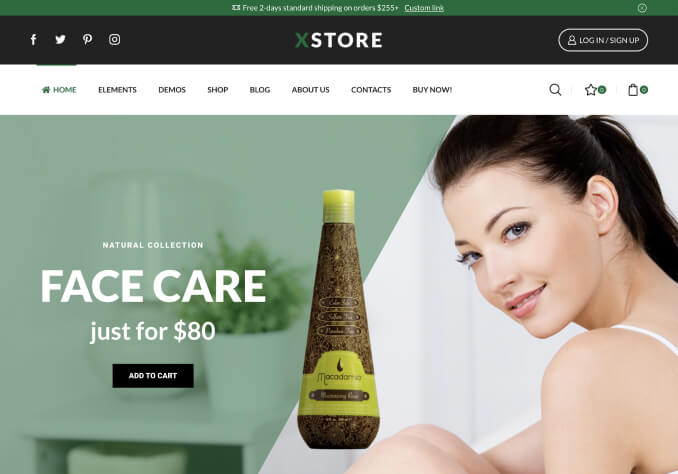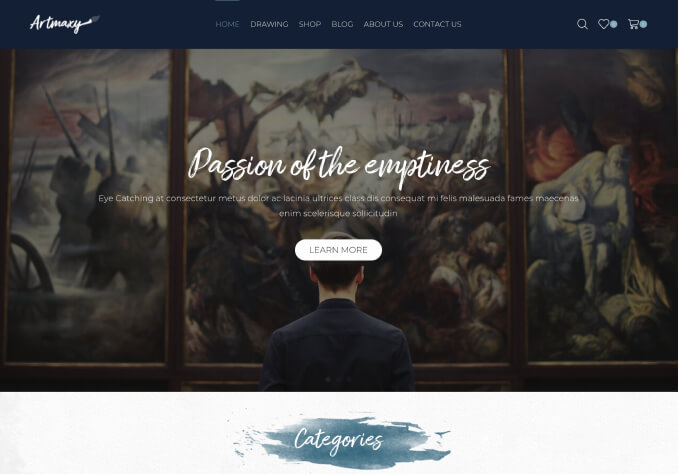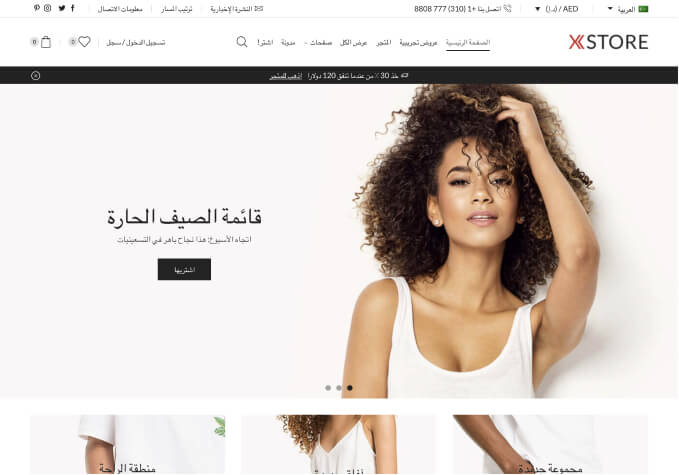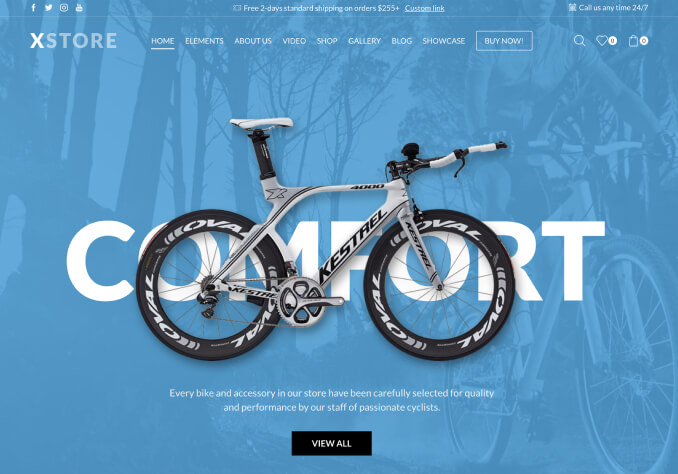When I first installed this theme, there were several formatting changes that were required. I was directed to make changes to the custom.css and functions.php files. What I did not realize at the time was that when I updated my theme, all of these changes would be over-written.
I have since created a child theme, which has fixed most of the problems. One issue that I am not sure how to correct in the child theme is the color of the “back to top” button, which does not change to the color I have indicated in the color scheme options of the Blanco theme. I was previously instructed to make the following change to get the correct color:
“To change background color of “Back to top” button you need edit the image wp-content/themes/blanco/images/top.png (use some image editor, Photoshop, for example).”
1- What code can I add to my child theme to make this change so that I do not have to edit the image every time I update my theme?
The Blanco standard color is also still appearing in the following places. Is there code I can add to my child theme to change them to the color of my choice (#990000)?
2- cart total
3- the highlight color of product titles while in the cart only
4- left and right arrows on the carousels on the main page
5- The last issue I am now having is that the best sellers carousel on the main page is not appearing.
Thanks in advance for your help. I have included the FTP credentials in private content.
Monique