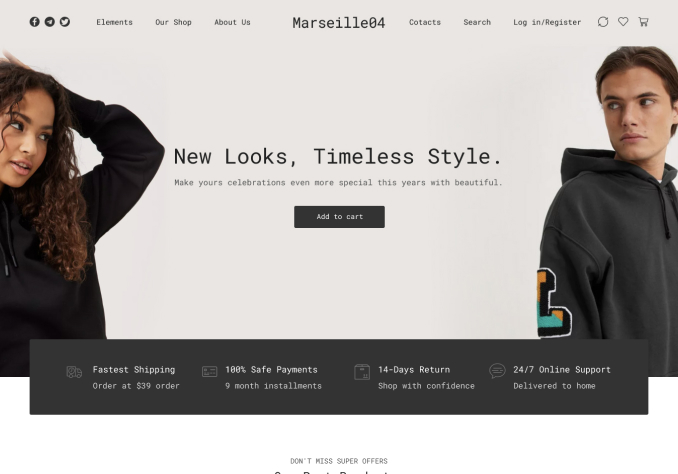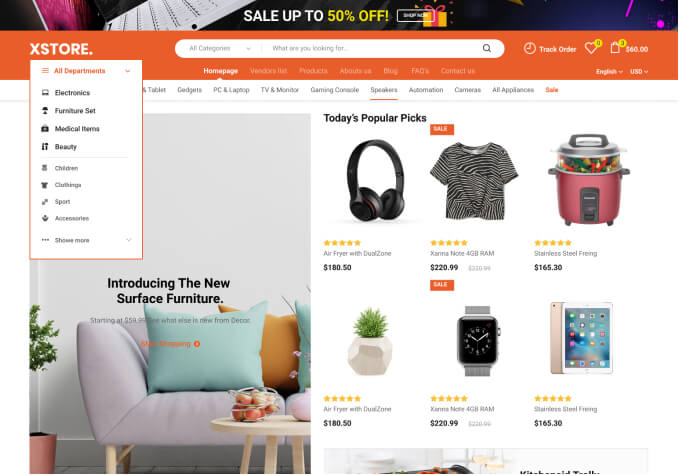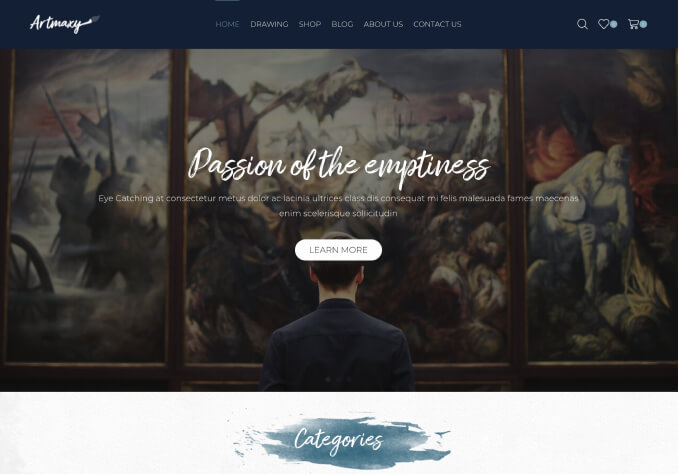Hi,
I need to customize the wishlist page . Specially the labels into another language. Where can I do it? I attach two screenshots with the areas to customize. I did not find the settings nor the strings with Loco tranlate.
https://postimg.cc/gallery/7GxqZDr