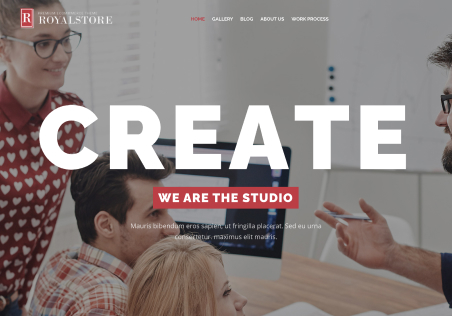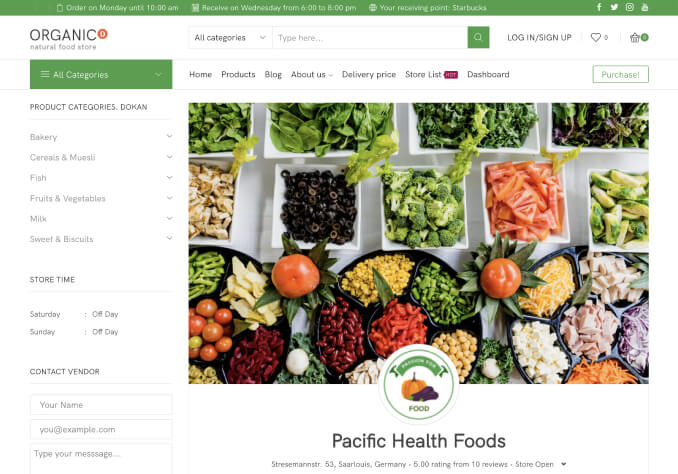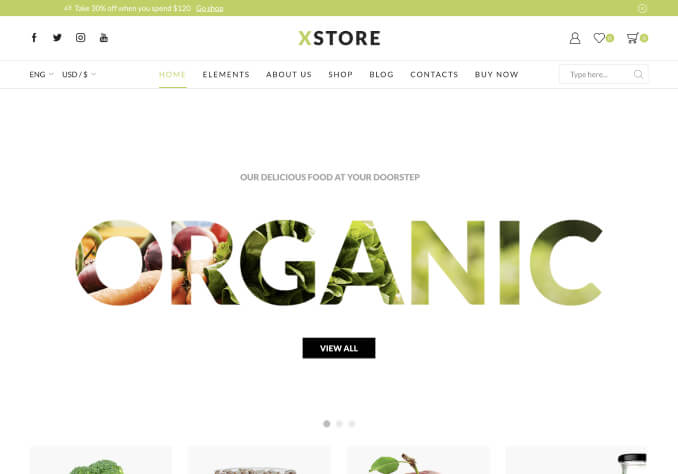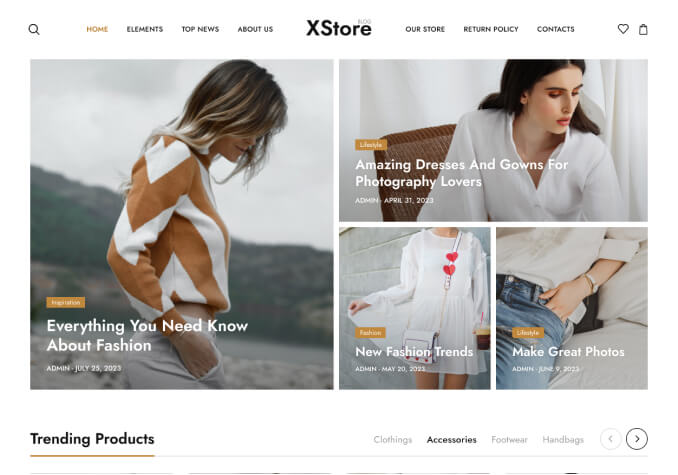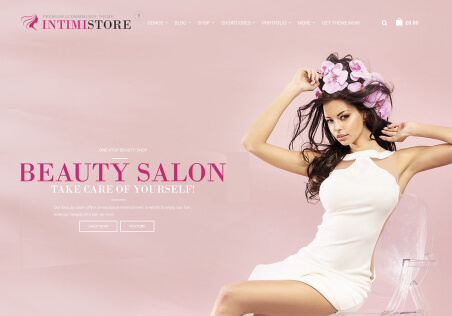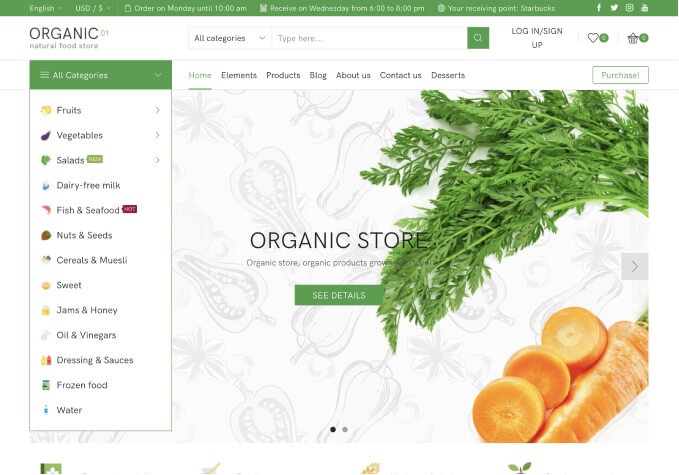1.how to enable sale label icon on product page.
2.http://saibabamachines.com.cp-45.webhostbox.net/product/2sp-v420t-cnc-vtl new label is going out of an only in product page.
3.http://saibabamachines.com.cp-45.webhostbox.net/ the below newsletter text-field and button should be in one line.
4.how to arrange the category and products page
5.how to add diffent background image for breadcrumb for individual product and category page.