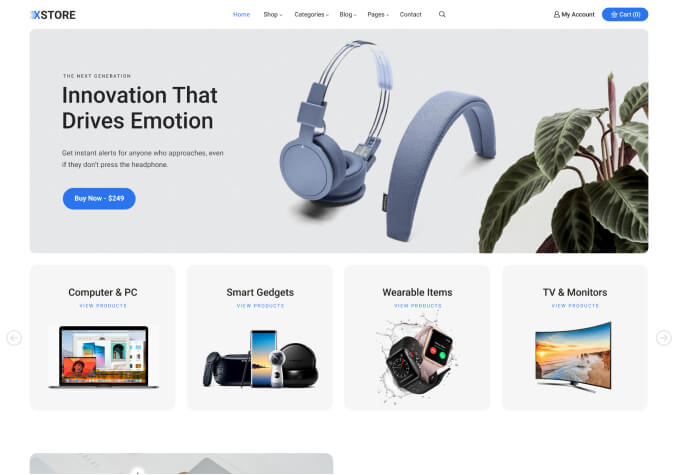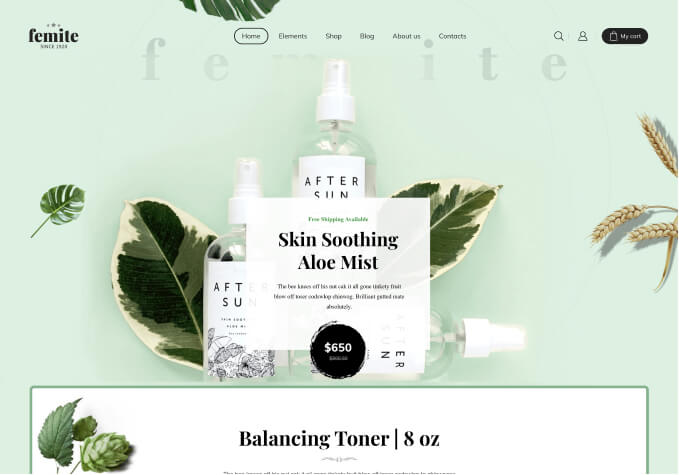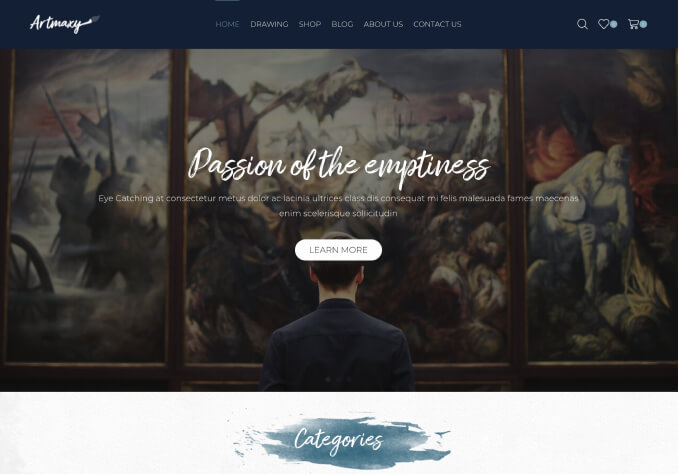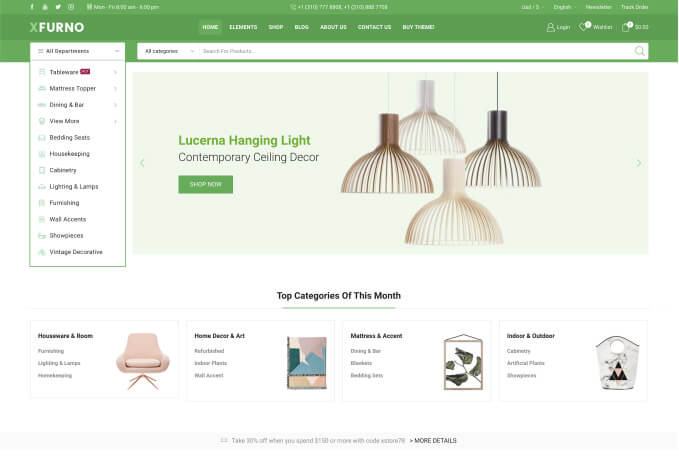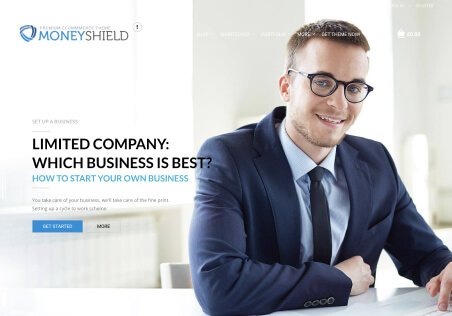Hello, I have the Grocery Market installed, and I would like to know if it is possible to customize a specific category, basically my store is for groceries, but I want the background to be black in the liquor category and some colors to change so that it looks more elegant part, the rest of the store was still green. Is this possible with your template?