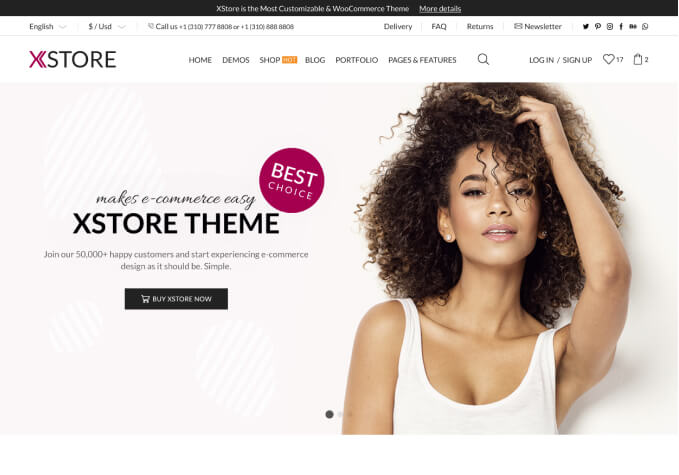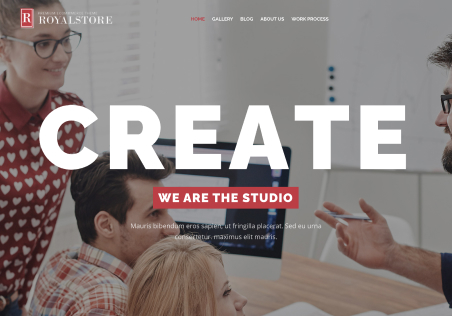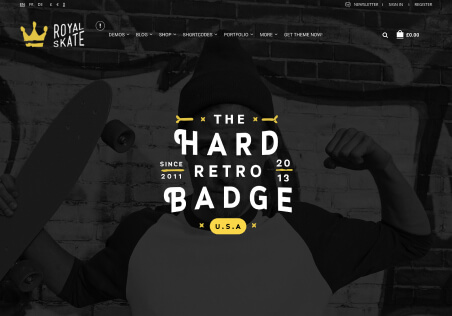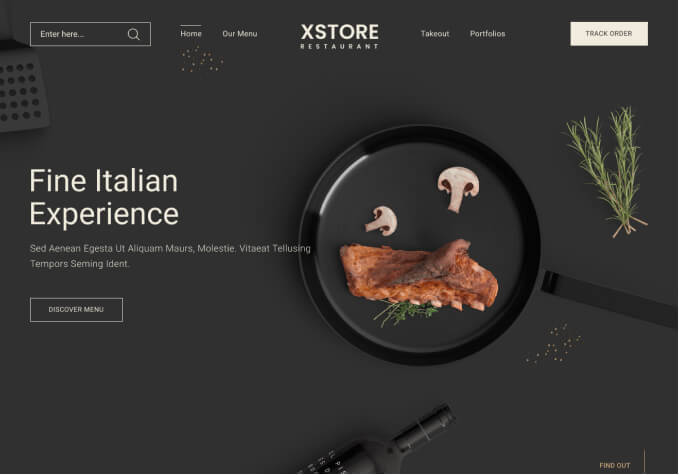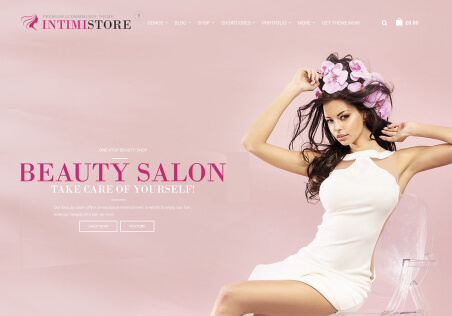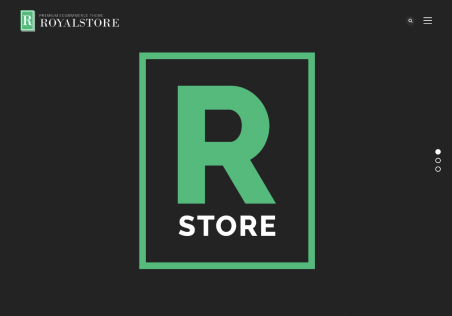Mobile devices:
In Checkout Page Button “Place Order” is very pale (washed out grey) colour, it is hard to see it… How Can I change the colour (and possibly the size – to make it bigger) of this button? I would like it to match my main bright colour, to make it VISIBLE for a user.
Also in Cart page: Buttons “Apply Coupon”, “Update Cart” – the same issue, the colour is too pale, how to change it?
Desktop: Checkout “Place Order” Button is SMALL and Greyed Colour. How can I increase the size and change the colour of this button?
Your help is much appreciated.
Thank you