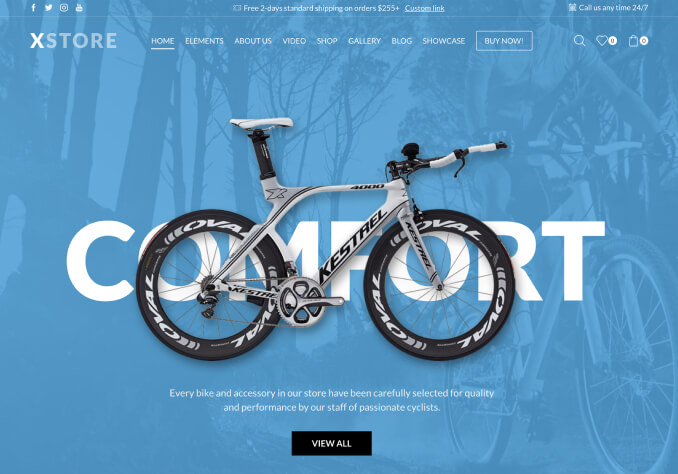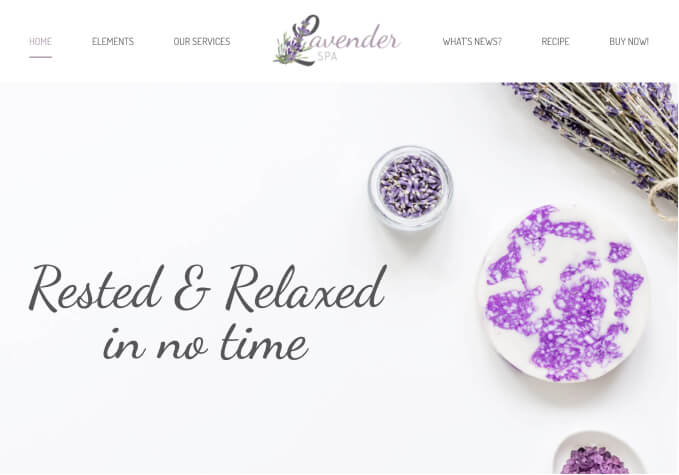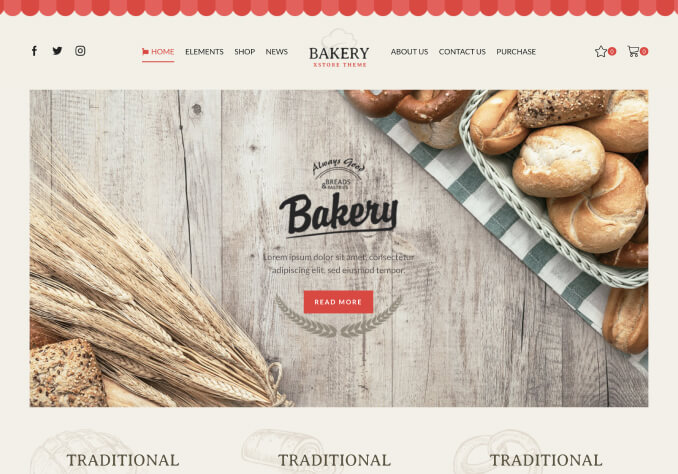1. Is it possible to hide the Hello Bar?
2. We don’t want any ‘’Shopping Cart’’ and ‘’Buy Now’’ button
a. We are in B2B, visitor need to contact us… they cannot buy directly on our website
3. Hide the ‘’Reviews’’ on each product (no stars)
4. Instead of ‘’Buy Now’’ it will ba the ‘’Wishlist’’ button
5. Can we edit the ‘’lifestyle’’ picture that got the cross on it? (can we add and move the cross icon?)
6. In the home page, we would like to remove the Google Map and put ‘’Reviews’’ section instead. Like the one in ‘’About Us’’ page
Let me know if those little changes can be done.