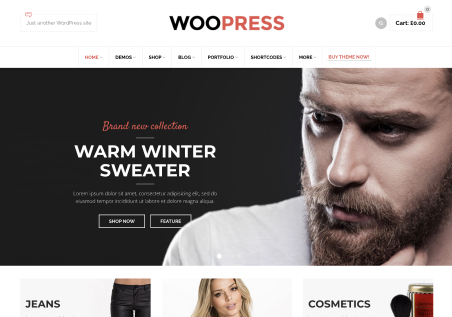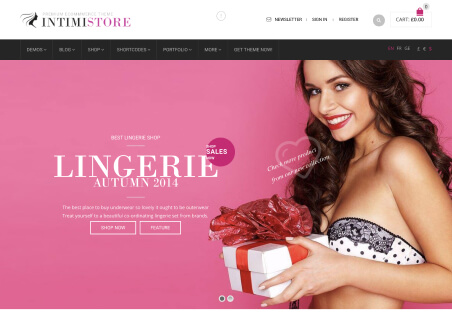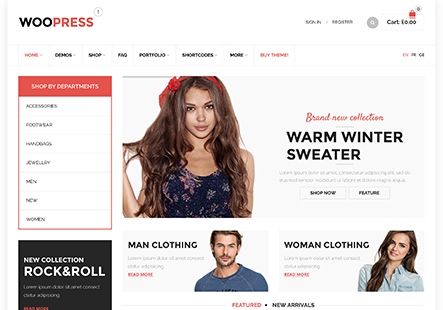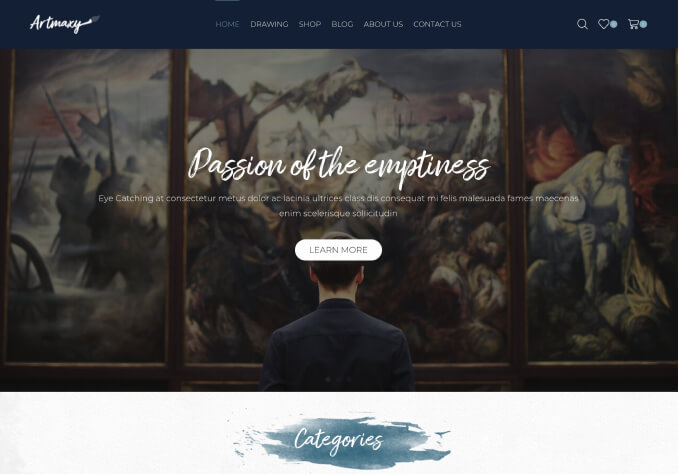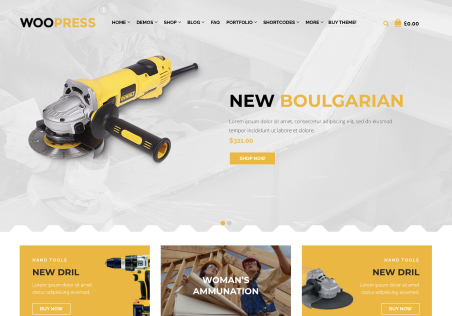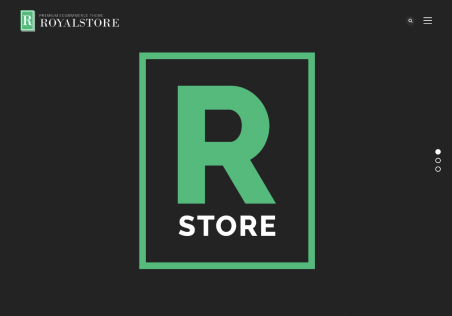The customizer preview is not showing for the most of XStore features, it does not automatically refresh to show the modification I did
It is working fine with the basic WordPress settings like (Site Identity, Home Page Settings .. etc)
But when I change something relative to XStore options (header builder, footer styling … etc, it did not auto show the changes, I have to publish then refresh manually !