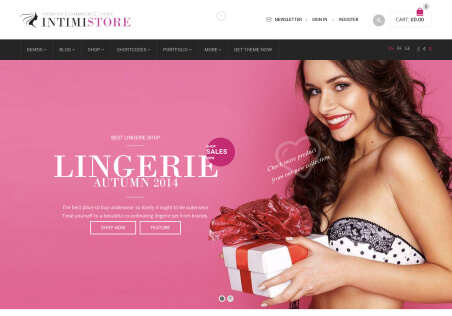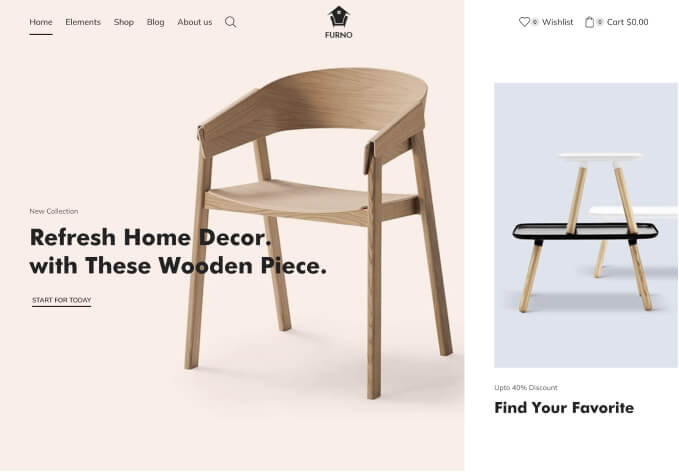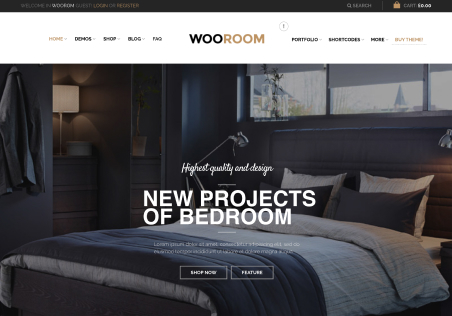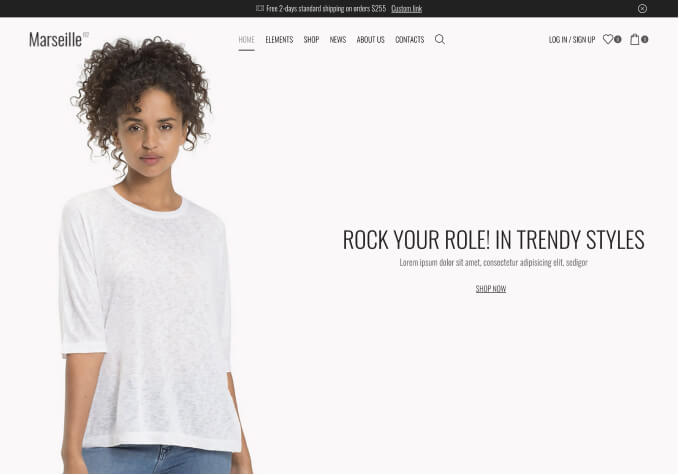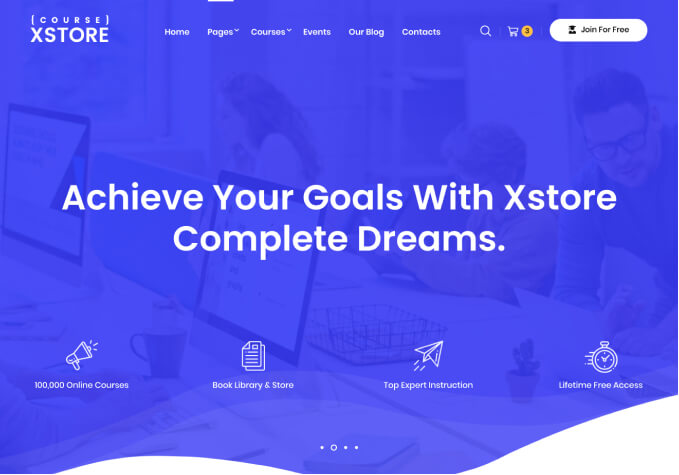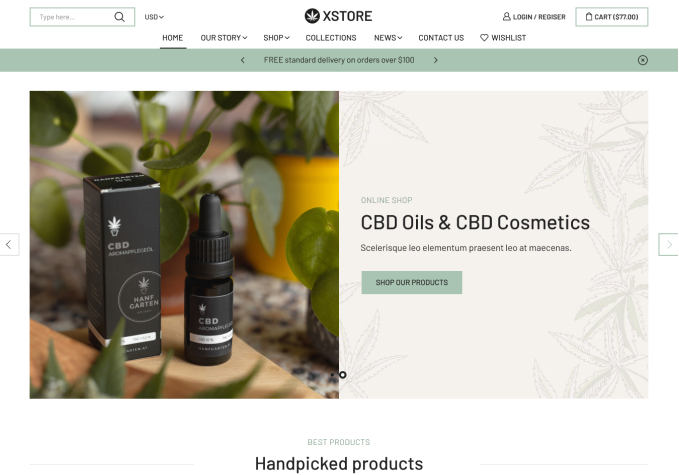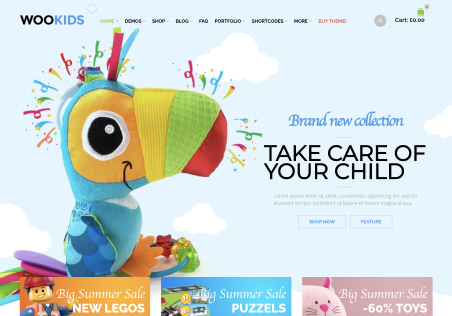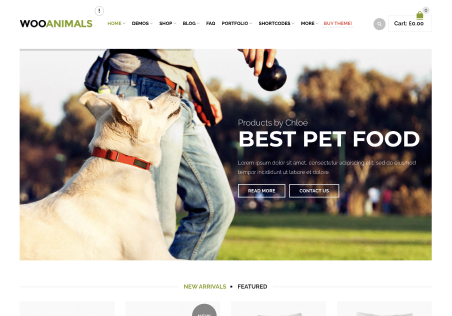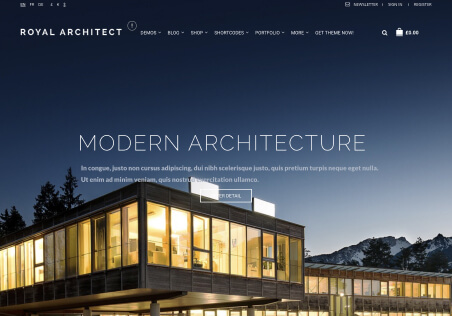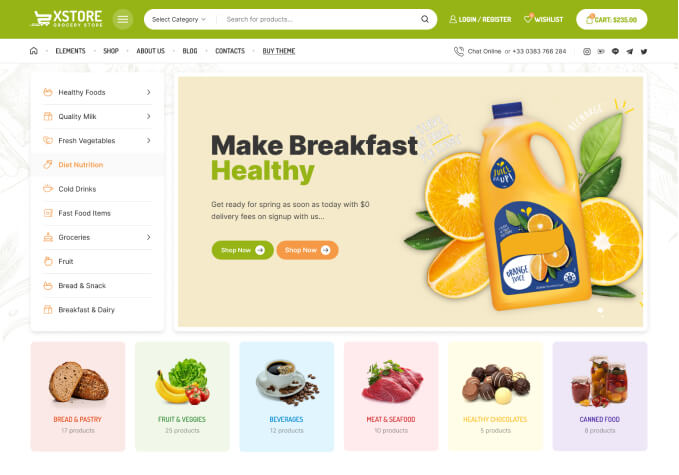1) Can you please help how can I adjust the distance between the Categories?
In “Header Builder > All departments > Dropdown > Computed Box > edit padding top and bottom” I can edit the padding, but not the distance between the categories, and I’d like to pull them a bit together, so it doesn’t occupy a big space there. (I attached screenshot)
https://postimg.cc/9wR5W43g
2) Is there a way or code to put Separators between the categories? (see on image)
https://postimg.cc/9wR5W43g
3) Is there a way to set a Hover-color when a category is hovered over?
4) Setting All departments background:
I put the code here in case someone needs it:
Into custom CSS:
.secondary-menu-wrapper .menu {
background-color: #fafafa !important;
}