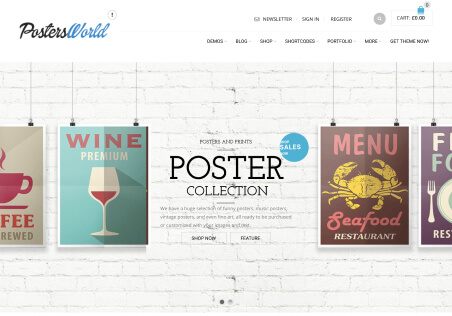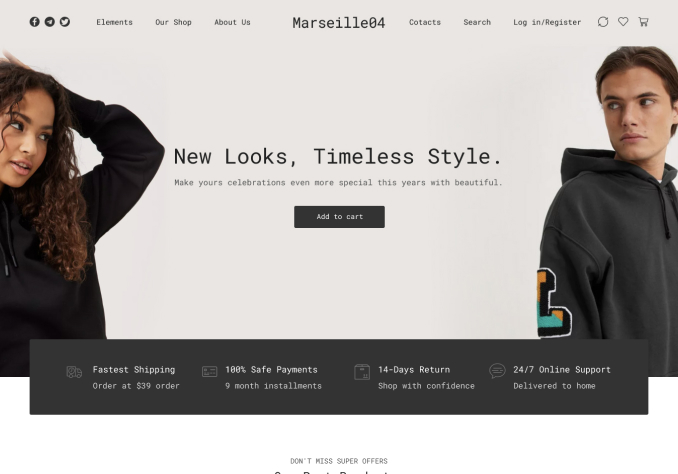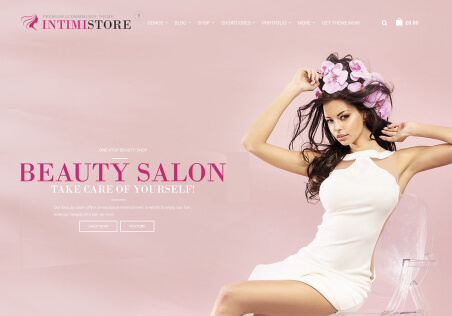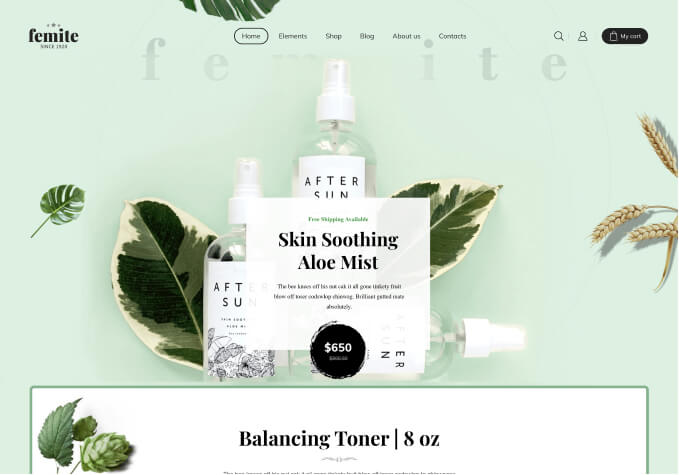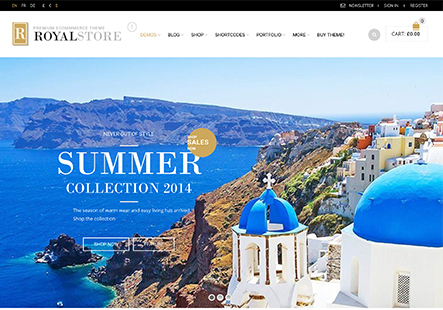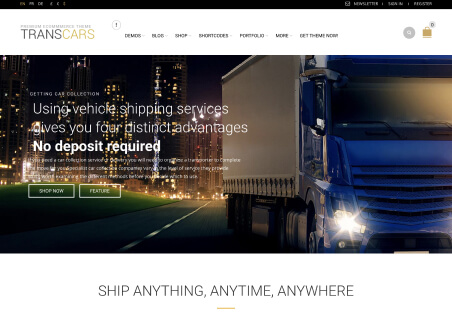Import for demos/babyland01/ partially imported but not complete. There were no errors, but the home page is missing the left side categories; products are missing colors and size selections.
Site url is https://dzp.lsw.mybluehost.me
Admin login in private area.
I have made required changes to php.ini and installed required plugins.
PDF attached showing site with missing items.