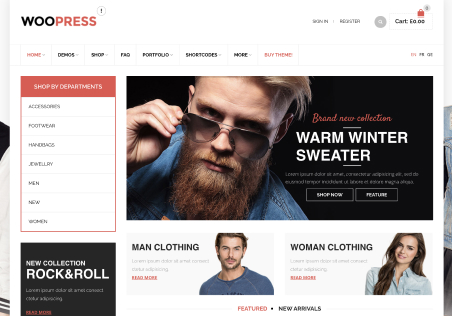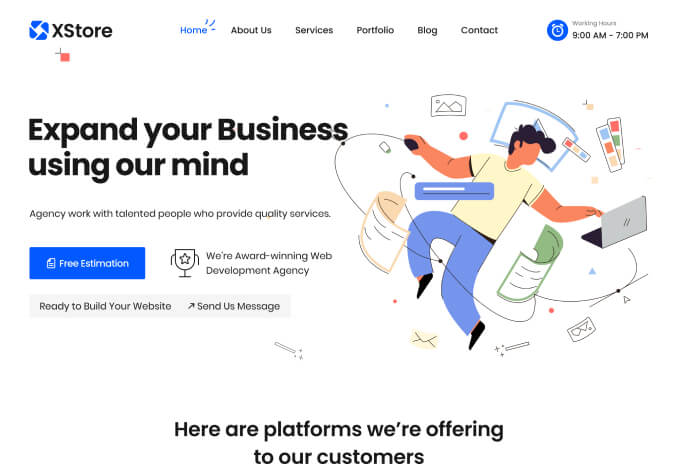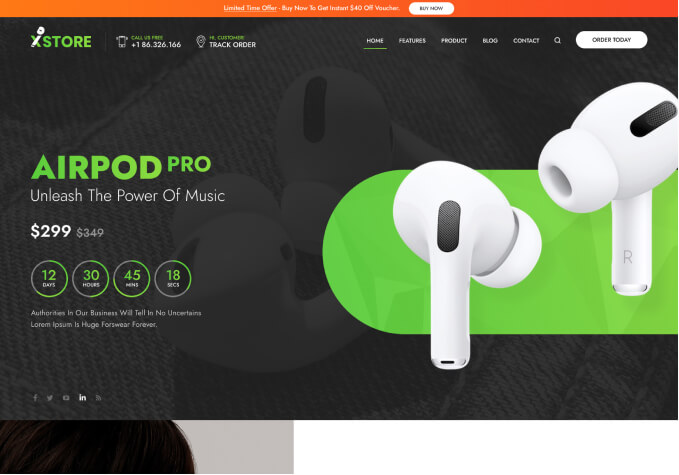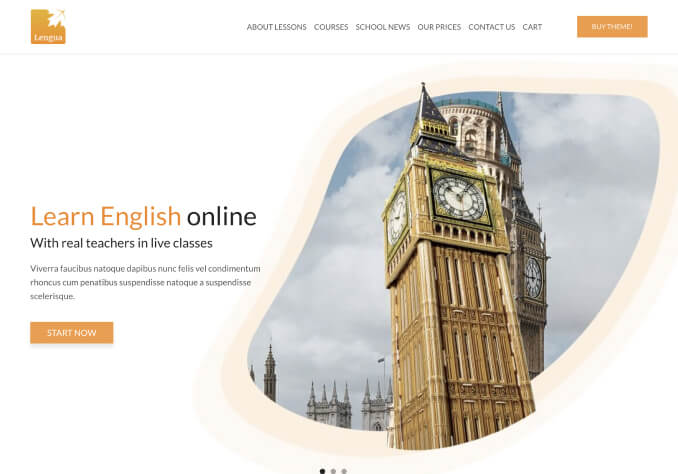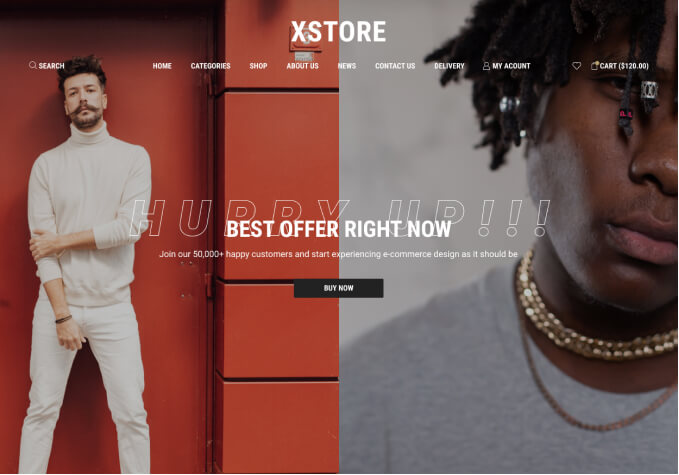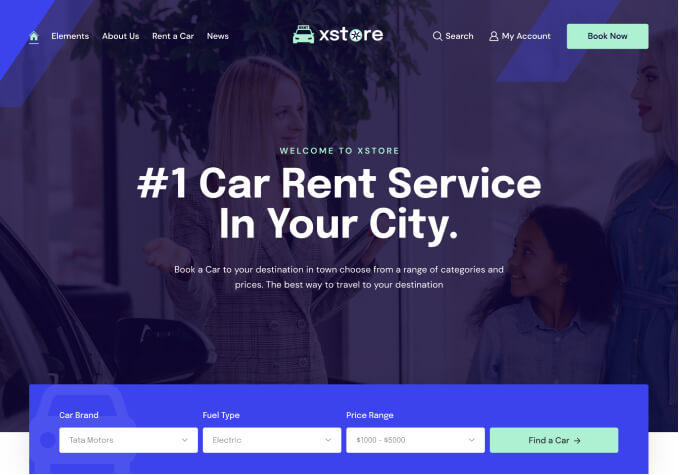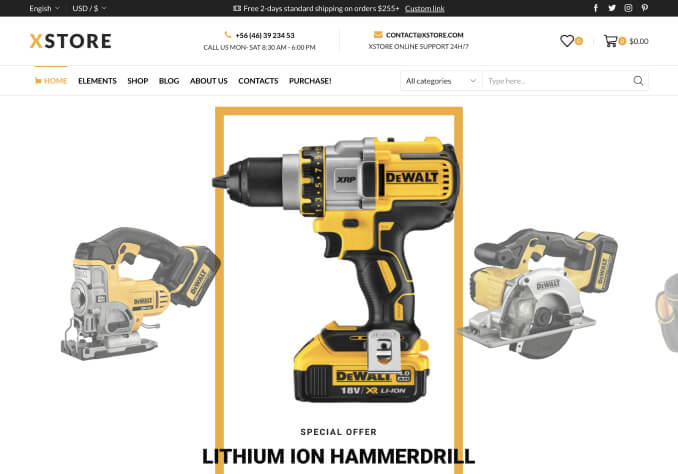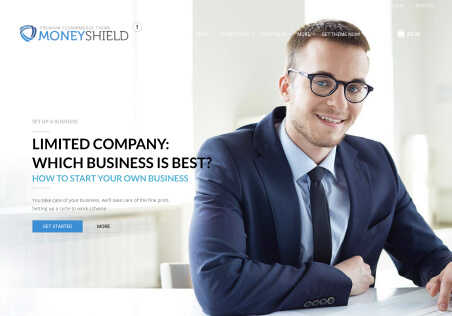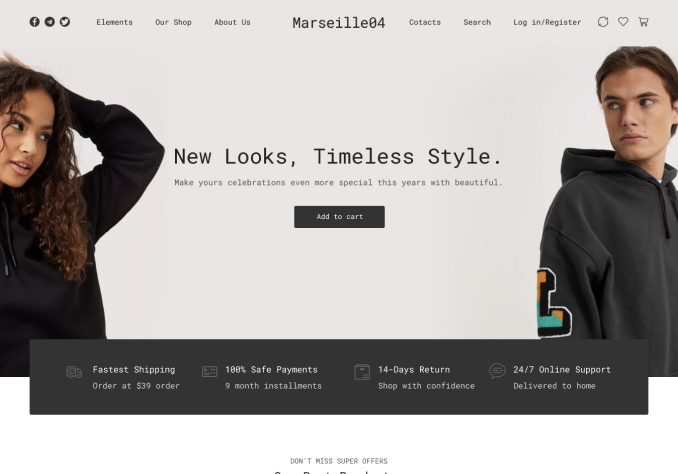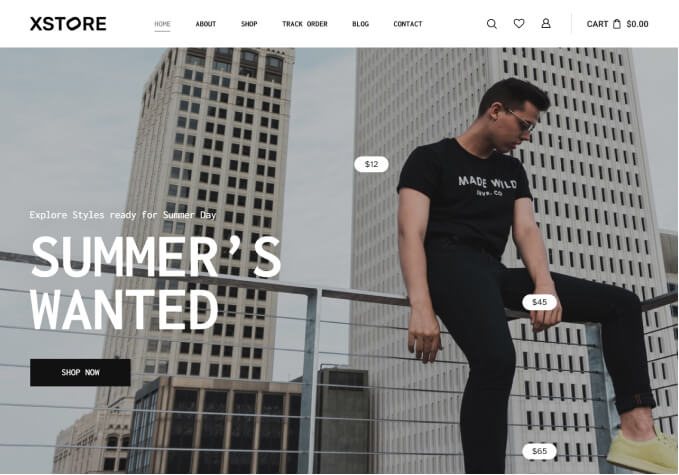It makes sense to have the “Quick View” button appear if I hover the mouse pointer over a product image. On the mobile version, the white background button always appears, covers important parts of the product image, and looks awkward with my white background website.
Are the following alternatives available?
1) Leave the Desktop quick view the way it is, but change the mobile quick view back to the icon
2) Change the transparency/and or background color of the button?