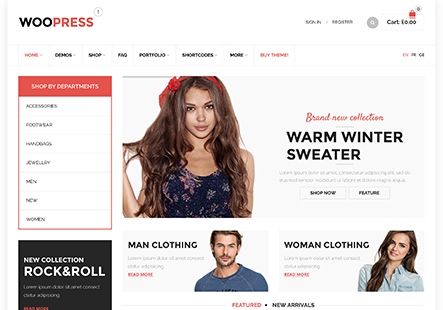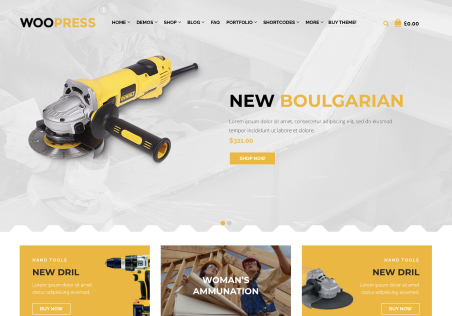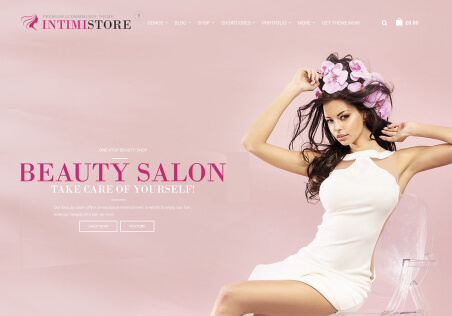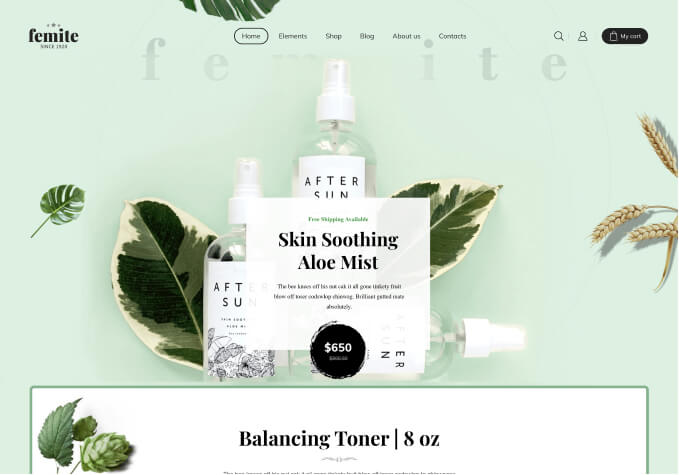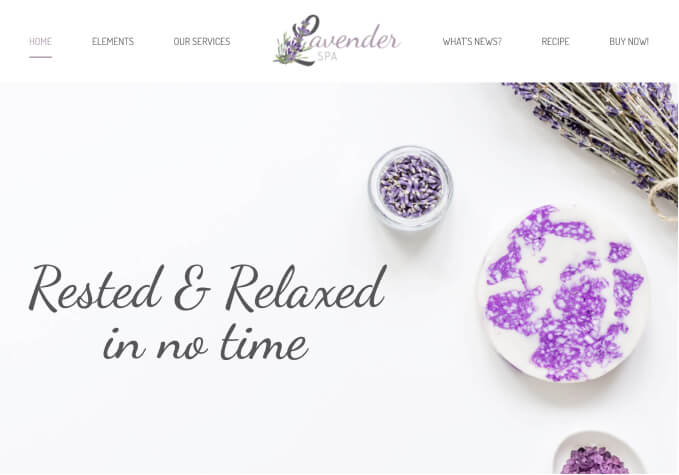Hey there,
I wanted to edit the dropdown-menu of my site a bit.
This is my desired look:
I like the way to have headings (which are not clickable) so sort your menu.
Instead on my site it looks like this:
Is there a way to make it look better? It is kind of messed up, I’d love to have it all sorted (same spaces etc).
Here is what I tried so far:
I activated Description and CSS-Classes in the Options of the Menu.
On the “Shop” Page in the Primary Menu Settings I added the CSS-Class “menu-full-width”.
On the Sub-Items (i.e. my Product-Categories) I added the CSS-Class “et-col1″/”et-col2” – but none does the job, so I stick with no CSS-Classes on the Sub-Items (which looks better, but not perfect).
Would be more than happy with any help!
Kind regards,
Danilo