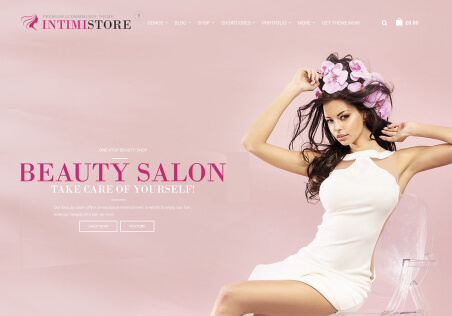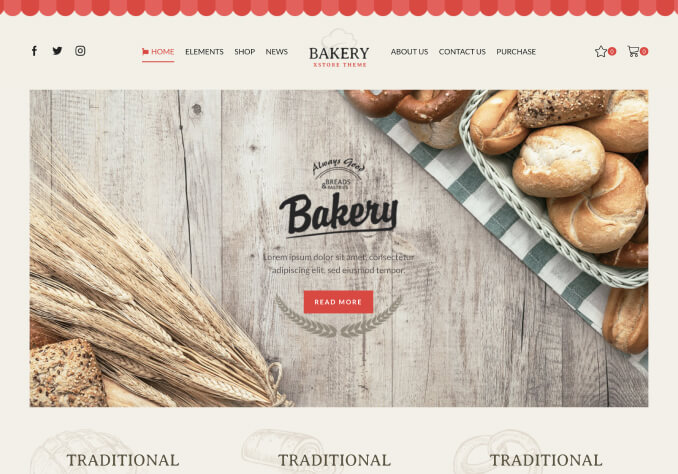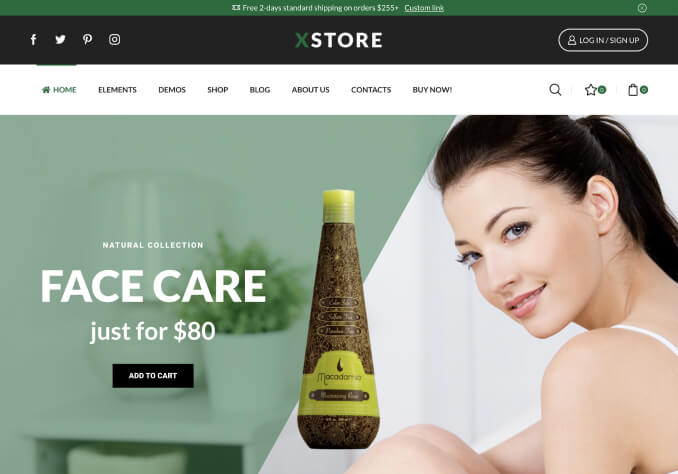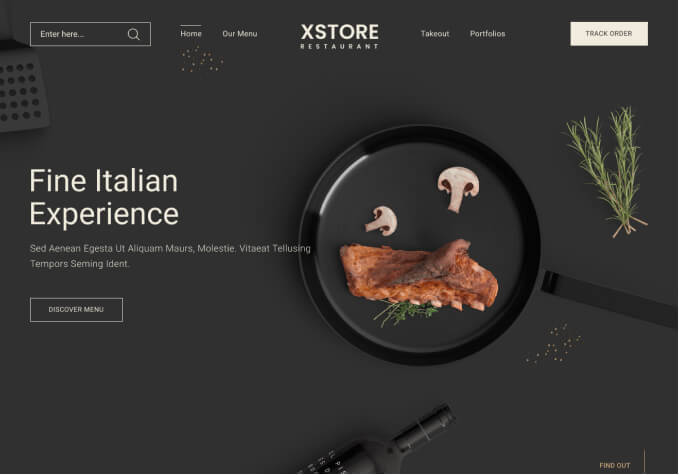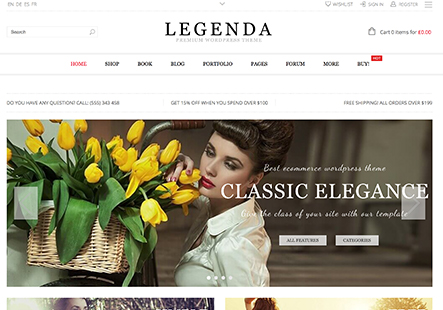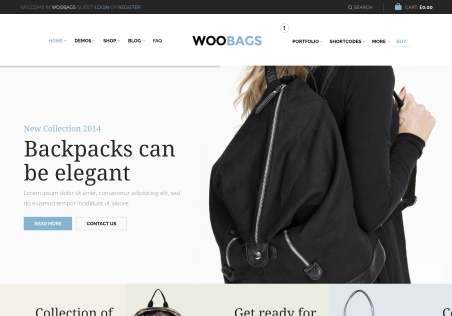Hello,
Can we edit the top section which appears on the cart page?
It is currently
SHOPPING CART – CHECKOUT – ORDER STATUS and the background it grey in color. There is also text saying; You are out of time! Checkout now to avoid losing your order!
– Can we change the text, color, and add images there?
Thanks for your help!