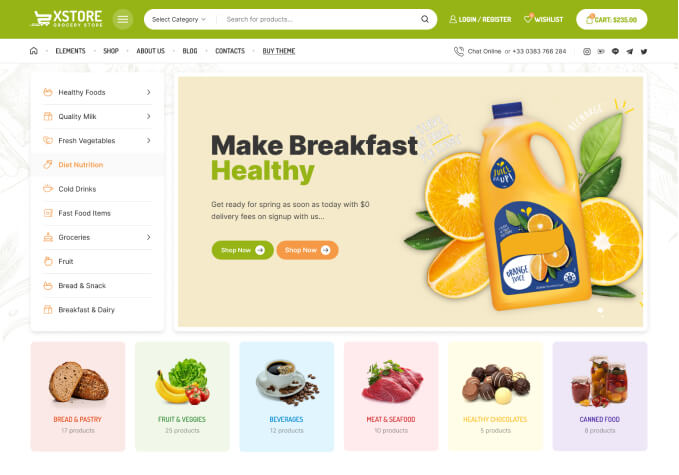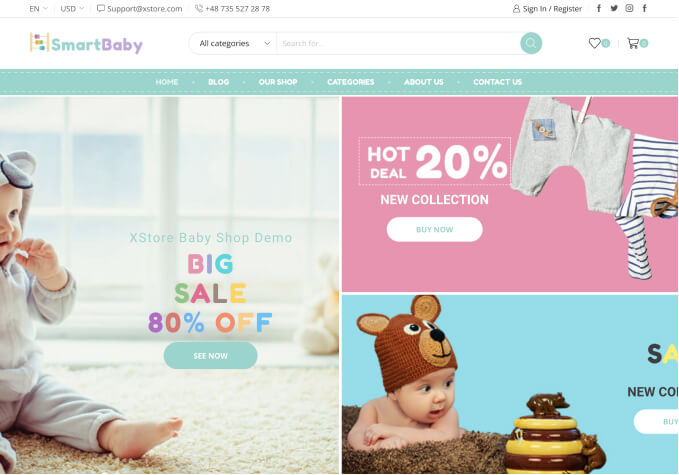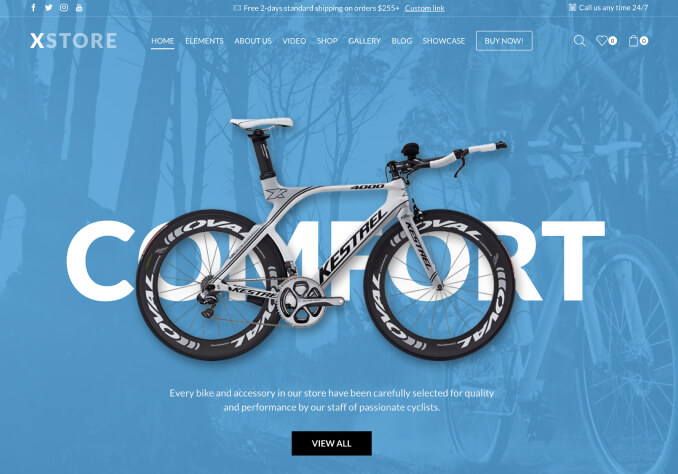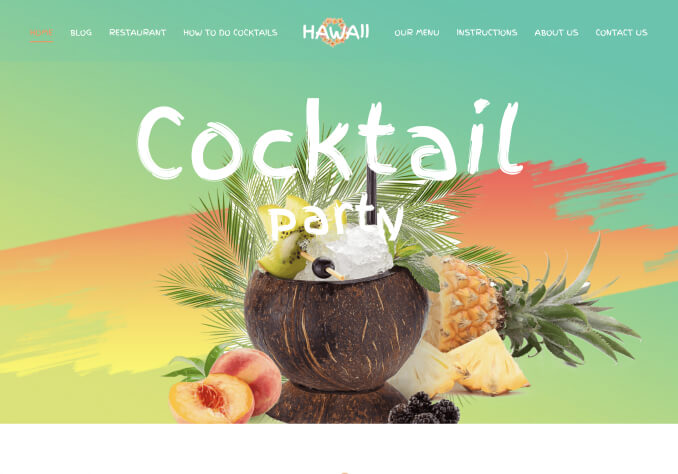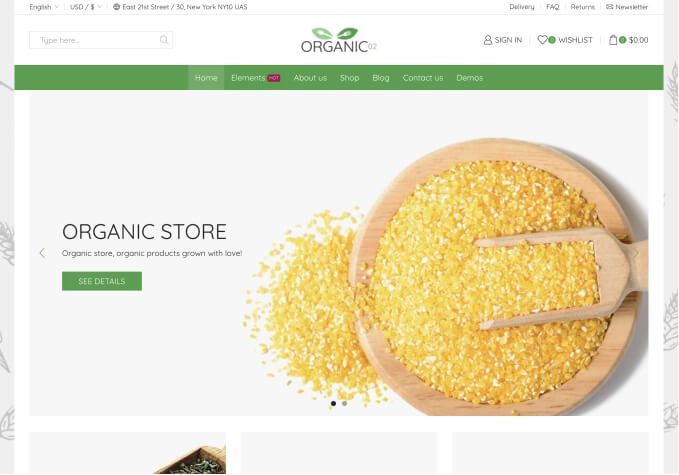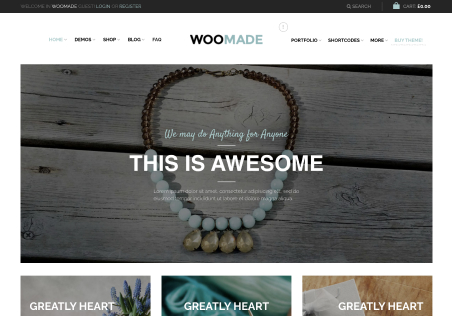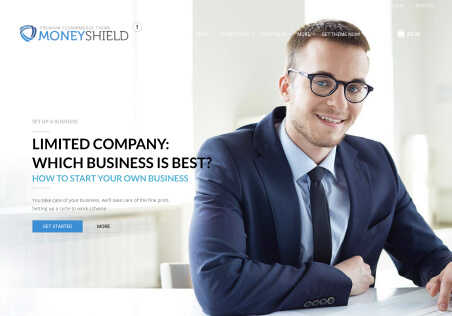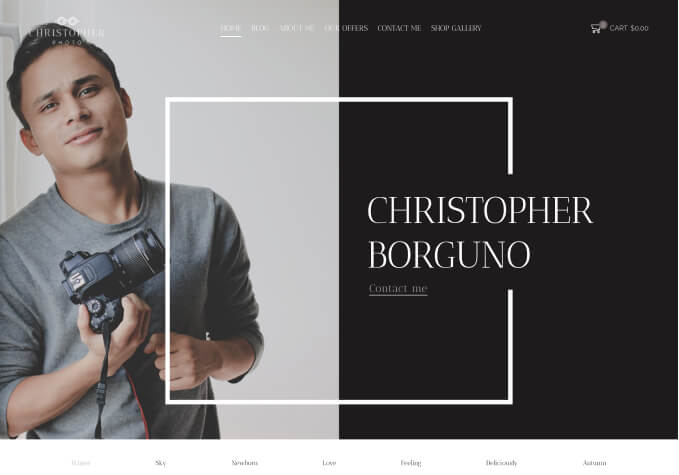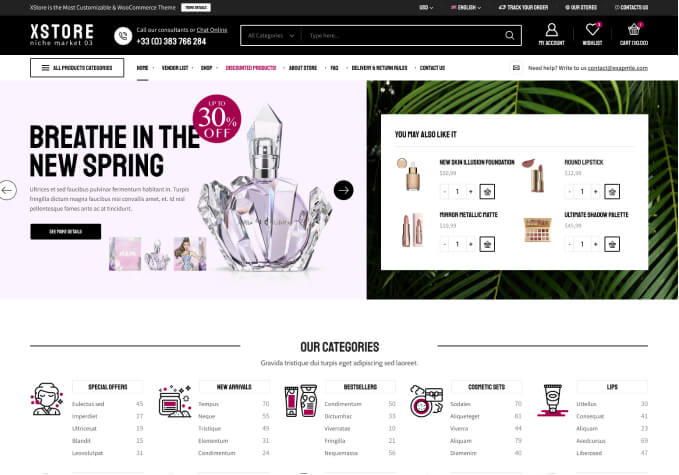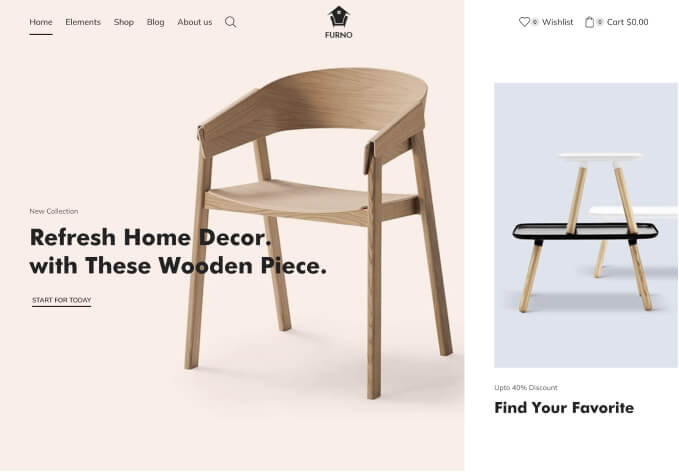Hi
Good day!
Im confused on how exactly the editing is being displayed. Ive enabled topbar in the Theme options, and selected header10.
And added text or font awesome via widget > left bar BUT didnt seem to display anything at all.
1. Id like to put custom social icons .i.e.
<i class=”fa-facebook fa-2x” aria=”hidden”></i> etc..
https://www.screencast.com/t/xwRwaTop
2. Or a Language selector using WPML plugin. Nothing seems to appear in that section.
3. Ive already used a child theme to update CSS but I cant seem to find on how to clean up the duplicated menu.
Ive edited the header-structure-3.php and edited some text inside just to show if its the right file for editing such.
I hope you can assist and point me at the right direction editing the Language select at the Top bar.
Thank you very much.