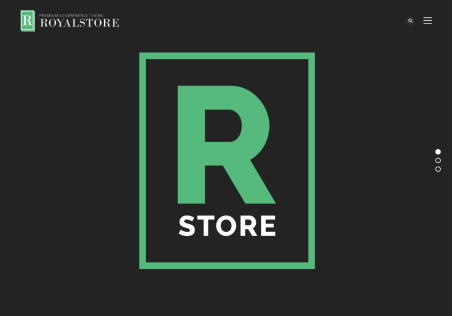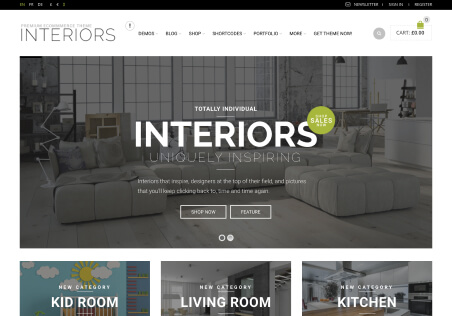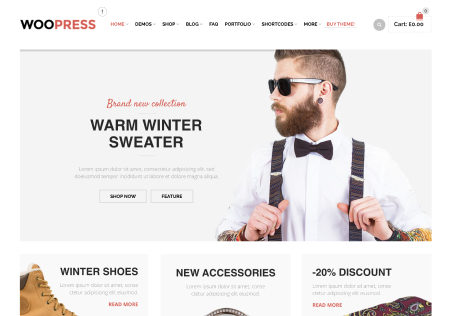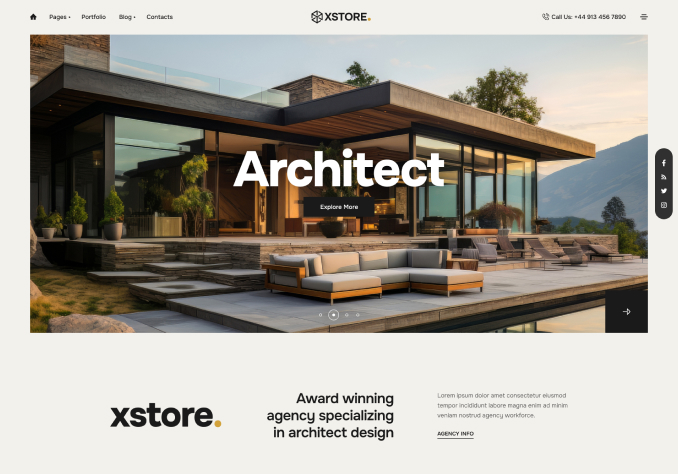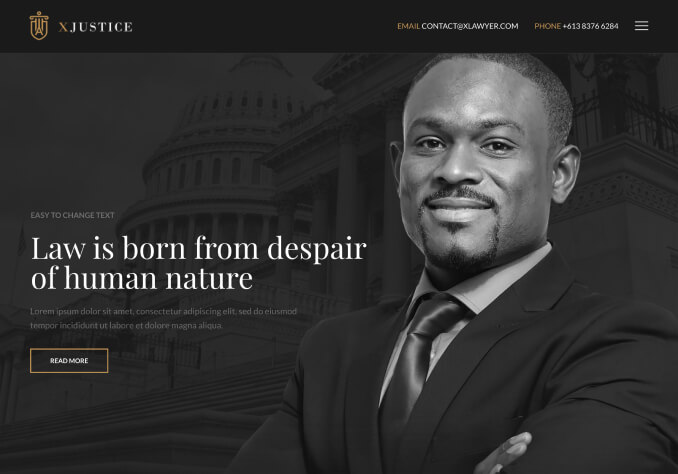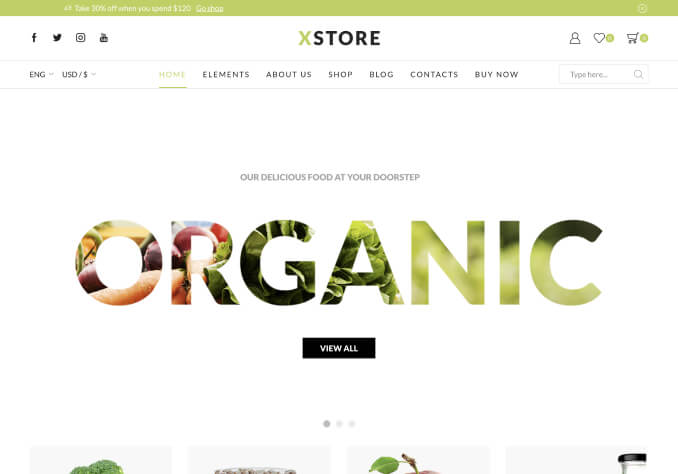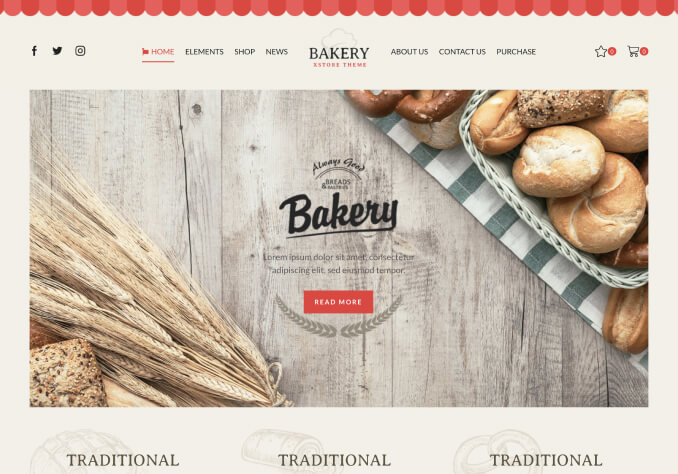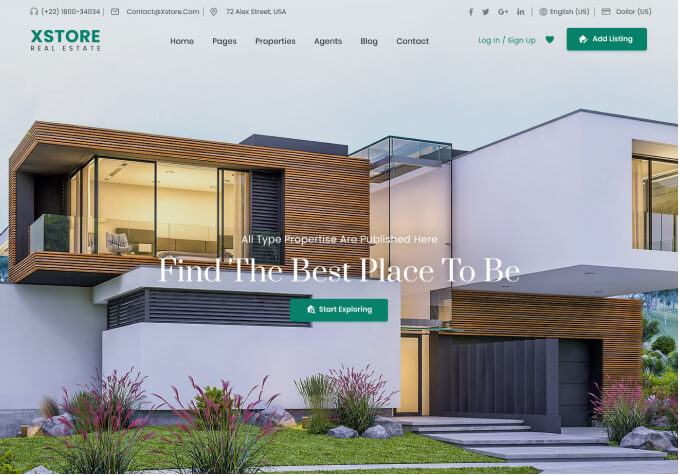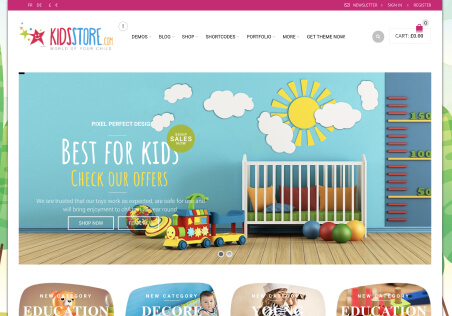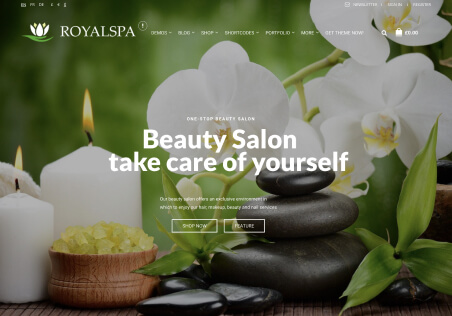Dear Sir,
Good day to you!
We have installed the furniture3 theme https://xstore.8theme.com/elementor2/furniture3/about-us/
and need assistance with the “featured image size” in that theme. We placed the featured image on the About Us page, but it does not display correctly. Please refer to the screenshot for a better understanding:
https://snipboard.io/hlGcbz.jpg
Additionally, we require the exact sizes for the following:
1.Custom page heading image size for the category page.
2.Custom page guide image size for product categories image.
Please refer to the following screenshot :
https://snipboard.io/jxG1my.jpg
Looking forward to your kind support.
Thanks