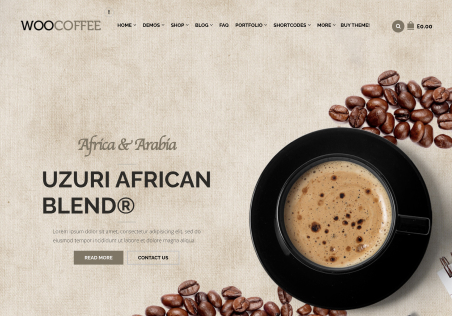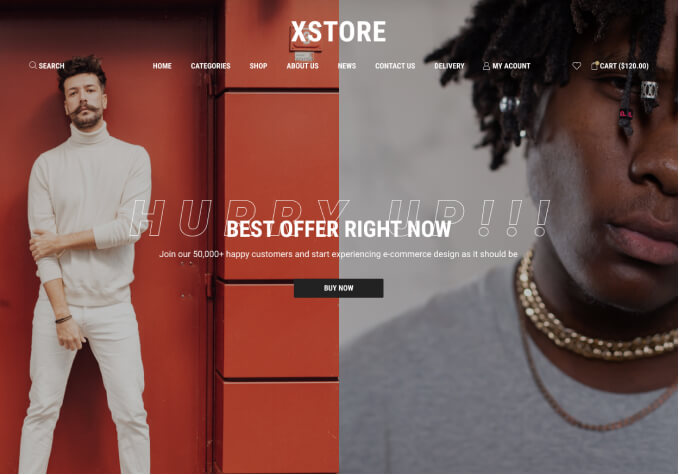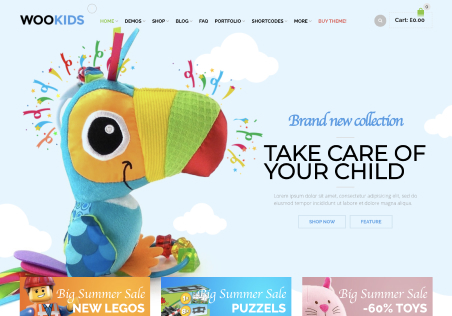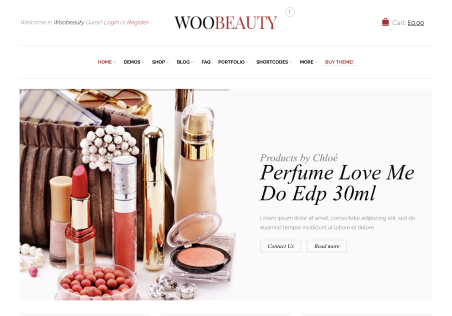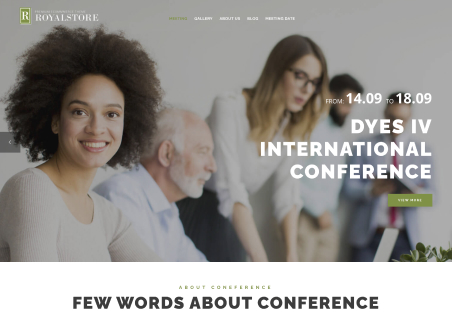Hi there.
I am trying to reduce space between menu items on fixed navigation menu.
Already created custom.css and reduced font in main menu and space between.
Also I want to make sub menu in two (or three) columns with picture and reduce font size to match main navigation. I followed documentation here https://www.8theme.com/demo/docs/legenda/#!/primary_menu but obviously I am doing something wrong.
Can you take look? Login credentials in private content.
Thanks in advance.