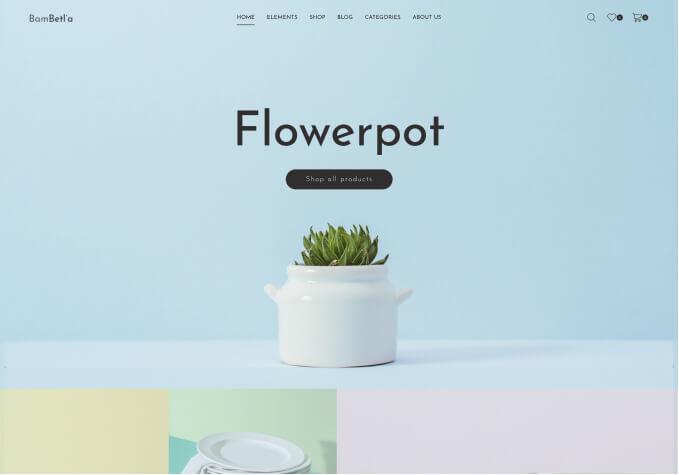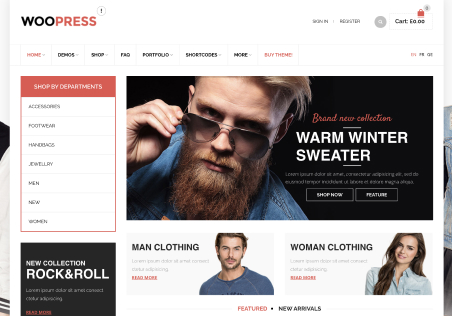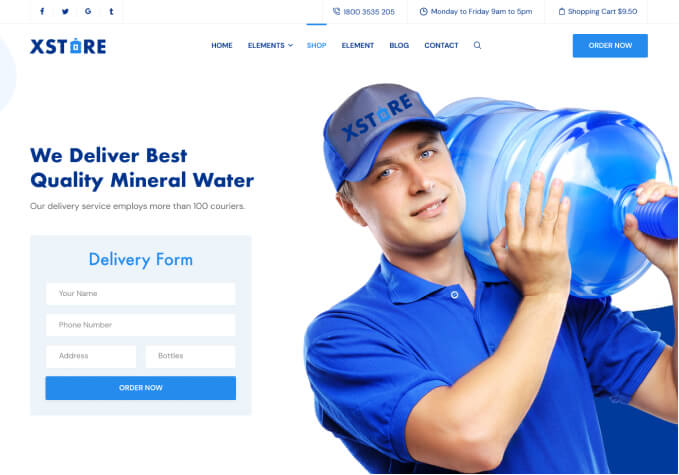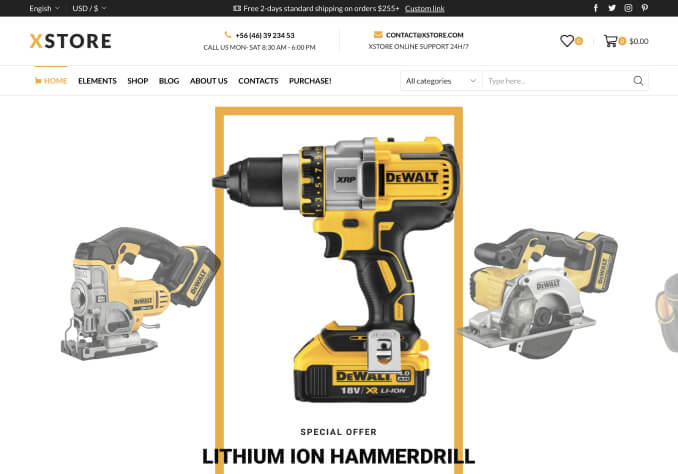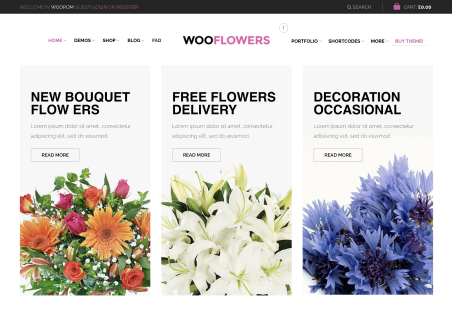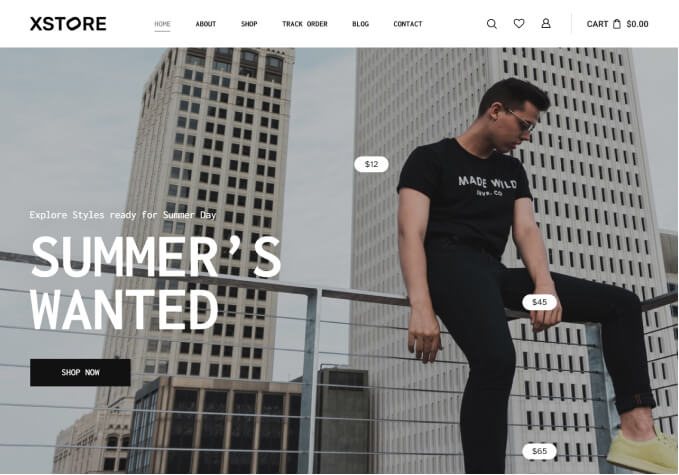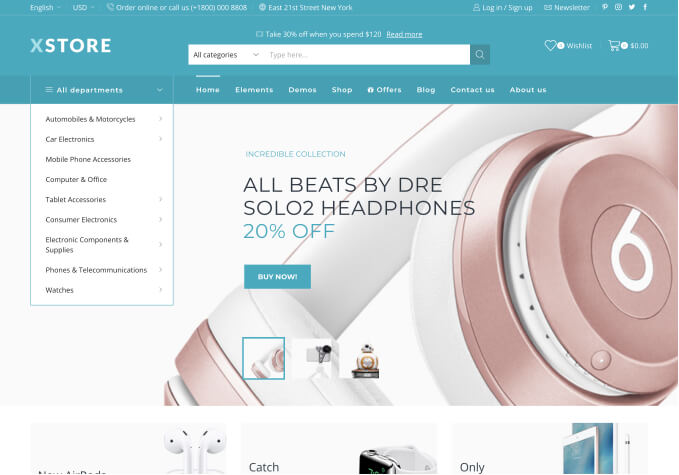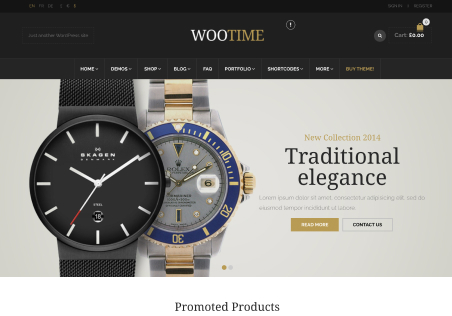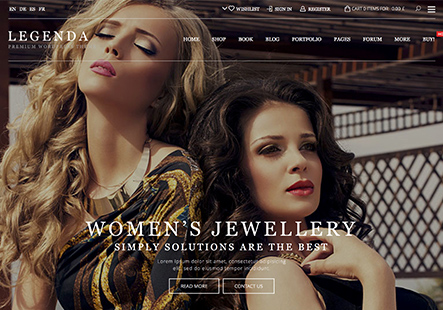Hello
Bad surprise tonight when getting things ready to a customer..
As you can see on screenshot joined to this topic, file’s path is hardcoded in Firefox’s debug tools…
You can find in private content all my active server configuration to run WordPress
I don’t understand how this could be possible.
What should I do ?
Thanks