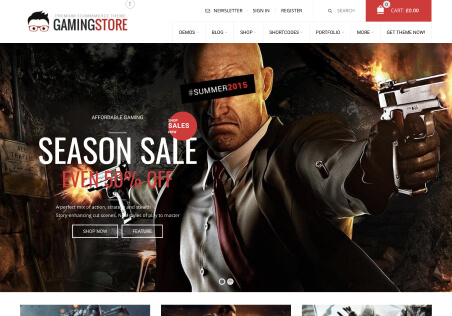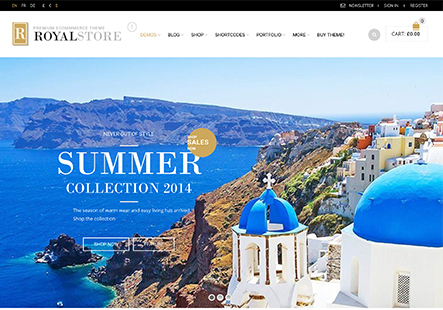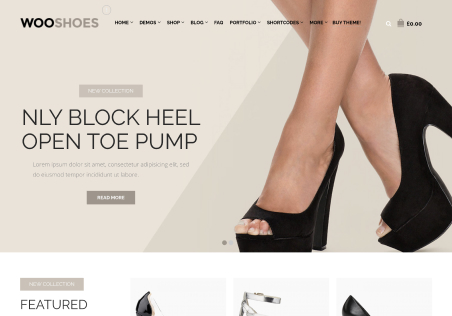Hi There,
I am not a technical guy, documentation does help but again not on many things, sorry.
For last one week i am struggling to set up basic things but failing. You people every time refer to documentation, frustrated. No videos on the theme i am using or say the problem i face.
Please give me some concrete help step by step to do the following.
1-I want my pages in the bottom horizontally spread starting from the left corner, not vertical as they appear now.
2-How to upload footer logo at the location as the demo version shows on the left side
3-How to display below the logo. a) two liner site intro b) address and contact phone.
I struggled with your earlier reply but could not do it. please help.