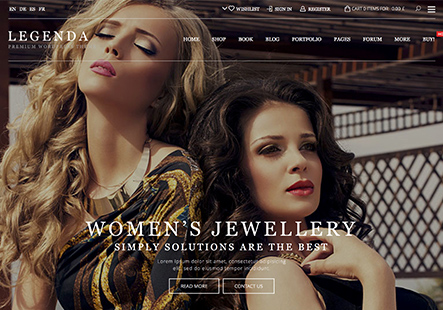Hello, so I did footer design in elementor then saved it but on live page the styles doesn’t load, pictures, logins and etc can be found in private content area.
This topic has 18 replies, 4 voices, and was last updated 1 years, 9 months ago ago by Andrew Mitchell
Hello, so I did footer design in elementor then saved it but on live page the styles doesn’t load, pictures, logins and etc can be found in private content area.
Hello, @joebuston,
Thank you for contacting us and for using XStore.
We are pleased to inform you that the issue you reported has been successfully resolved. We kindly ask that you revisit your site after clearing your browser’s cache to see the changes.
Please note that we have disabled the static block cache options, which can be found under the following path: XStore > Theme Options > Speed Optimization.
If the changes you make in the Customizer are not reflected on the page, it is likely a caching issue. If the changes are visible in the Customizer, they should also be visible on the front end.
We recommend that you temporarily disable any CDN caching and cache plugins, clear your browser cache, and then check again.
We appreciate your business and thank you for choosing 8Theme’s Team.
Best Regards,
8Theme’s Team
i think now it is good but how do i remove the description from product on shop page, look the private content area image
Hello, @joebuston,
We appreciate your prompt reply and are here to assist you further.
To remove the product description from the shop page, kindly follow these steps:
1. Go to the “XStore” section in your dashboard.
2. Select “Theme Options.”
3. Navigate to “WooCommerce” and then to “Shop.”
4. Proceed to “Products Design.”
5. Locate the “Show Excerpt” options.
6. Disable this feature by turning it off.
7. Ensure to save your changes by clicking “Publish.”
For your convenience, we have attached an image to this email to serve as a visual reference. https://imgur.com/lILM0Lp
We trust that these instructions will effectively address your concern. Should you require any additional assistance, please do not hesitate to reach out.
Best Regards,
The 8Theme Team
But it is already turned off by default and still show them
Hello, @joebuston,
In order to assist you with your inquiry, we request that you provide us with URL and temporary access to the wp-admin of your website. This will enable us to take a closer look at your settings and provide you with a more accurate and specific solution.
To do this, please follow these steps:
– Create an account via Dashboard (Users > Add new) with administrator role. Refer to the following image for guidance: http://prntscr.com/s3rc9m
– Provide us with the username and password for the newly created account via the Private Content area. Refer to the following image for guidance: http://prntscr.com/s5mao7
– Any email address can be used for the new account, it does not have to be your personal email.
We kindly recommend that you take a complete backup of your site before proceeding.
Please let us know once you have completed these steps, and we will promptly review your account information and provide assistance as soon as possible.
Kind Regards,
8theme team
Tony, in my first message in the theard I provided wp-admin login info. Also how do I register the slider revolution which I get from the theme so I can import modules?
Hello, @joebuston,
Thank you for your prompt response.
We are pleased to inform you that the issue you reported has been successfully resolved. Our technical team has deactivated the LiteSpeed Cache plugin on your website, which has addressed the concern.
For your reference, we have attached an image that illustrates the resolution. https://imgur.com/tBrKI22
We kindly request that in the future, you initiate a new topic for each distinct issue you encounter. This practice will help us to provide you with the most efficient and organized support.
Thank you for your cooperation.
Best regards,
The 8Theme Team
Also how do I register the slider revolution which I get from the theme so I can import modules?
Hello, @joebuston,
You can download Revolution-sliders-from-XStore-Demos.zip from this page – https://www.8theme.com/downloads/
The plugins included with our theme are external. We have purchased an Extended License for each of these plugins. They are fully functional and should run perfectly.
The latest plugin versions are always available. You can find them in the theme folder, and you can get them directly from us. Simply login to your account on our site ( https://www.8theme.com/my-account/), go to the https://www.8theme.com/downloads/ page, enter your purchase code, and you’ll be granted access to the appropriate archives.
Registration of these plugins is not necessary. They will function perfectly without any need for activation.
The plugin activation option was added only for those who need to get automatic updates and support directly from plugin developers. If you need this option, you will first need to purchase and register the plugin.
Unfortunately, if you want to import templates from the Revolution slider template library you need to buy the personal license of the revolution slider. Extra features do not come with the extended license, this is Revolution slider authors rules. We can do nothing with this.
If you use the bundled version you can use only XStore slider templates that you see on our demos – https://www.8theme.com/downloads/
Kind Regards,
8theme team
Do you know from where I can get free slider revolution templates/demos?
Also how do i make categories on shop page display their title, look in private content
Hello, @joebuston,
Thank you for your response.
1/ You can download Revolution-sliders-from-XStore-Demos.zip from this page – https://www.8theme.com/downloads/
2/ We are pleased to inform you that the XStore Child theme has been successfully activated on your website. As a result, the categories on the shop page are now displaying their titles appropriately. For your reference, we have attached an image that illustrates this update. https://imgur.com/pe4URFc
However, we have identified an issue that appears to be associated with the XStore Parent theme. We kindly request that you consult with your website developer to review any additional code customizations that have been implemented within the Parent theme. Please be advised that our team is not accountable for any issues that may arise from such customizations.
For further guidance on utilizing the Child theme, we encourage you to peruse our comprehensive theme documentation, which can be found at the following link: https://www.8theme.com/documentation/docs/child-theme/.
We trust that this information will be of assistance to you. Should you have any further inquiries or require additional support, please do not hesitate to reach out to us.
Best regards,
The 8Theme Team
i mean category names still doesn’t display, look the private content pic
Hello, @joebuston,
We regret to inform you that we are unable to view the screenshot you have provided. To assist us in addressing your issue more effectively, please upload the screenshot using the file upload feature provided. Alternatively, you may wish to use the following website to share your image with us: https://imgbb.com/.
Furthermore, as mentioned in our previous correspondence, the issue with the category names not displaying when the XStore parent theme is activated on your site is due to the additional code customizationthat has been added to your parent theme. This has been the main cause of the problem.
To confirm this, we have activated the XStore child theme on your site, and we are pleased to report that the category names are now appearing correctly.
We trust that this clarifies the situation for you.
Should you have any further questions or require additional assistance, please do not hesitate to contact us.
Best Regards,
The 8Theme Team
yes when i enable the child theme it show them but it breaks all the design i did, could you just fix it on parent theme without using child?
Hello, @joebuston,
We are pleased to inform you that the issue you reported has been successfully resolved. We kindly ask that you revisit your website after clearing your browser’s cache to see the changes.
For your reference, we have commented out the CSS code located in the following path of your theme’s settings: XStore > Theme Options > Theme Custom CSS > Global CSS.
Please find the attached image for further clarification. https://imgur.com/HSGBKtt https://imgur.com/9n6GBeV
Should you require any additional assistance, please do not hesitate to reach out.
Best Regards,
The 8Theme Team
Dear joebuston,
In the spirit of gratitude, we want to express our appreciation for your trust in our products. As a valued customer, your experience matters greatly. Would you consider sharing it by giving our theme a deserving 5-star rating on ThemeForest?
Click here to share your thoughts: https://themeforest.net/downloads
Being part of our community means a lot, and your feedback contributes immensely.
Best Regards,
The 8Theme Team
The issue related to '‘Footer styles from elementor doesn’t load on live page’' has been successfully resolved, and the topic is now closed for further responses