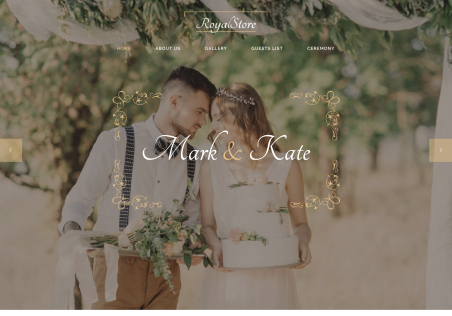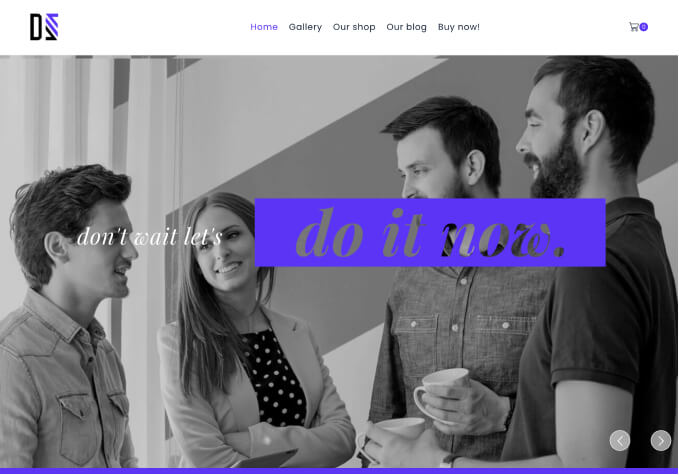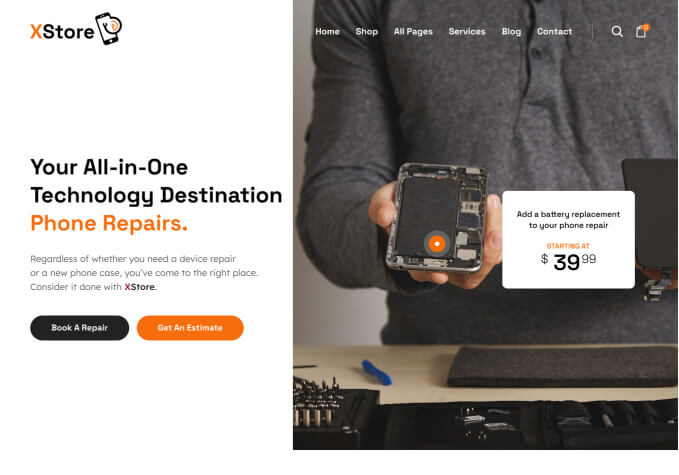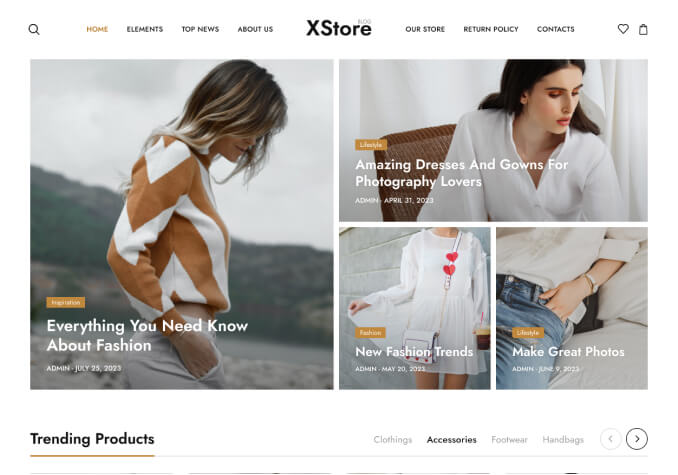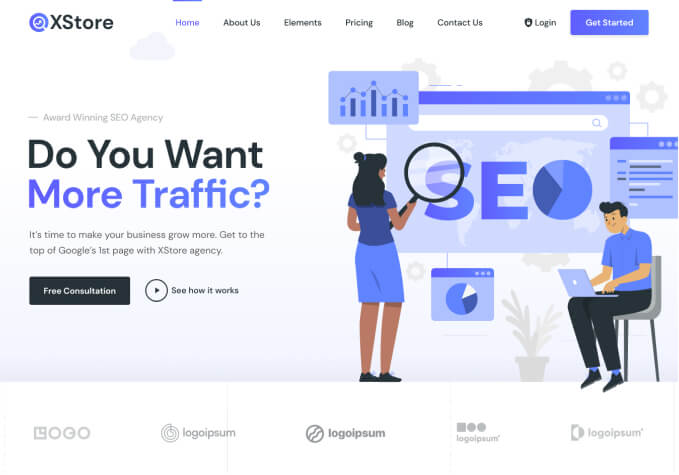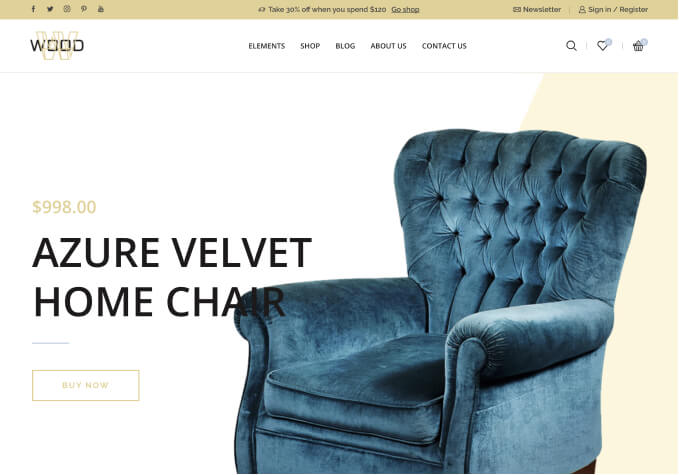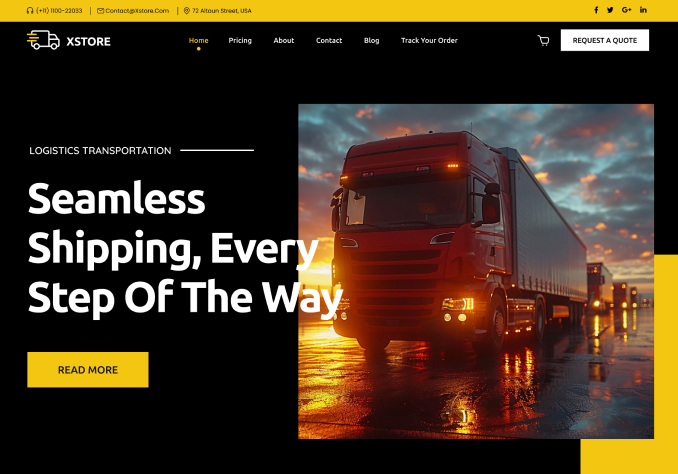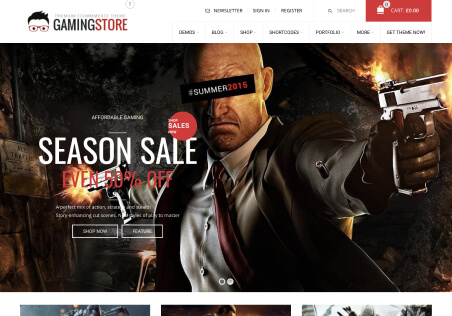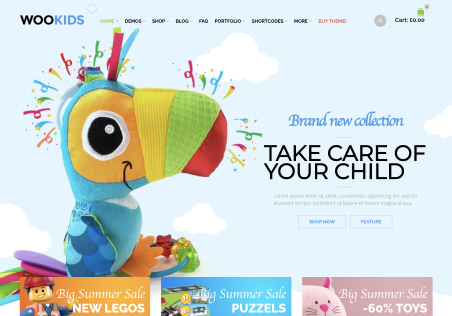Hello Team,
So finally the feature works but there is some issue with the calculations.
1. In Screenshot 1, I added all the products but as you can see the amount and the total does not match. And also the quantities are mixed so the pricing is incorrect.
2. In screenshot 2, See the amount and the total amount mentioned.
3. In screenshot 3, you untick one and then it corrects the prices. But after you add that to the cart then the quantity and the total is not correct.
Screenshot 1: https://prnt.sc/48Gd6qGD50O5
Screenshot 2: https://prnt.sc/FfReM8ZWPQxx
Screenshot 3: https://prnt.sc/YMJNh7BSd45c
Regarding the quantity. We have more than 500-700 SKUs we use Excel to update the stocks. The stock numbers are usually 5, 10, 59, etc. But with quantity selection, I have to add 1-5, 1-10, 1-59, etc.
Can this be done automatically? For example, if I add 5 stocks then in the backend it auto writes to 1-5 and if the stocks are 0 then make it 0-0. And also keep the limit to 1-20 even if the stocks are above 20. Let me know if this is possible. Thank you.