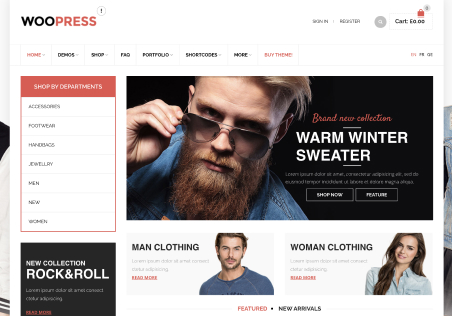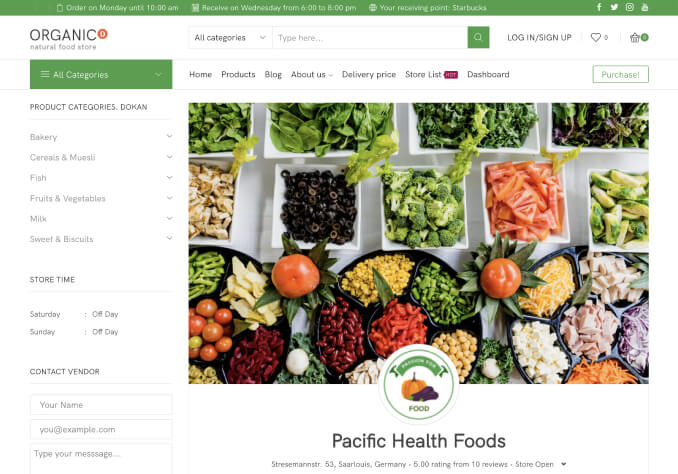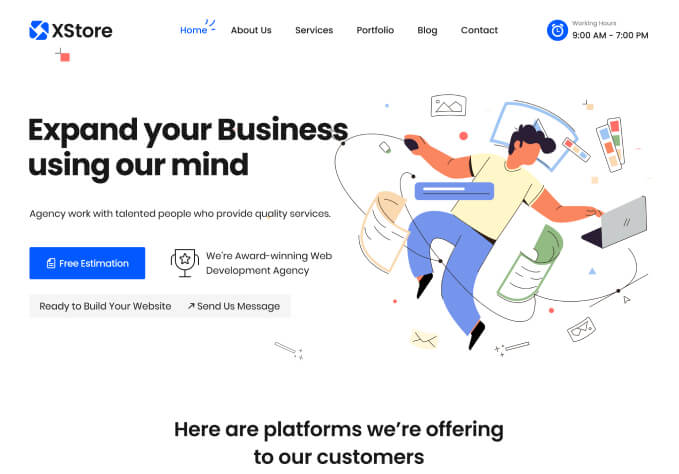Visual Composer Google Maps Map block Element is not working. I am using an embeded google maps. I want to use the Google Maps Map block as it is supposed to be.
Got this message.
Oops! Something went wrong.
This page didn’t load Google Maps correctly. See the JavaScript console for technical details.