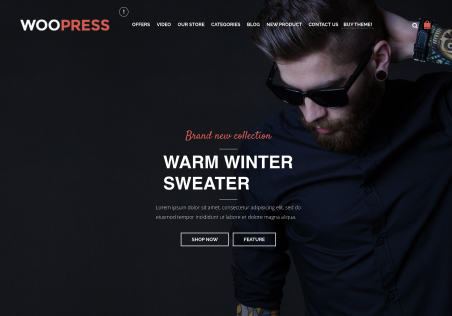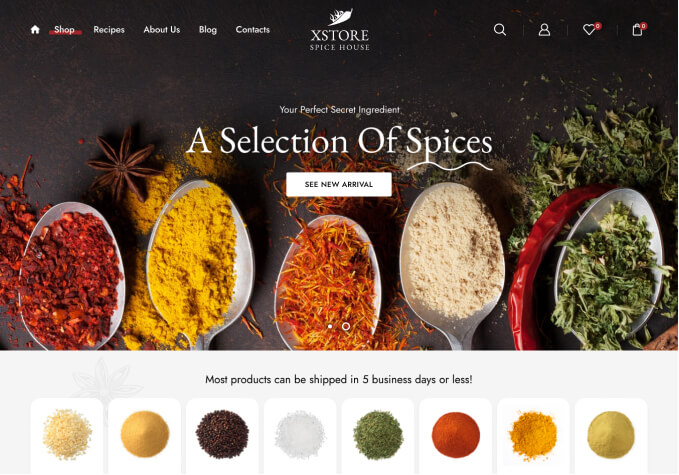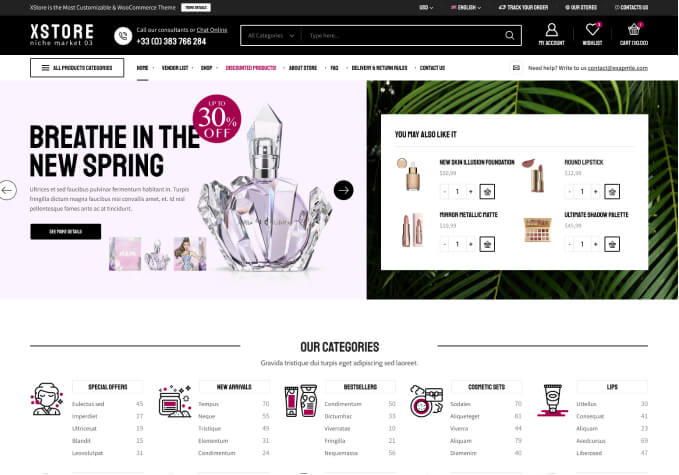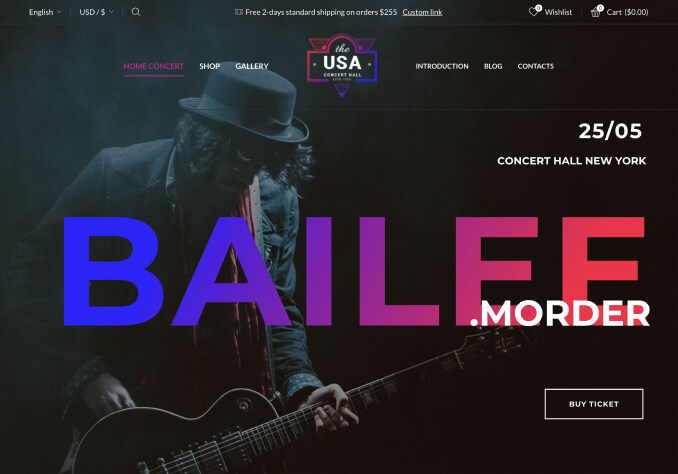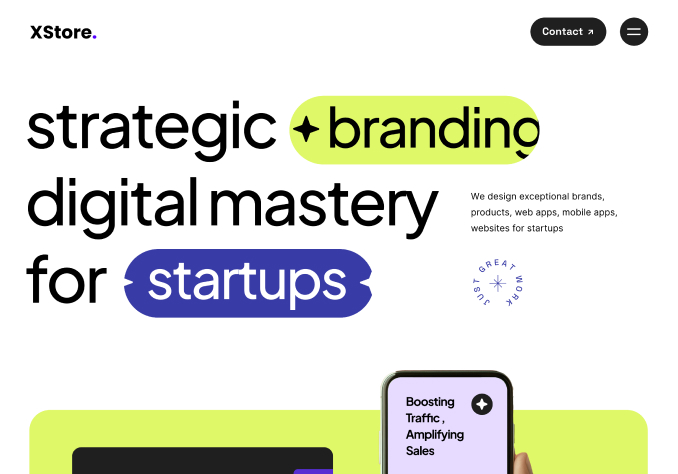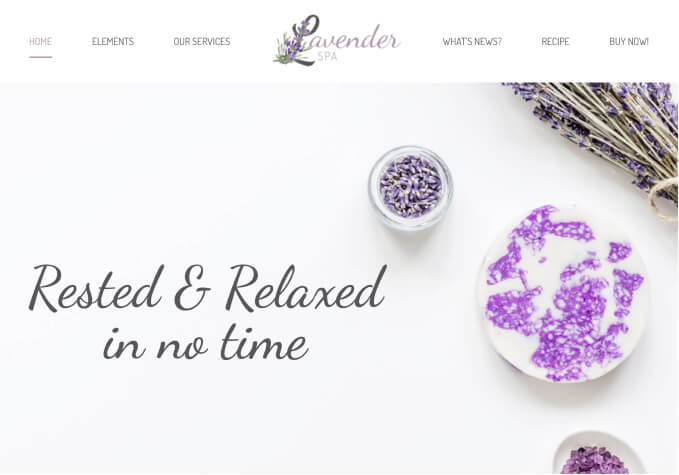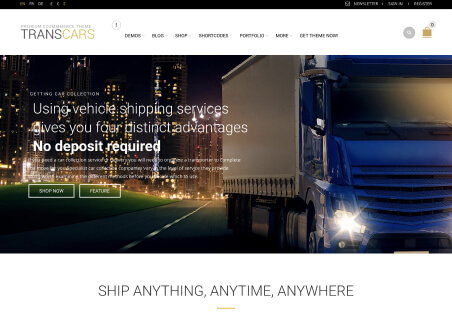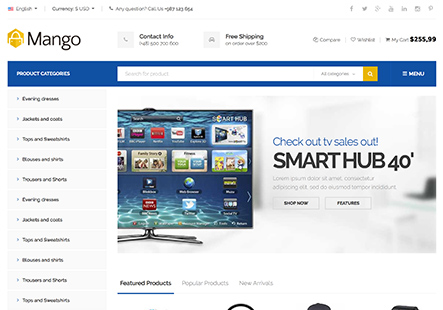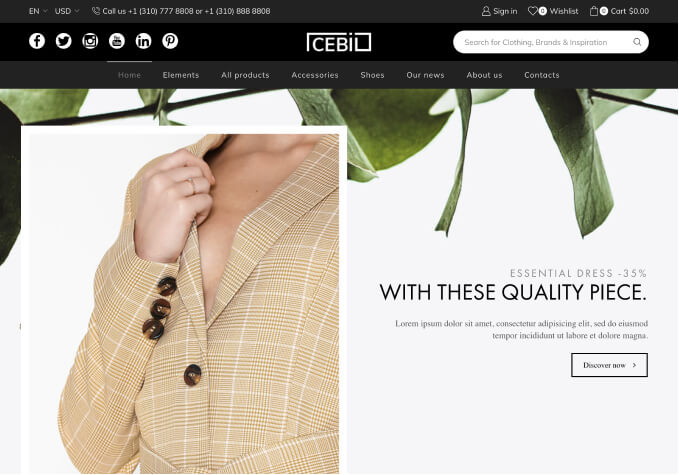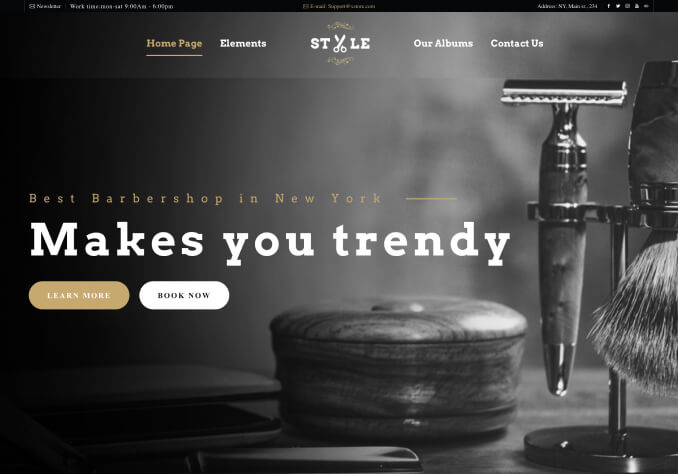Hallo,
First question How I can change this mobile menu icon like in the screenshot?
2- when I click on the video category is not open, how I can change it? So like when someone click on any category than open an independent page.
Please look to the screenshot.
Many thanks.