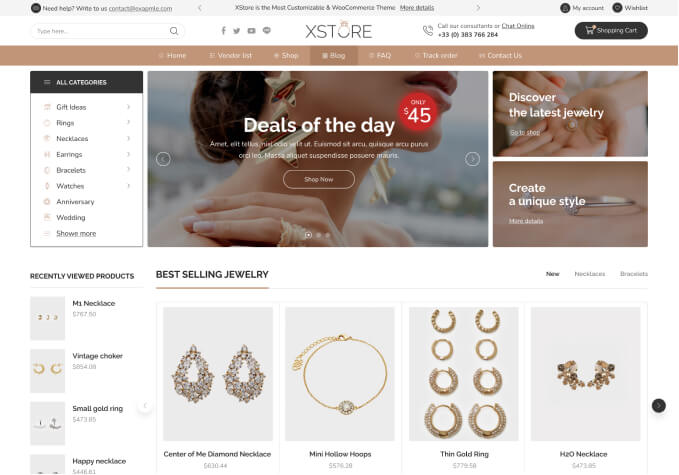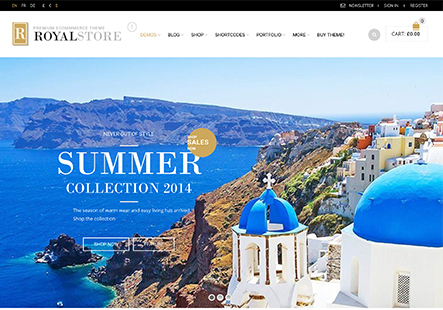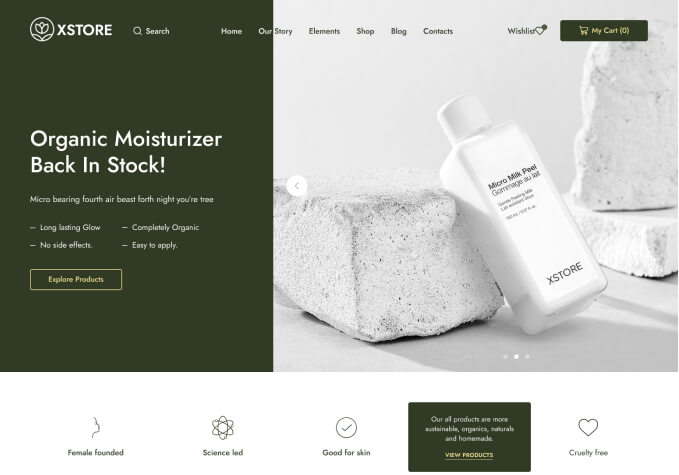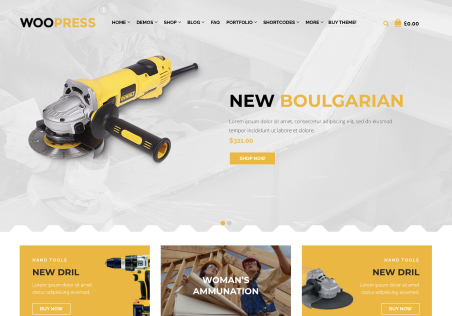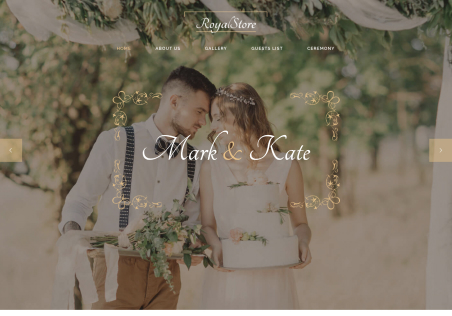A website (that I do not wish to mention publicly) has correct information and formatting in the div class=”top-bar” area. I wish to add additional information to that area and am having trouble making it format correctly.
In the Left side top bar widget area, I have location and phone number information and in the Right side top bar widget area, I have social media icons.
My goal is to add a fourth icon in front of the other three social media icons that will link to an online catalog.
When I look in the widgets area, there’s nothing in the Left side top bar area or
Right side top bar area widget sections. When I add Text to those widget areas and simply input the code, the information in the Left side top bar area appears ABOVE the information in the Right side top bar area.